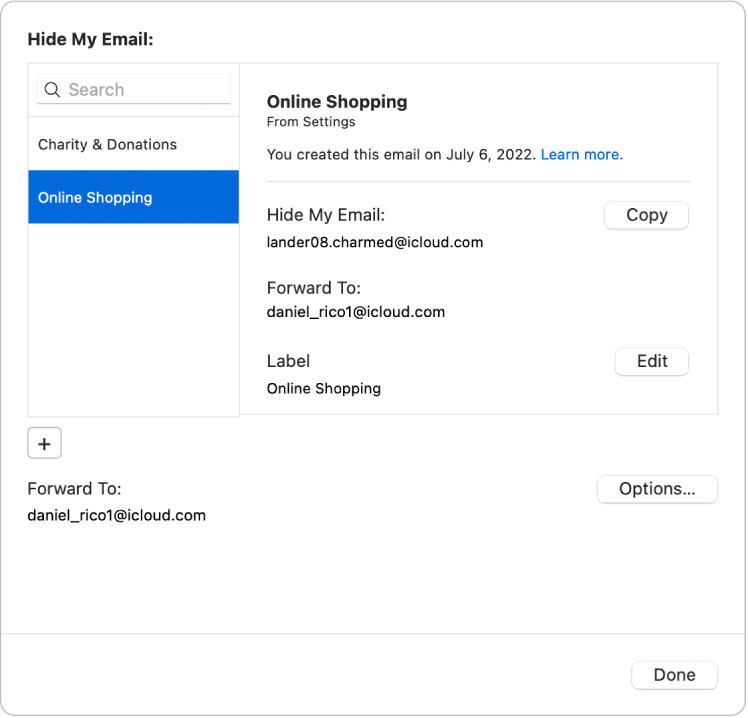Selecting a Hide My Email address
How do I send a "Hide My Email" to a company that I have used hide my email with?
Only random "new" hide-my-email addresses show up in the "from" list when I compose a new email. I want to email a company/site using the "hidden" email that I have already used with that company/site. I want the email to be from the corresponding email address that is associated with the account I set up.
I have tried to reply from the welcome/verification email, the correct "from" address is there, but I can't change the "to" address from the "do-not-reply" to the support address I want to use/send the email to. (it is greyed out)
Is there anyway to select a specific hide-my-email address in the from drop-down list?
Thanks in Advance!
I am subscribed to iCloud + etc.
Mac mini 2018 or later