Help
My Apple Watch saidTurn digital crown to unlock what do I do?
Apple Watch Series 6, watchOS 7
You can make a difference in the Apple Support Community!
When you sign up with your Apple Account, you can provide valuable feedback to other community members by upvoting helpful replies and User Tips.
When you sign up with your Apple Account, you can provide valuable feedback to other community members by upvoting helpful replies and User Tips.
My Apple Watch saidTurn digital crown to unlock what do I do?
Apple Watch Series 6, watchOS 7
Is it water locked? The Water Lock icon ![]() appears at the top of the watch face.
appears at the top of the watch face.
Turn the crown in any direction - keep turning until it clears. WatchOS 9 requires you to press the crown . The crown is the large button on the side, top right as shown in the image below.
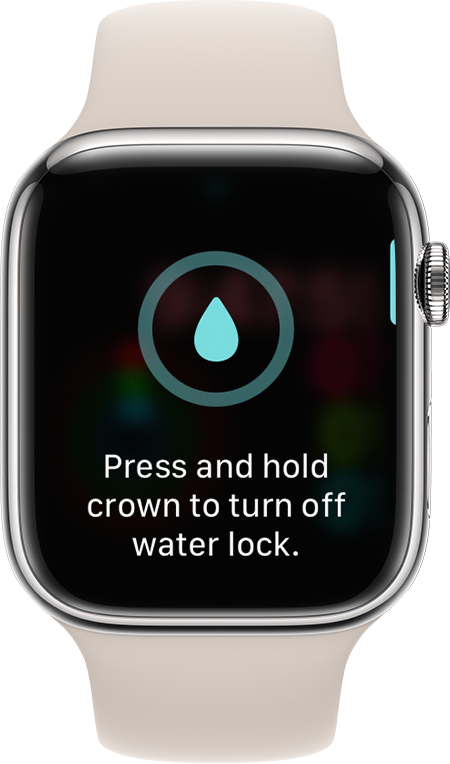
How to turn off Water Lock and eject water
Press and hold* the Digital Crown on the side of your Apple Watch until the display says Unlocked. A series of tones plays to clear any water that remains in the speaker, and then you can use your display as usual.
* If your Apple Watch has watchOS 8 or earlier, rotate the Digital Crown instead of pressing it.
Is it water locked? The Water Lock icon ![]() appears at the top of the watch face.
appears at the top of the watch face.
Turn the crown in any direction - keep turning until it clears. WatchOS 9 requires you to press the crown . The crown is the large button on the side, top right as shown in the image below.
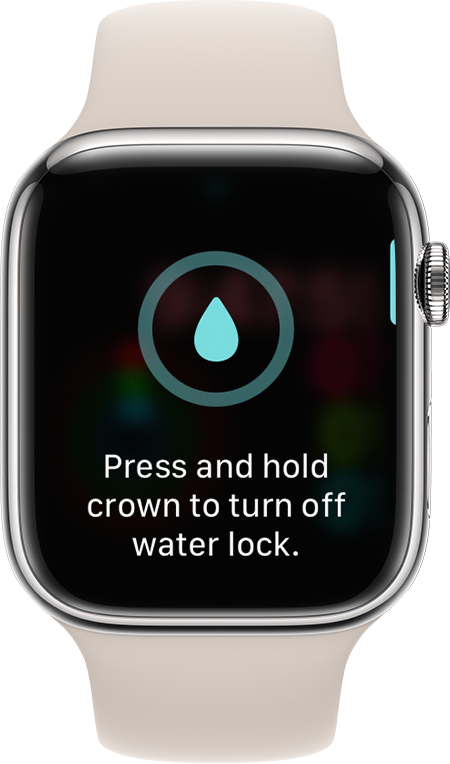
How to turn off Water Lock and eject water
Press and hold* the Digital Crown on the side of your Apple Watch until the display says Unlocked. A series of tones plays to clear any water that remains in the speaker, and then you can use your display as usual.
* If your Apple Watch has watchOS 8 or earlier, rotate the Digital Crown instead of pressing it.
Help