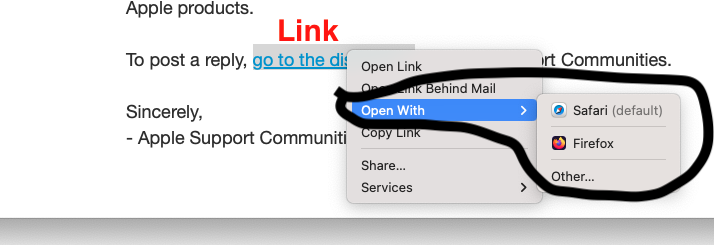As I understand this and reading between the lines.
The Link received in an e-mail is received.
The user attempts to click on the URL ( link ) and may receive a ensure message like " Error 10673 "
Am I right so far ? If yes and refer to this link to compare your issue with Others in that link.
can't open links in my email - Apple Community
The issue appears that the Default Browser in Ventura needs to be set to Safari, the Native Browse
That or use the Right Click on the url ( link )
This should present a Sub Menu >> Open With >> and choose the Other Browser installed and used on this computer
Refer to image below