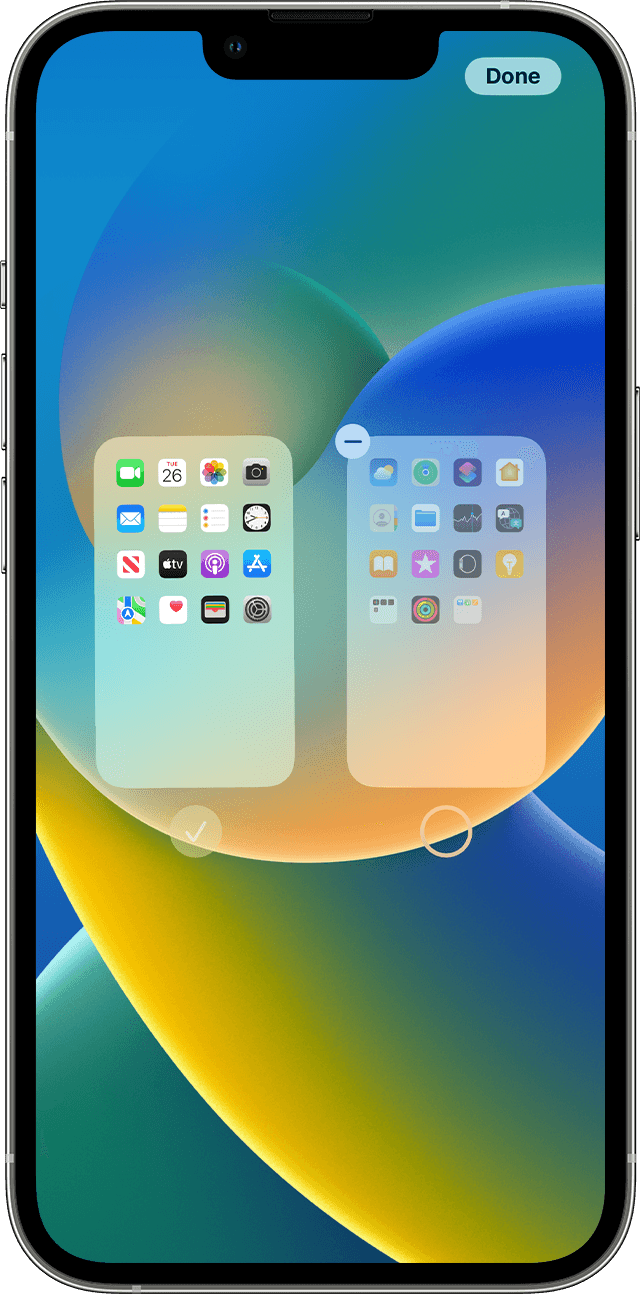Hi Idquiltingqueen,
From what you described in your original post, we recommend that you try the steps here: Organize the Home Screen and App Library on your iPhone
To perform the recommended troubleshooting steps via the link above, complete the steps in the section titled "Find, hide, and remove pages on your Home Screen."
With iOS 14 and later, you can hide pages to streamline how your Home Screen looks and add them back whenever you want. Here's how to hide a page:
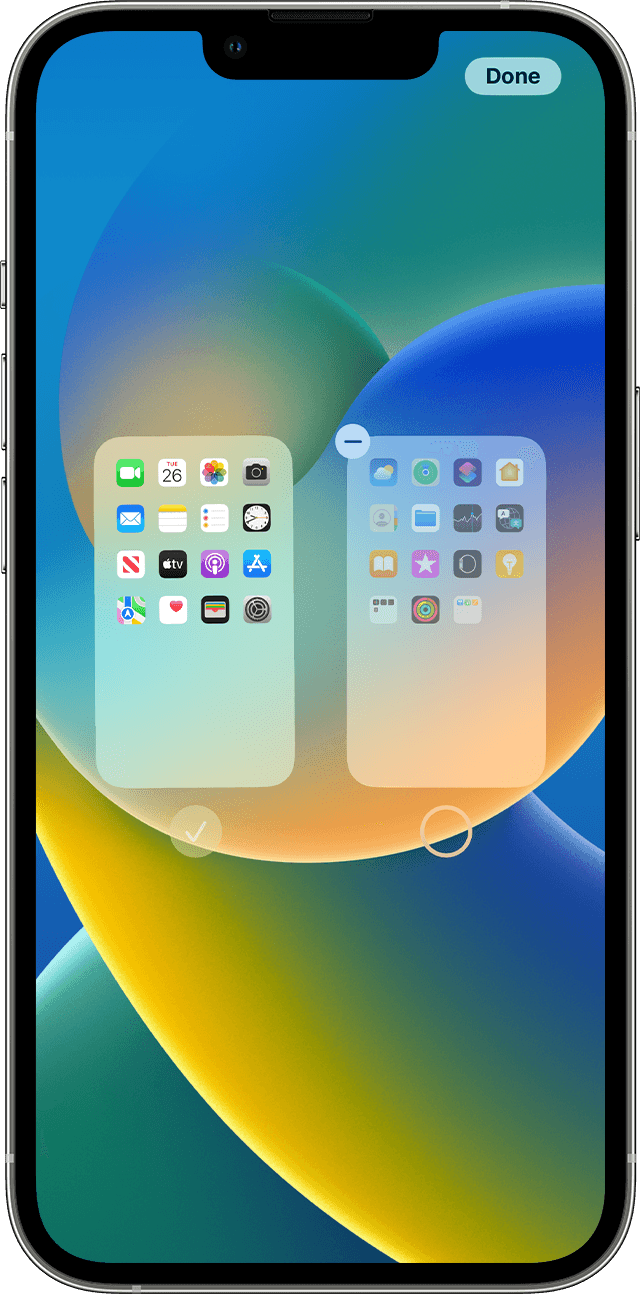
1) Touch and hold an empty area on your Home Screen.
2) Tap the dots near the bottom of your screen.
3) Tap the circle under the page that you want to hide.
4) Tap Done.
To unhide a page, repeat the steps above. Then use the App Library to quickly find apps hidden on different pages.
To remove pages from your Home Screen:
1) Touch and hold an empty area on your Home Screen.
2) Tap the dots near the bottom of your screen.
3) Tap the circle under the page that you want to hide.
4) Tap the Remove button  , then tap Remove.
, then tap Remove.
When you remove a page from your Home Screen, the apps will still appear in the App Library.

We recommend the steps above because they will show you how to find and organize the apps on your iPhone.
If the original problem persists after trying the previous steps, please provide us with specifics on what you see for more help, and we will continue from there.
Thanks for using the Apple Support Communities.
Cheers!