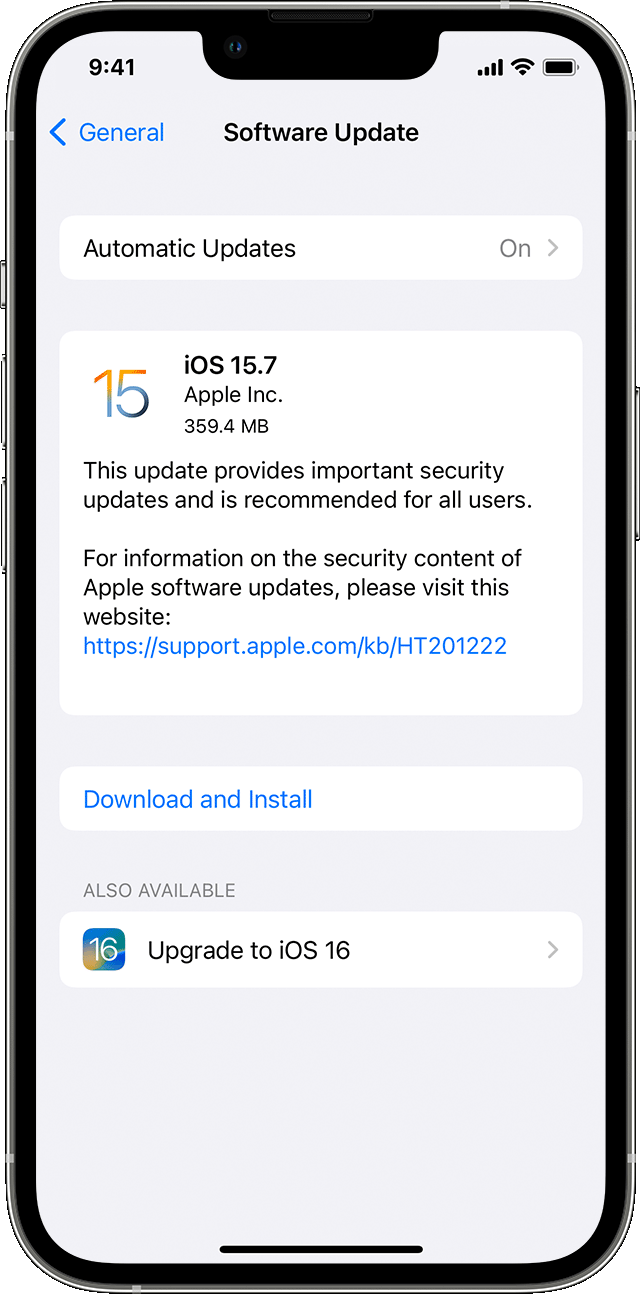Georgiag4299,
Having the latest iOS installed is the always a good place to begin when troubleshooting an issue. Particularly since an incremental update can bring with it fixes for software issues.
Here’s a bit more about restrictions though, including how to block a specific site. Use parental controls on your child's iPhone, iPad, and iPod touch
Prevent web content
iOS and iPadOS can automatically filter website content to limit access to adult content in Safari and other apps on your device. You can also add specific websites to an approved or blocked list, or you can limit access to only approved websites. Follow these steps:
1. Go to Settings and tap Screen Time.
2. Tap Content & Privacy Restrictions and enter your Screen Time passcode.
3. Tap Content Restrictions, then tap Web Content.
4. Choose Unrestricted Access, Limit Adult Websites, or Allowed Websites.
Depending on the access you allow, you might need to add information, like the website that you want to restrict.
It would be helpful to know if you’re met with a prompt to enter your Screen Time passcode when being prompted to allow a site and if not, a passcode may need to be set up in Settings > Screen Time.
Thanks.