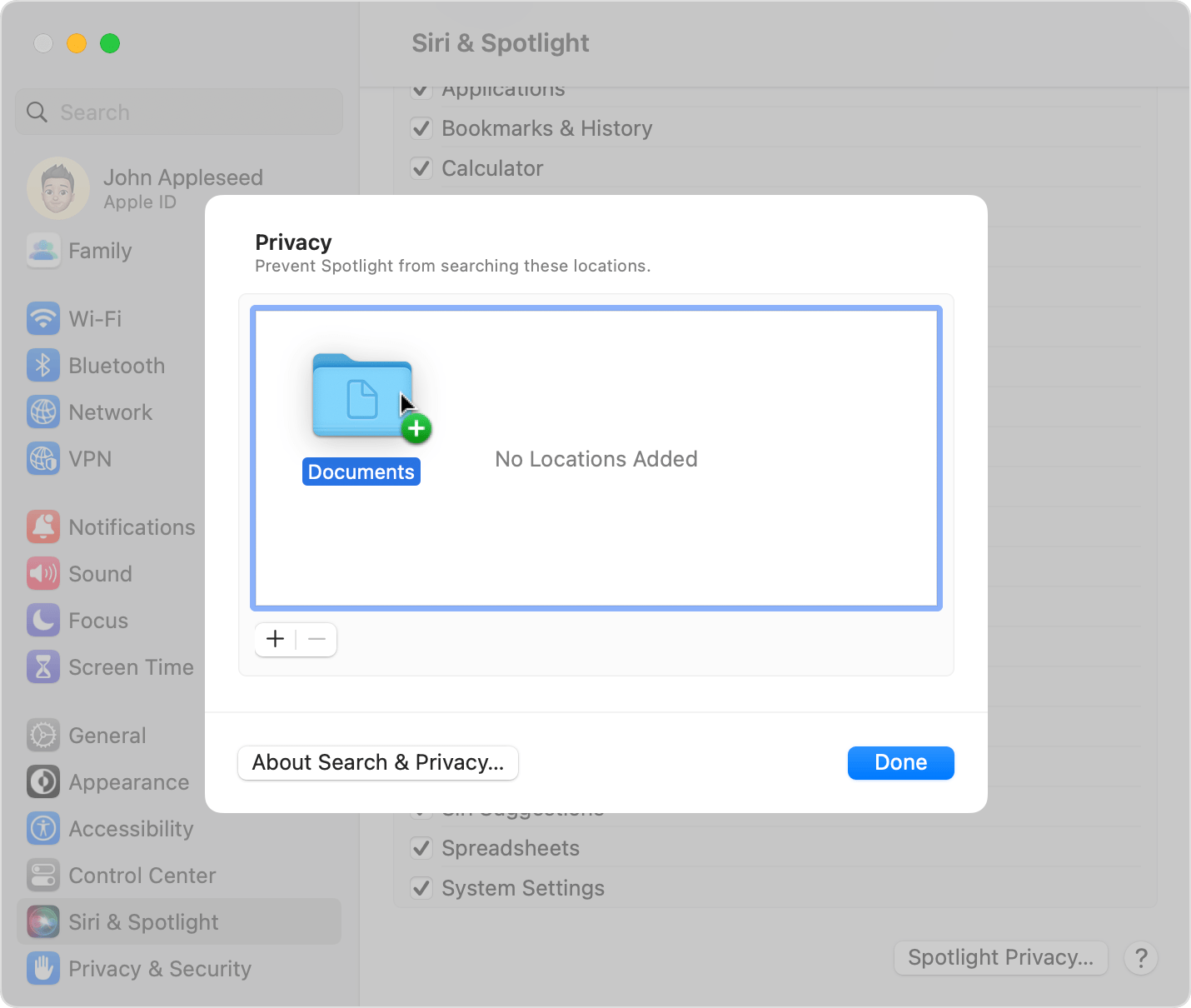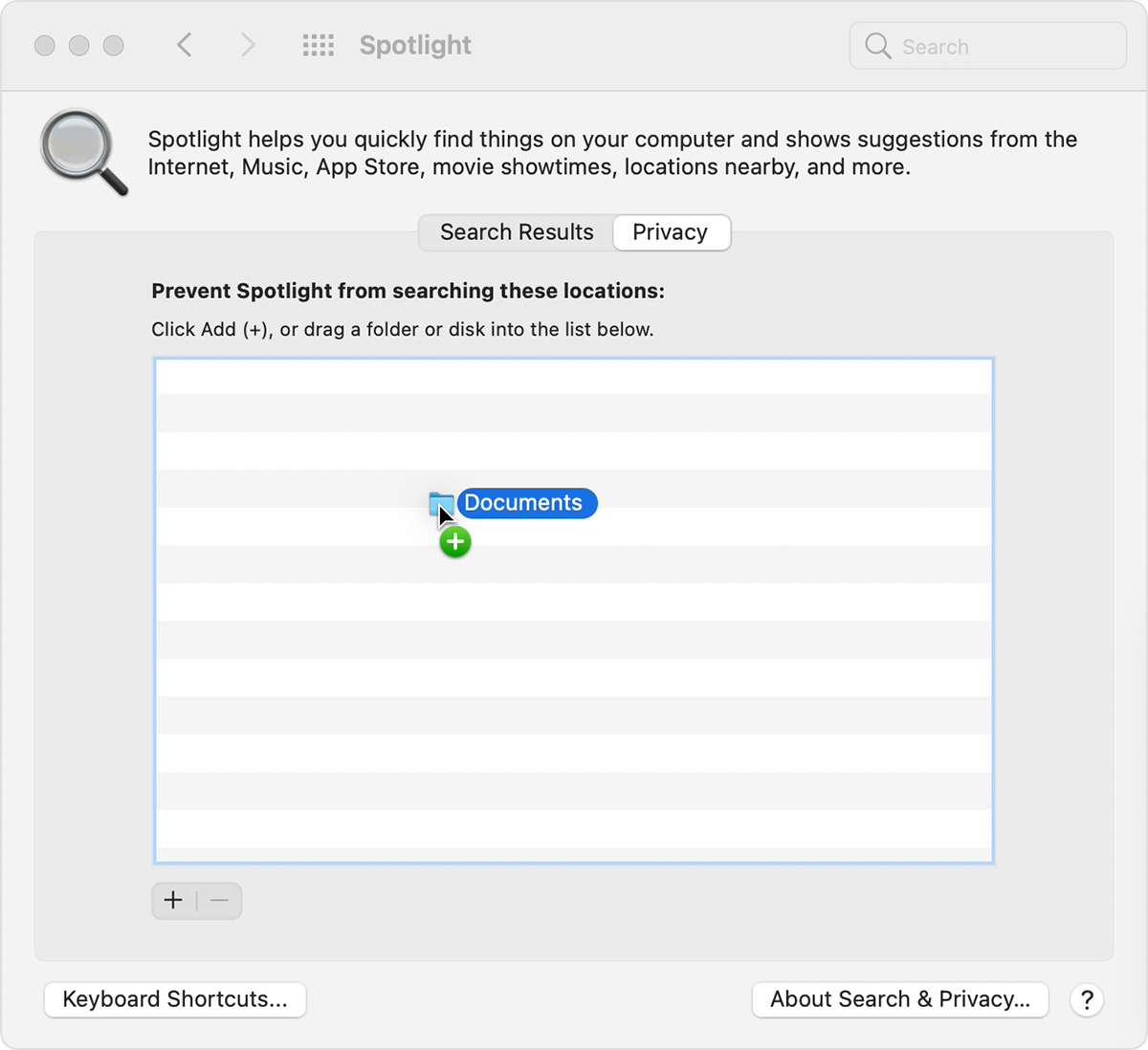Hi grammyhowes1,
Thanks for posting in Apple Support Communities.
With Spotlight not working on your Mac, make sure that you have covered the basics and restarted your Mac and updated to the latest software version to ensure the latest performance fixes. If this continues, rebuild Spotlight to address the behavior.
macOS Ventura or later
1. Choose Apple menu > System Settings.
2. Click Siri & Spotlight in the sidebar, then scroll down and click Spotlight Privacy on the right.
3. Drag the disk or folder that you want to index again to the list of locations that Spotlight is prevented from searching. Or click the add button (+) and select the disk or folder to add.*
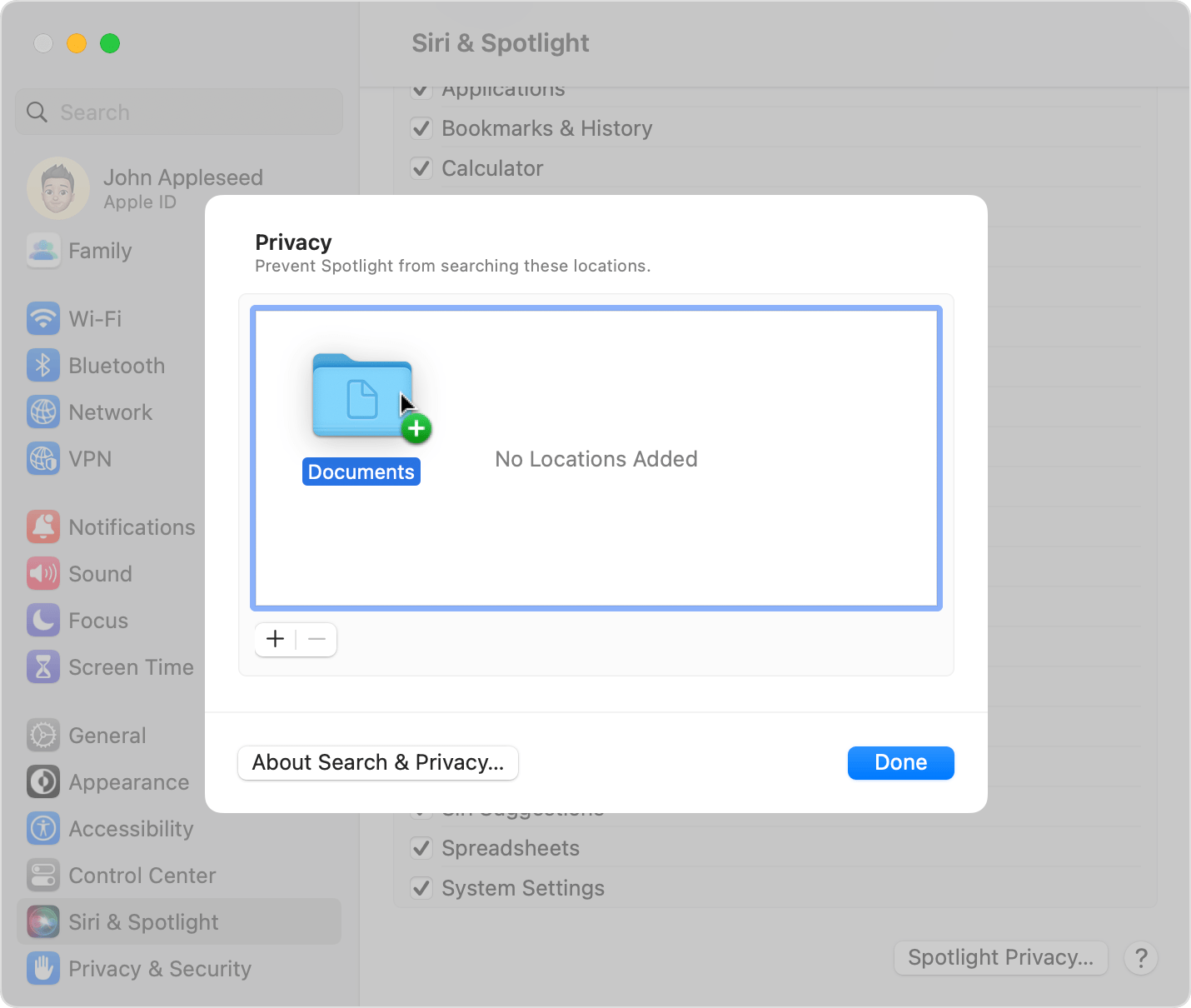
4. From the same list of locations, select the disk or folder that you just added. Then click the remove button (–) to remove it from the list.
5. Click Done, then quit System Settings. Spotlight will reindex the contents of the disk or folder. This can take some time, depending on the amount of information being indexed.
Earlier versions of macOS
1. Choose Apple menu > System Preferences, then click Spotlight.
2. Click the Privacy tab.
3. Drag the disk or folder that you want to index again to the list of locations that Spotlight is prevented from searching. Or click the add button (+) and select the disk or folder to add.*
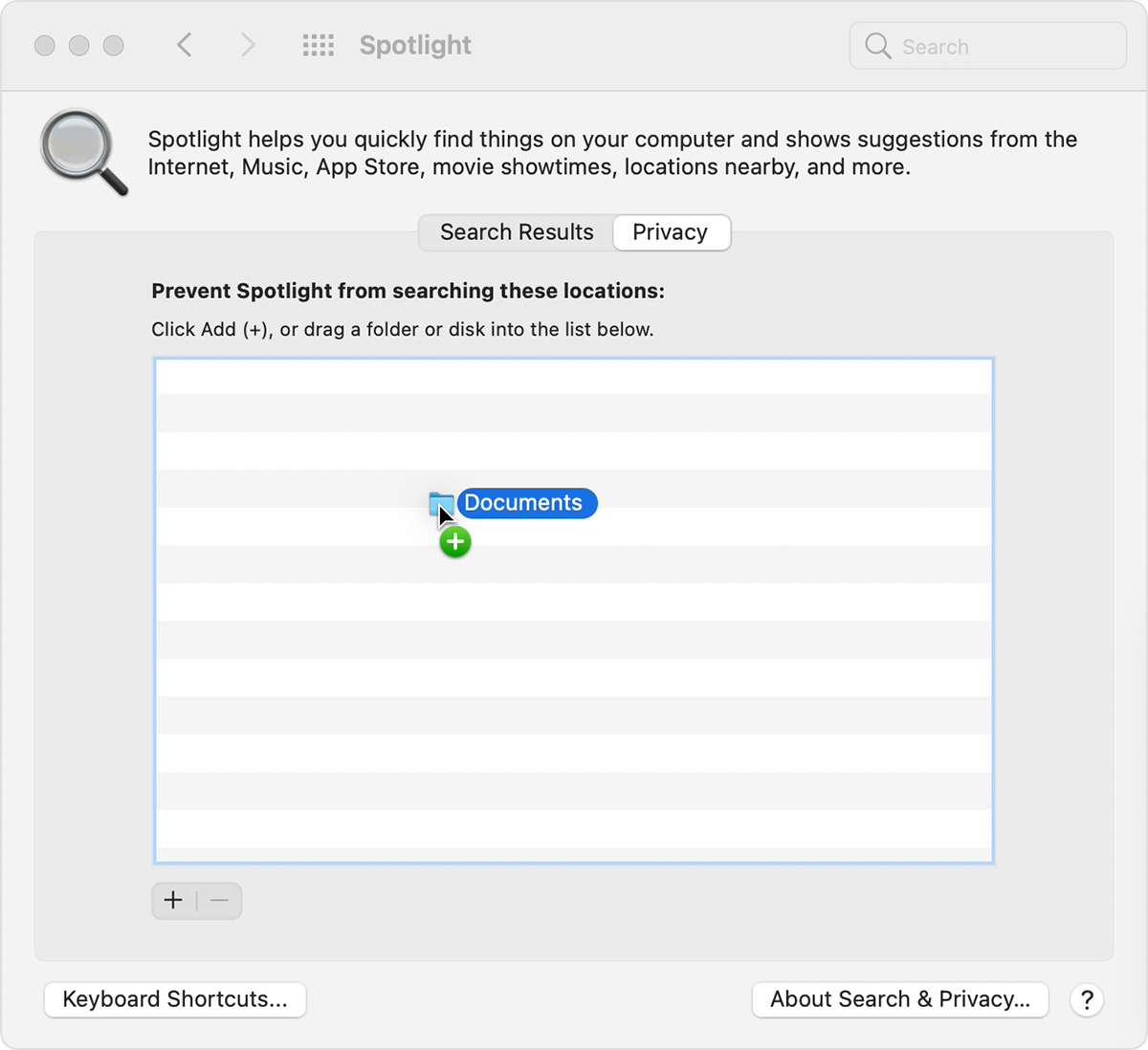
From the same list of locations, select the disk or folder that you just added. Then click the remove button (–) to remove it from the list.
Quit System Preferences. Spotlight will reindex the contents of the disk or folder. This can take some time, depending on the amount of information being indexed.
Find these steps in Rebuild the Spotlight index on your Mac.
Regards.