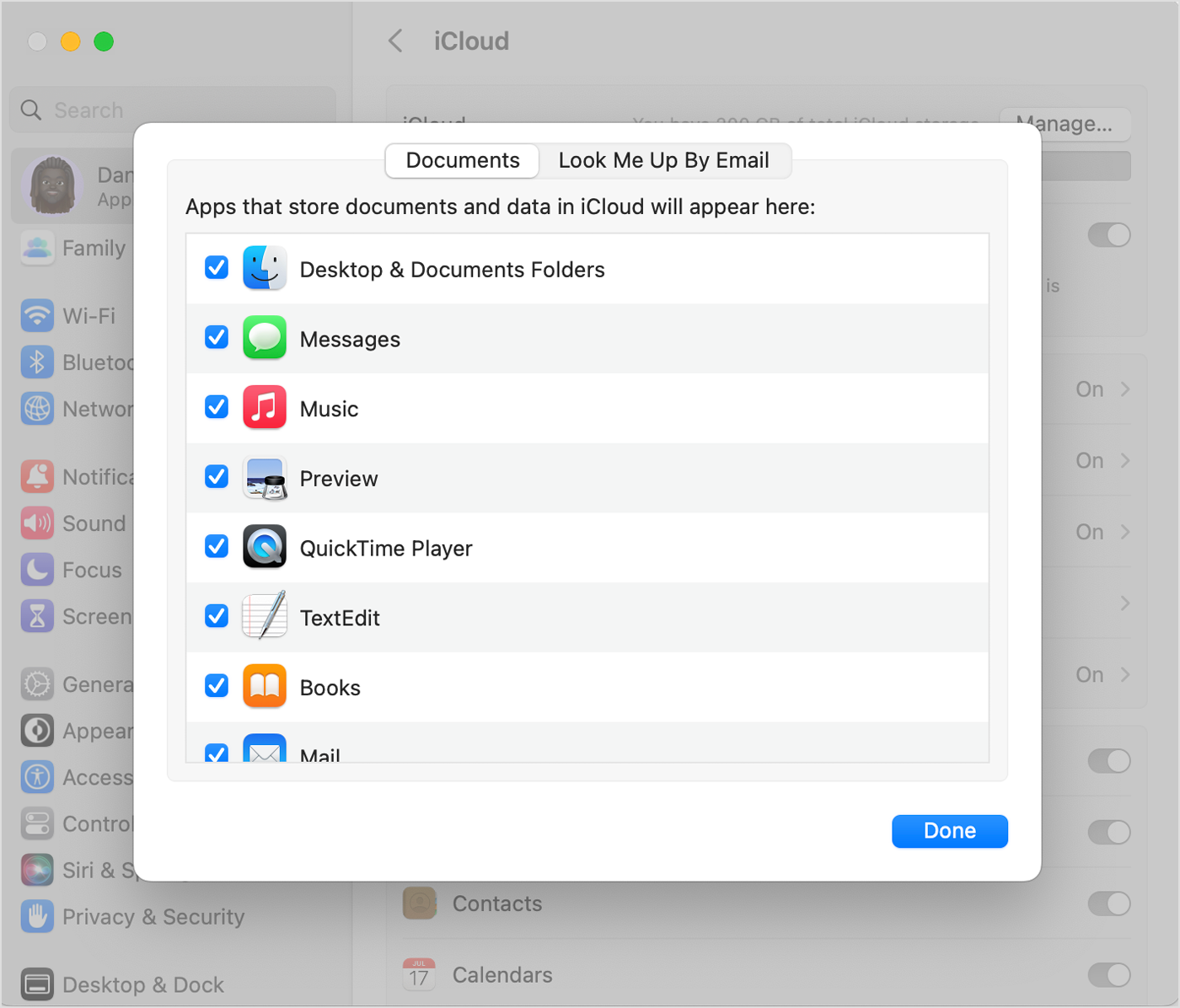Double Document and Desktop Folders in iCloud
When I selected Desktop and Documents to add them to iCloud on my new iMac, 2 Document Folders and 2 Desktop Folders were created on the iCloud Drive (as seen in Finder). The folder names became "Document" and "Document 2" and "Desktop" and "Desktop 2". Unfortunately, my iMac is saving documents to the "Document" Folder -- but my other devices, such as my laptop are only accessing "Document 2" from the cloud. In fact, it doesn't seem that my iMac's "Document" folder on the iCloud Drive is sending any files to the cloud for access to other devices. So my problem is that my iMac is only saving files to "Document," but the files that store into the cloud seem to be only in "Document 2." All these folders live on my iCloud Drive. When I save documents on either of my two laptops, I can find them in "Document 2" on the iCloud Drive on my iMac...
iMac (24-inch, M1, 2021, 2 ports)