Transfer music
How do transfer songs from iPhone 14 to iMac
How do transfer songs from iPhone 14 to iMac
Hi LWhiteLayton,
For help with transferring and syncing content between your iPhone and iMac, check out the steps below found in the article here: Sync content between your Mac and iPhone, iPad, or iPod touch
"Sync all items of a content type
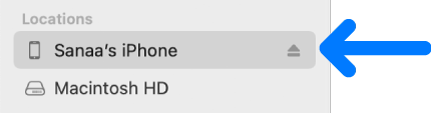

![“Sync Movies onto [device]” checkbox is selected. Below that, is the “Automatically include” checkbox is selected, and “all” is chosen in the pop-up menu.](https://help.apple.com/assets/61E8950FFC2FB340377F9335/61E89511FC2FB340377F933E/en_US/aaf743c49a46b4892602a6ec9019e9cf.png)
You can also find helpful information here: Sync content between your Mac and iPhone, iPad, or iPod touch
If you have an Apple Music membership, check out the steps here: Use Sync Library to access your music library across your devices - Apple Support
Cheers.
Hi LWhiteLayton,
For help with transferring and syncing content between your iPhone and iMac, check out the steps below found in the article here: Sync content between your Mac and iPhone, iPad, or iPod touch
"Sync all items of a content type
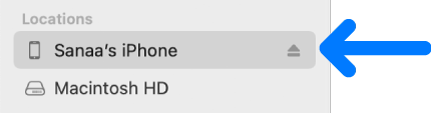

![“Sync Movies onto [device]” checkbox is selected. Below that, is the “Automatically include” checkbox is selected, and “all” is chosen in the pop-up menu.](https://help.apple.com/assets/61E8950FFC2FB340377F9335/61E89511FC2FB340377F933E/en_US/aaf743c49a46b4892602a6ec9019e9cf.png)
You can also find helpful information here: Sync content between your Mac and iPhone, iPad, or iPod touch
If you have an Apple Music membership, check out the steps here: Use Sync Library to access your music library across your devices - Apple Support
Cheers.
It appears my music is being synced by iCloud even though I don't use Apple Music. No device sync option available. However, I found that if I did a search for the missing album in the music app, the album appeared with a purchased indicator. I went to purchased media and there was a small download symbol on the album artwork. Than restored the album to my Mac.
Transfer music