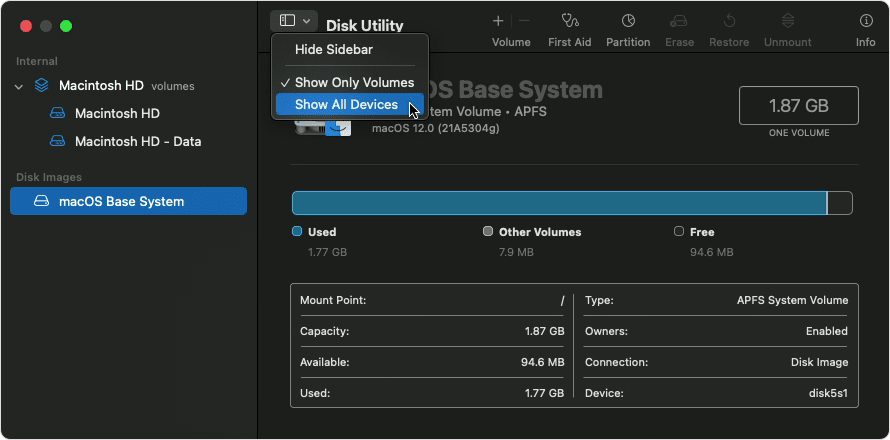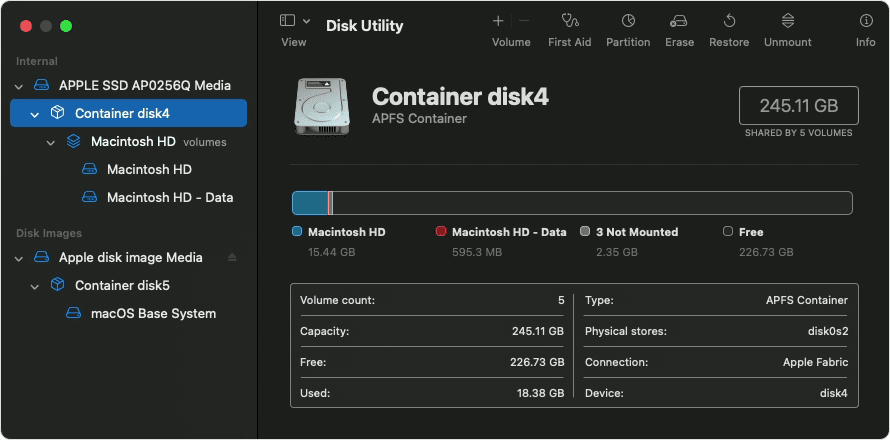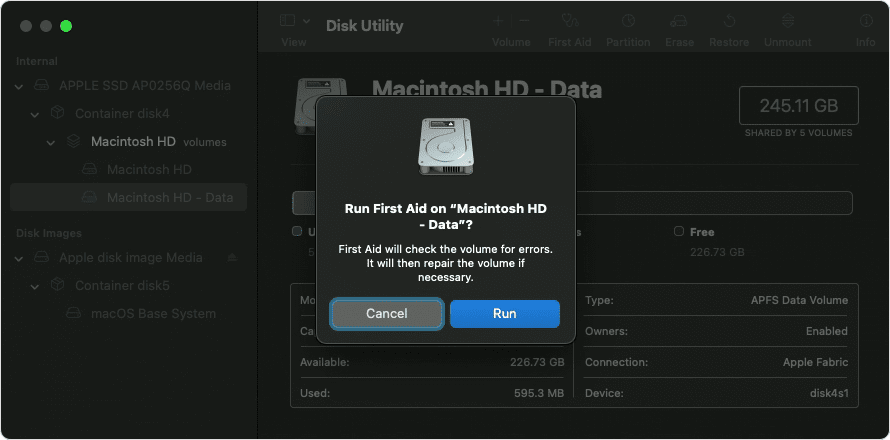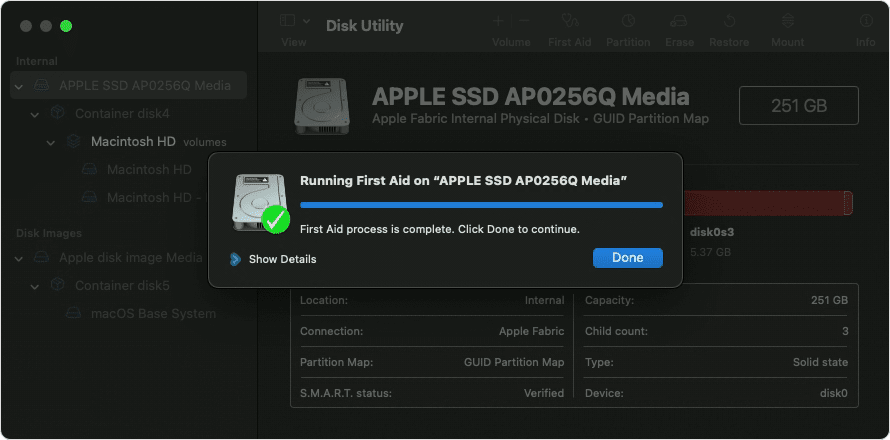Hi djkplacid,
Thanks for contacting Apple Support Communities!
We understand that it's taking some time to print from Microsoft apps on your Mac.
Although you may need to contact Microsoft, there are some troubleshooting steps you can take to help isolate this behavior further.
First, you can test printing from your Microsoft apps in a new user account on your Mac.
- To set up a new user account, you can go to the Apple menu > System Preferences, then click Users & Groups.
- Click the lock, then enter an administrator name and password.
- Click the add button (+) below the list of users.
- Complete the fields shown for an Administrator account, then click Create Account (or OK).
- Once you've set up the new user account, you can go to the Apple Menu > Log Out then sign into the new account.
If you don't experience the same behavior in a new user account, you may consider removing any login items you have in your administrator account as outlined here: Remove login items to resolve startup problems on your Mac
You can also start your Mac in recovery mode and check the disk using First Aid: How to repair a Mac disk with Disk Utility - Apple Support
Open Disk Utility
In general, you can just open Disk Utility from the Utilities folder of your Applications folder. However, if your Mac doesn't start up all the way, or you want to repair the disk your Mac starts up from, open Disk Utility from macOS Recovery:
1. Determine whether you're using a Mac with Apple silicon, then follow the appropriate steps:
Apple silicon: Turn on your Mac and continue to press and hold the power button until you see the startup options window. Click the gear icon labeled Options, then click Continue.
Intel processor: Turn on your Mac, then immediately press and hold these two keys until you see an Apple logo or other image: Command (⌘) and R.
2. You may be asked to select a user you know the password for. Select the user, then click Next and enter their administrator password.
3. From the utilities window in macOS Recovery, select Disk Utility and click Continue.

Select your disk in Disk Utility
Choose View > Show All Devices (if available) from the menu bar or toolbar in Disk Utility.
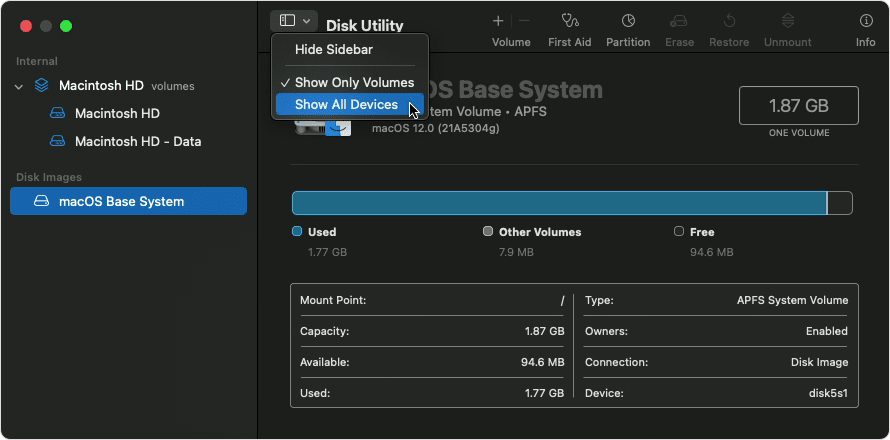
The sidebar in Disk Utility should now show each available disk or other storage device, beginning with your startup disk. And beneath each disk you should see any containers and volumes on that disk. Don't see your disk?
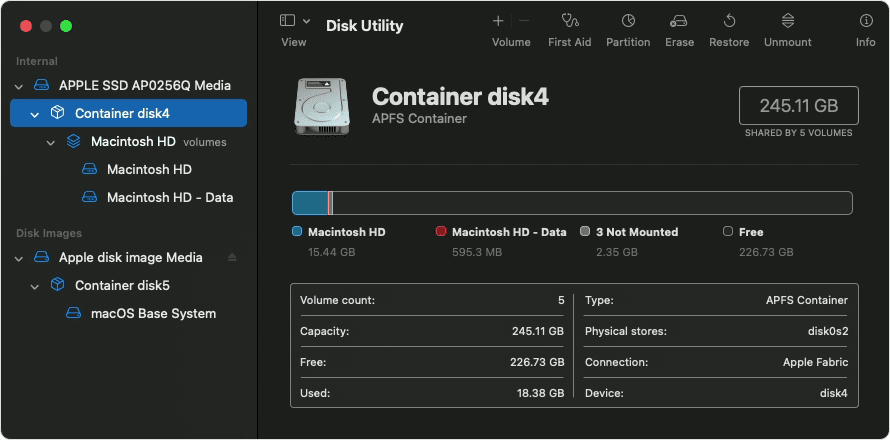
In this example, the startup disk (APPLE SSD) has one container and two volumes (Macintosh HD, Macintosh HD - Data). Your disk might not have a container, and it might have a different number of volumes.
Repair volumes, then containers, then disks
For each disk that you're repairing, start by selecting the last volume on that disk, then click the First Aid button  or tab.
or tab.
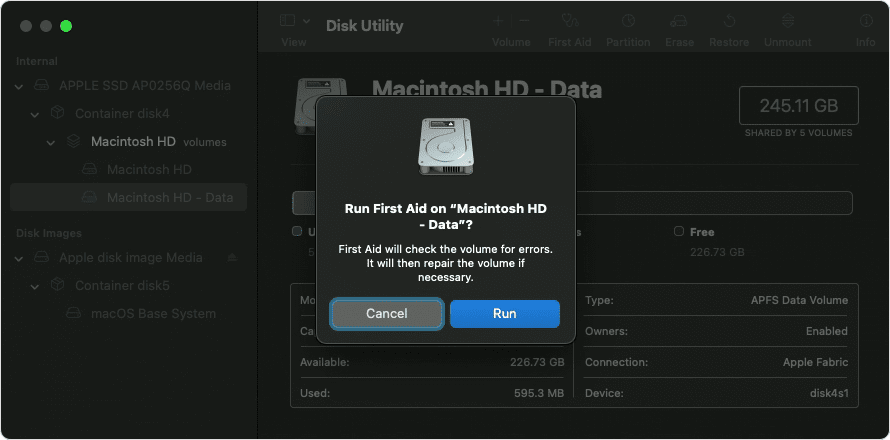
In this example, the last volume on the disk is Macintosh HD - Data.
Click Run to begin checking the selected volume for errors.
• If there is no Run button, click the Repair Disk button instead.
• If the button is dimmed and you can't click it, skip this step for the disk, container, or volume you selected.
• If you're asked for a password to unlock the disk, enter your administrator password.
After Disk Utility is done checking the volume, select the next item above it in the sidebar, then run First Aid again. Keep moving up the list, running First Aid for each volume on the disk, then each container on the disk, then finally the disk itself.
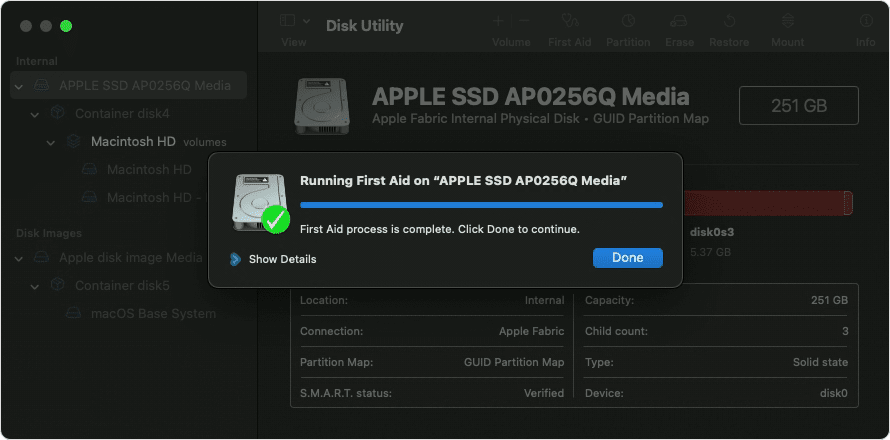
The order of repair in this example was Macintosh HD - Data, then Macintosh HD, then Container disk4, then APPLE SSD.
When done, quit Disk Utility. If you used Disk Utility from macOS Recovery, you can now restart your Mac: choose Apple menu > Restart.
If Disk Utility found errors that it can't repair
If Disk Utility found errors that it could not repair, use Disk Utility to erase (format) your disk.
If your disk doesn't appear in Disk Utility
If Disk Utility can't see your disk, it also can't see any containers or volumes on that disk. In that case, follow these steps:
1. Shut down your Mac, then unplug all nonessential devices from your Mac.
2. If you're repairing an external drive, make sure that it's connected directly to your Mac using a cable that you know is good. Then turn the drive off and back on.
3. If your disk still doesn't appear in Disk Utility, your Mac might need service. If you need help, please contact Apple Support.
If you're still experiencing the same behavior, you may consider reaching out to Microsoft Support: https://support.microsoft.com/en-us
We hope this helps.
Cheers!