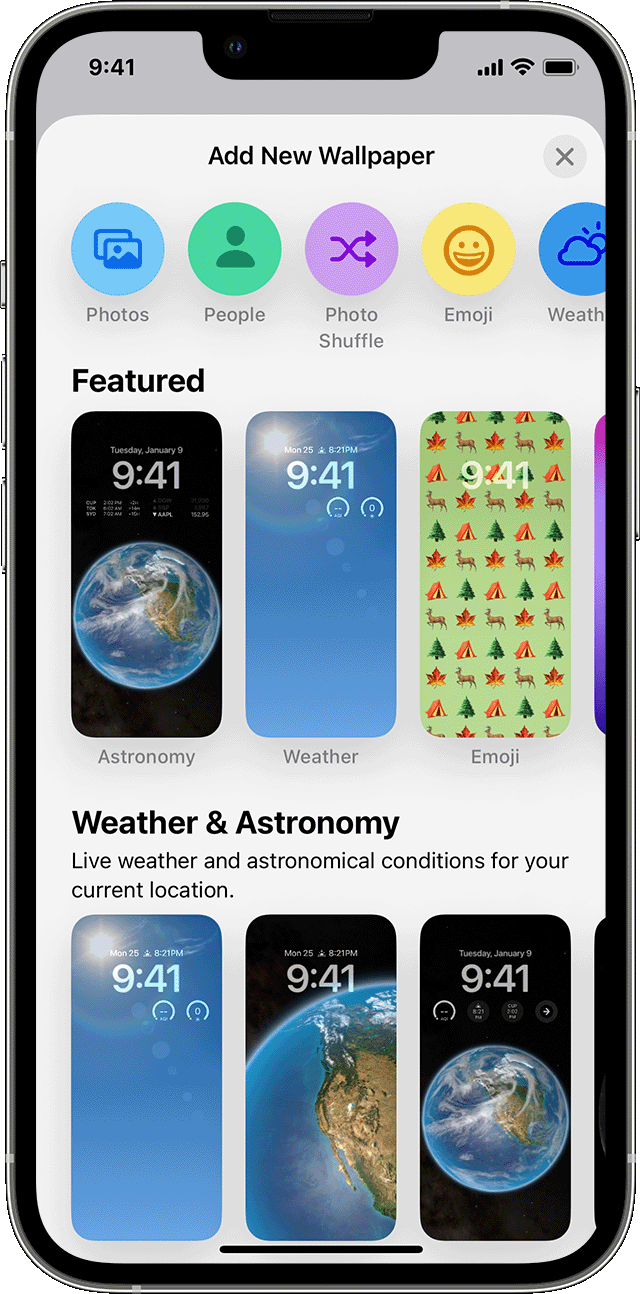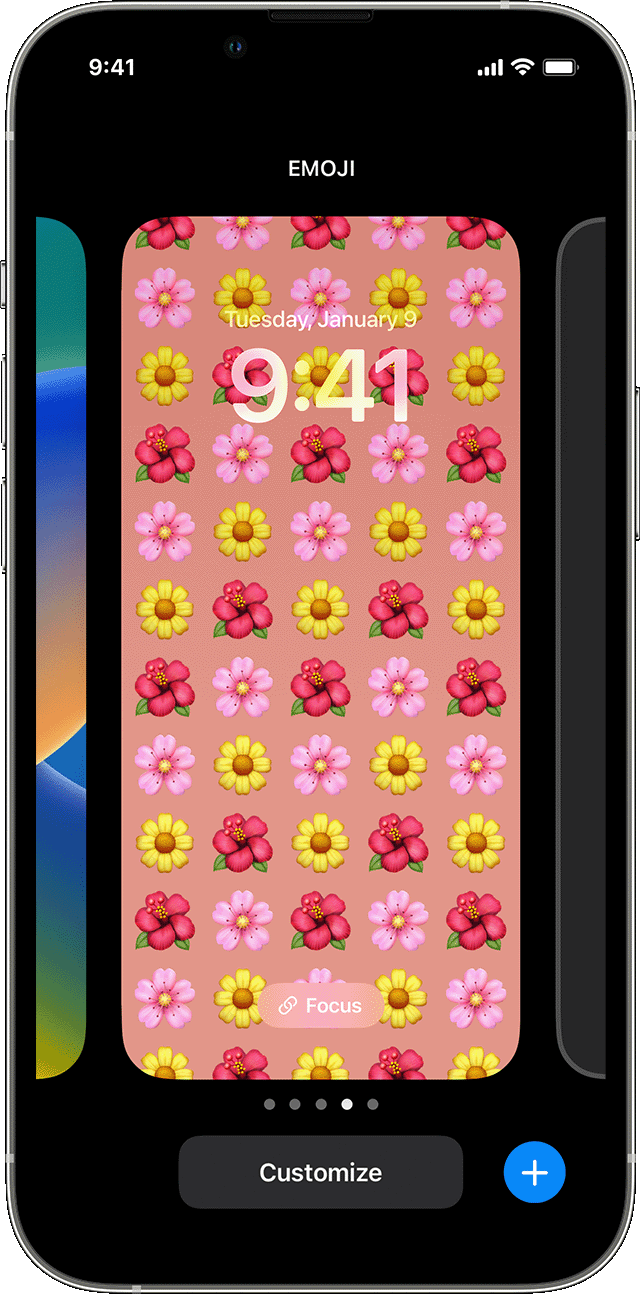IOS16.1 update, black background, even though wallpaper set
Just updated to IOS16.1 on my IPhone XR, now I only have a black background on my Home Screen, I have a wallpaper set up etc, which worked correctly previously before the update,
if I turn the phone off and back on again, my wallpaper shows up properly on the screen, but if my phone is left for a minute or two, then unlocked, the wallpaper is black again,
can anybody shed any light please 🙏
iPhone XR