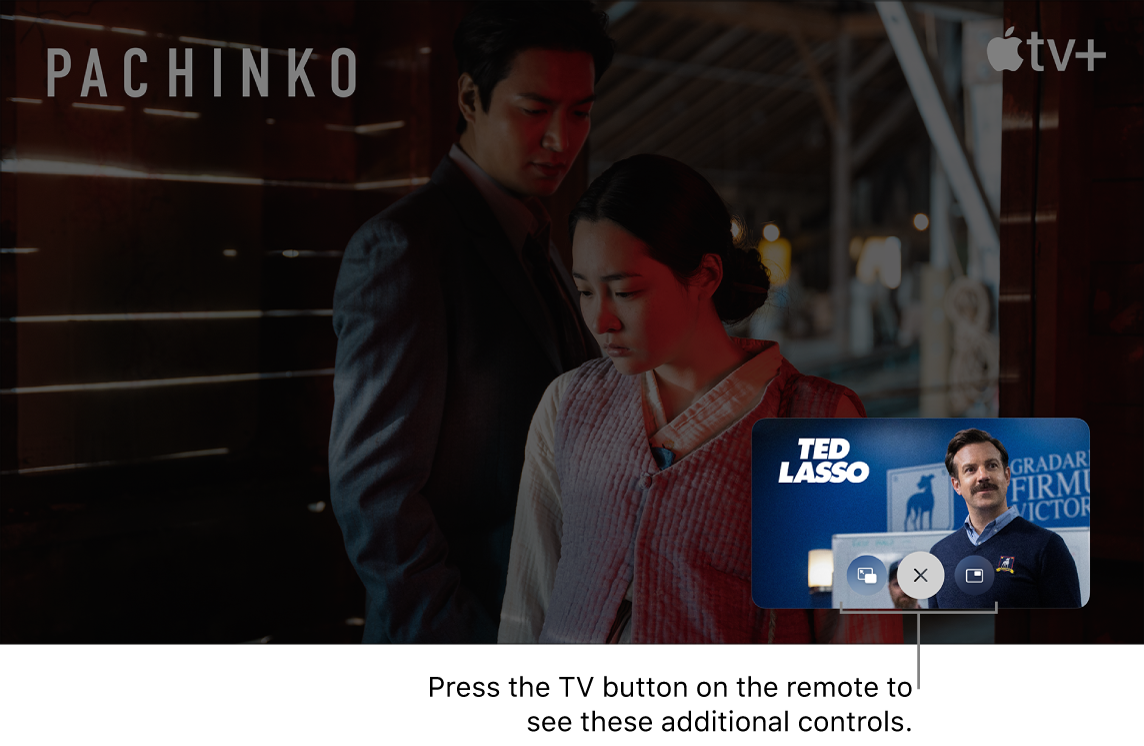Streaming limit reaches
When watching content on my Apple TV, when I receive an alert from my secure video camera and attempt to view it, I get the “streaming limit reached” message. When I close whatever show I am watching, I can stream my secure video feed fine.