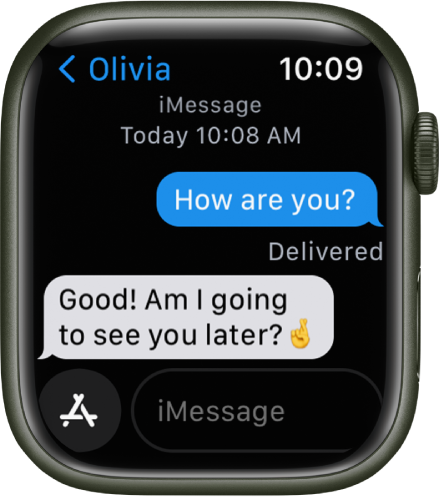Hello djp100001,
Thank you for reaching out to Apple Support Communities, and we'll be happy to help in any way we can. We understand you're having issues with someone you're sending messages to receiving them on their watch rather than their iPhone. Have them follow the steps here to see if they resolve the issue: Read messages on Apple Watch - Apple Support
"Read messages on Apple Watch
Read incoming text messages right on your Apple Watch, then reply using the QWERTY and QuickPath keyboard (not available in all languages, Apple Watch Series 7 and Apple Watch Series 8 only), dictation, Scribble, or a prepared response, or switch to your iPhone to type a response.
WARNING: For important information about avoiding distractions that could lead to dangerous situations, see Important safety information for Apple Watch.
Read a message on Apple Watch
- When you feel a tap or hear an alert sound telling you that a message has arrived, raise your Apple Watch to read it.
- Turn the Digital Crown to scroll to the bottom of the message.
- To jump to the top of the message, tap the top of the screen.
- Tip: You can tap a website link within a message to view web-formatted content optimized for Apple Watch. Double-tap to zoom in on the content.
If the message arrived a while ago, touch and hold the top of the screen, swipe down on the display to see the message notification, then tap it. To mark the message as read, scroll down, then tap Dismiss. To dismiss the notification without marking the message as read, press the Digital Crown.
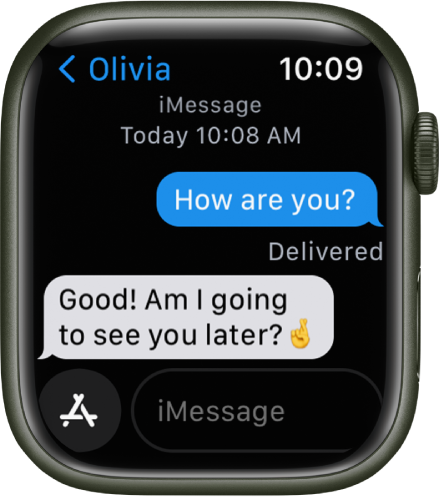
See when messages were sent
Tap a conversation in the Messages  conversation list, then swipe left on a message in the conversation.
conversation list, then swipe left on a message in the conversation.
Mute or delete a conversation
- Mute a conversation: Swipe left on the conversation in the Messages conversation list, then tap
 .
. - Delete a conversation: Swipe left on the conversation in the Messages conversation list, then tap
 ."
."
We hope this helps.
Cheers!