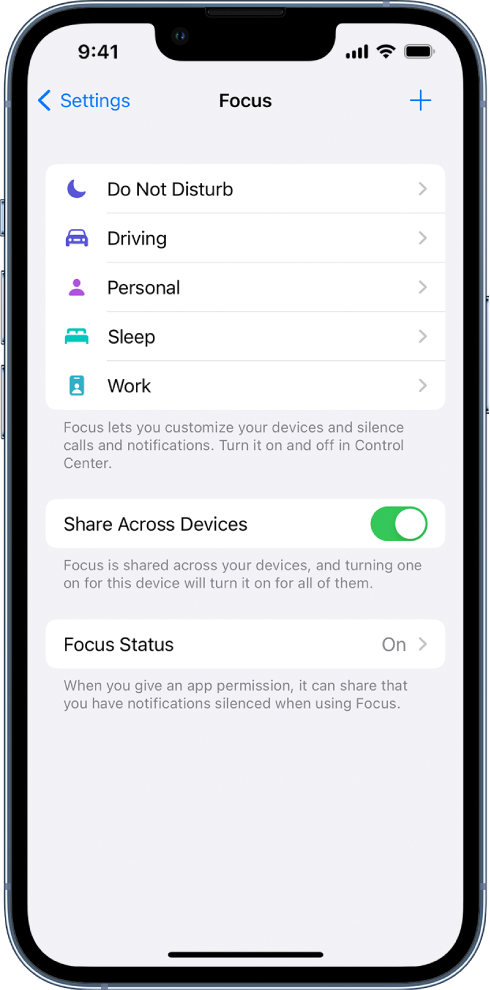“Driving” is not an option under “Focus”
When I go into Settings/Focus, “Driving” is not listed. I only see “Do not disturb, Sleep, Personal, Work”. Does anyone know why I do not see “driving” as a choice? iPhone 13 Pro max, IOS 16.0.2
iPhone 13 Pro Max