Missing apps
I lost the second page of my apps on my iPhone, including multiple folders. How do it get them back??
iPad Pro, iPadOS 15
I lost the second page of my apps on my iPhone, including multiple folders. How do it get them back??
iPad Pro, iPadOS 15
Hey there,
Find, hide, and remove pages on your Home Screen
With iOS 14 and later, you can hide pages to streamline how your Home Screen looks and add them back whenever you want. Here's how to hide a page:
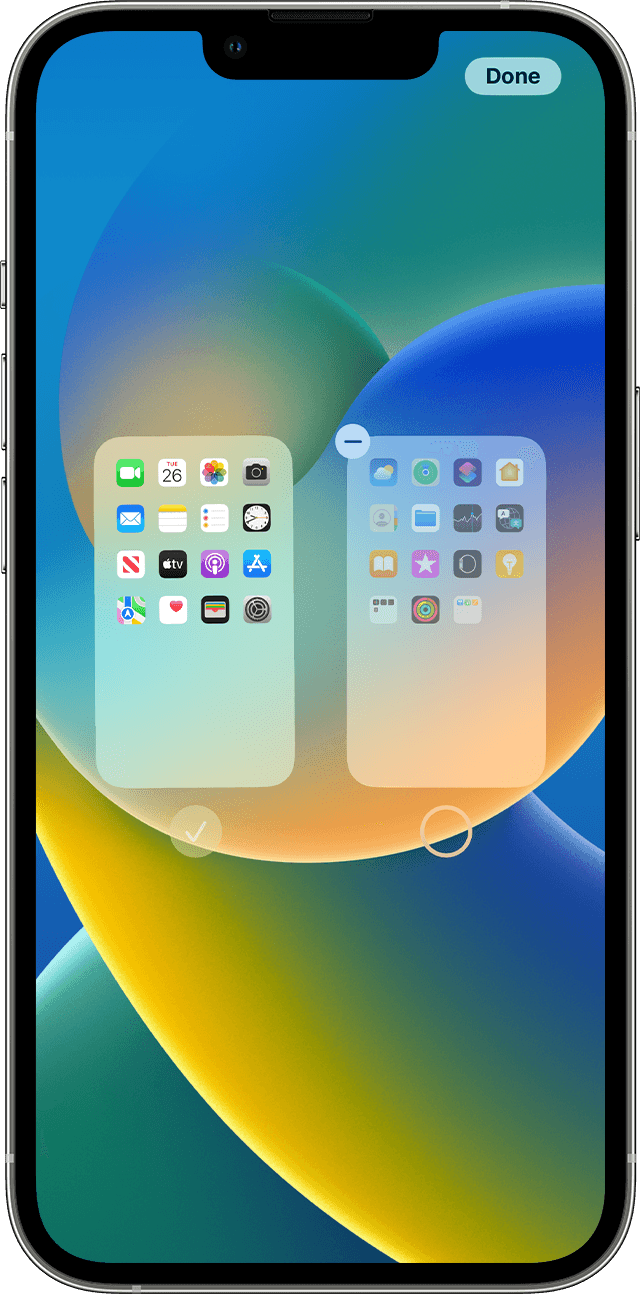
To unhide a page, repeat the steps above. Then use the App Library to quickly find apps hidden on different pages.
To remove pages from your Home Screen:
When you remove a page from your Home Screen, the apps will still appear in the App Library.

From this article ☞ Organize the Home Screen and App Library on your iPhone - Apple Support
Hey there,
Find, hide, and remove pages on your Home Screen
With iOS 14 and later, you can hide pages to streamline how your Home Screen looks and add them back whenever you want. Here's how to hide a page:
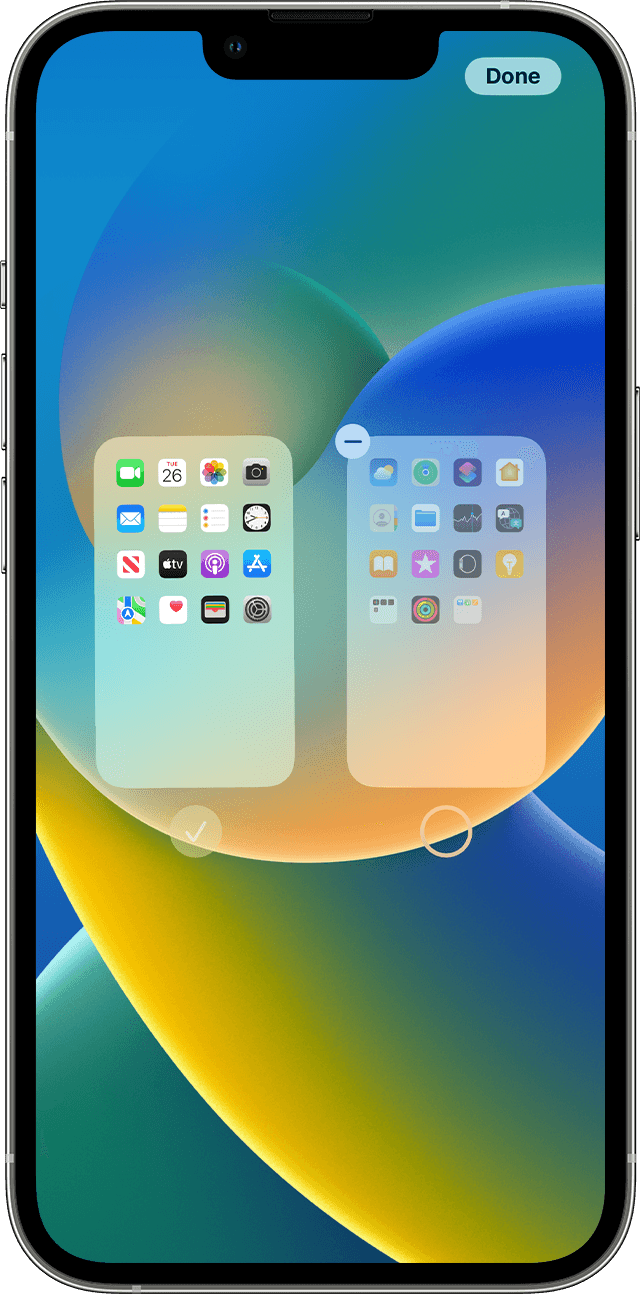
To unhide a page, repeat the steps above. Then use the App Library to quickly find apps hidden on different pages.
To remove pages from your Home Screen:
When you remove a page from your Home Screen, the apps will still appear in the App Library.

From this article ☞ Organize the Home Screen and App Library on your iPhone - Apple Support
Missing apps