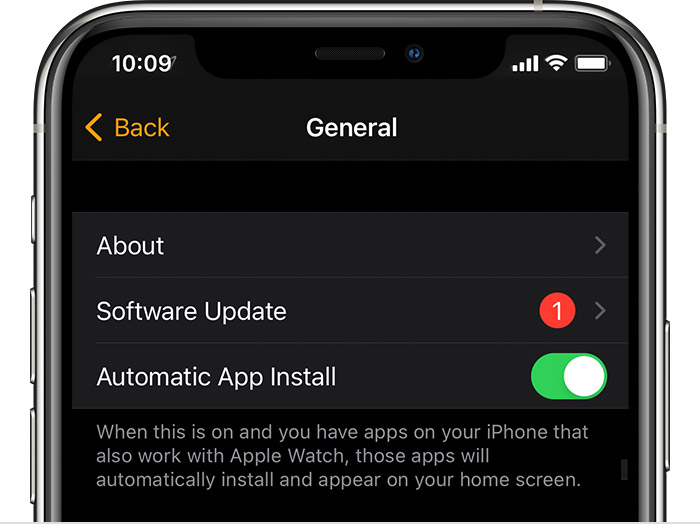Hello annoyed334,
Thank you for reaching out to Apple Support Communities, and we'll be happy to help in any way we can. We understand you're having issues with updating your Apple Watch. To resolve this issue, follow the steps in this article, which includes a couple of ways you can update, and what to do if the watch won't update: Update your Apple Watch - Apple Support
"Update your Apple Watch using your iPhone
When a new update is available, your Apple Watch notifies you. Tap Update Tonight in the notification, then go to your iPhone to confirm that you want to update overnight. At the end of the day, leave your Apple Watch and iPhone charging overnight so the update can complete.
To update manually, use these steps:
- On your iPhone, open the Apple Watch app, then tap the My Watch tab.
- Tap General > Software Update.
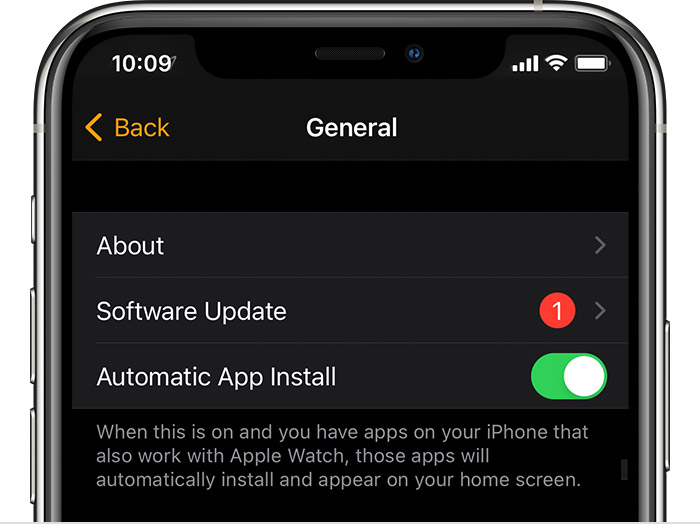
- Download the update. If asked for your iPhone passcode or Apple Watch passcode, enter it.
- Wait for the progress wheel to appear on your Apple Watch. It could take from several minutes to an hour for the update to complete.
Leave your Apple Watch on its charger while the update completes. Don't restart your iPhone or Apple Watch, and don't quit the Apple Watch app. When the update completes, your Apple Watch restarts on its own.

Update directly on your Apple Watch
If your Apple Watch has watchOS 6 or later, you can install subsequent updates without your iPhone:
- Make sure that your watch is connected to Wi-Fi.
- On your watch, open the Settings app.
- Tap General > Software Update.
- Tap Install if a software update is available, then follow the onscreen instructions.
Leave your Apple Watch on its charger while the update completes, and don't restart your Apple Watch. When the update completes, your Apple Watch restarts on its own.

If you need help updating
Try these steps:
- Make sure that your Apple Watch connects to its charger.
- Restart your Apple Watch. Press and hold the side button until you see Power Off, then drag the slider. To turn your watch on again, press and hold the side button.
- Restart your paired iPhone.
- Try to start the update again.
If the update won't start, open the Watch app on your iPhone, tap General > Usage > Software Update, then delete the update file. After you delete the file, try to download and install watchOS again.
Learn what to do if you see 'Cannot Install Update' when updating Apple Watch."
We hope this helps.
Cheers!
it does this and then repeats from the beginning