The PIXMA TS5150 is an Apple AirPrint compatible device and Canon no longer supplies drivers for it, per their website:
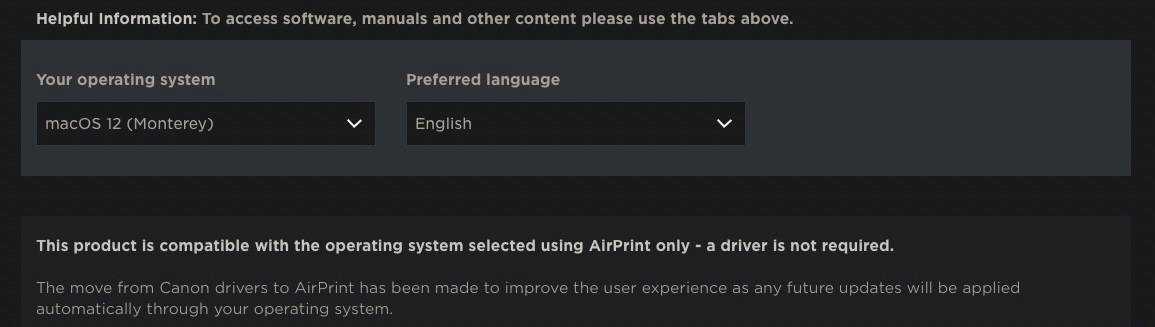
Canon also provides an AirPrint Guide though it is aging…
Apple's AirPrint expects a networked device, whether wireless or wired. With that resolved, power on the TS5150, and visit System Preferences > Printers & Scanners panel. If the device appears in the Printers panel, then click it once to select, and then press the [-] button to (temporarily) remove it. If it is not present yet, then click [+] to add it.
The next panel to appear is the Bonjour detection panel which should detect your networked TS5150 and show a line item to that effect. The Use selection in this panel will be inoperable until you click that Bonjour printer line on the panel. When you do, the Use selector will likely switch to Auto-Detect and then show either default or Air Print. Click Add.
The Add button will put the TS5150 back in the Printers listing, and there may be an additional setting available when you select it to configure Apple's Image Capture application for scanning. Test print and attempt a scan to ensure it is working.