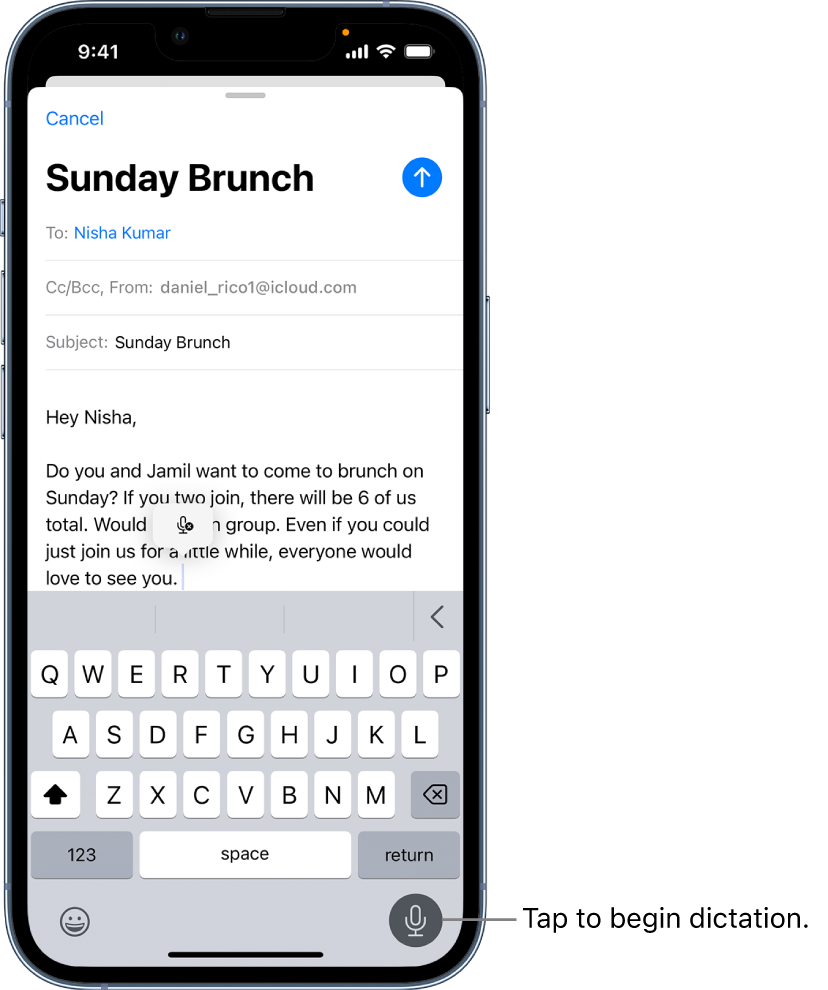Hi Nightflyre9,
Thank you for posting to Apple Support Communities.
To help with the text not appearing when using Dictate text, power off and restart your iPhone. This often can help resolve these types of issues and refresh the settings and features. Here's how:
1. Press and hold either volume button and the side button until the power-off slider appears.

2. Drag the slider, then wait 30 seconds for your device to turn off. If your device is frozen or unresponsive, force restart your device.
3. To turn your device back on, press and hold the side button (on the right side of your iPhone) until you see the Apple logo.
This information is provided in Restart your iPhone - Apple Support.
Try testing Dictate text in a different app to see if this is app or system wide specific. Here's how:
1. Tap to place the insertion point where you want to insert text.
2. Tap  on the onscreen keyboard or in any text field where it appears (as in Messages, for example). Then speak.
on the onscreen keyboard or in any text field where it appears (as in Messages, for example). Then speak.
If you don’t see  , make sure Enable Dictation is turned on in Settings
, make sure Enable Dictation is turned on in Settings  > General > Keyboard.
> General > Keyboard.
As you speak to insert text, iPhone automatically inserts punctuation for you. You can insert emoji by saying their names (for example, “mind blown emoji” or “happy emoji”).
Note: You can turn this setting off by going to Settings  > General > Keyboard and turning off Auto-Punctuation.
> General > Keyboard and turning off Auto-Punctuation.
3. When you finish, tap  .
.
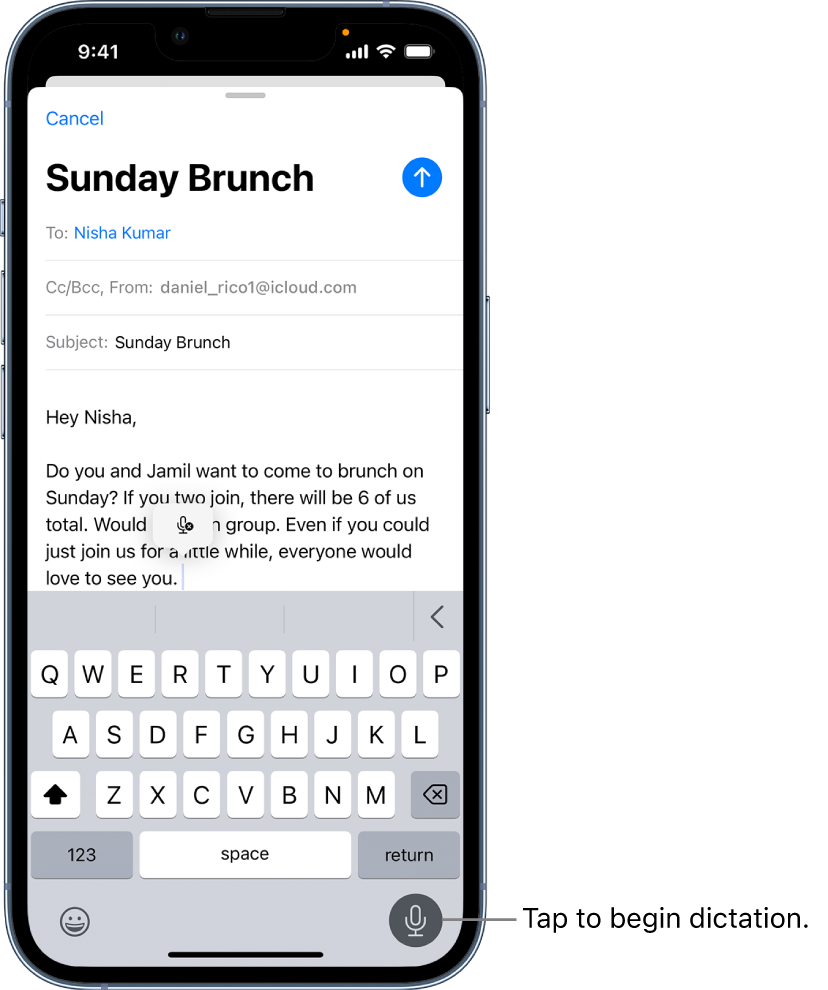
You can find more information here Dictate text on iPhone - Apple Support.
Take care.