MacBook Air frozen on rebooting screen
My MacBook Air is frozen on rebooting screen.
My MacBook Air is frozen on rebooting screen.
Your Mac shows an Apple logo when it finds your local startup disk, then shows a progress bar as the macOS startup or installation process continues.
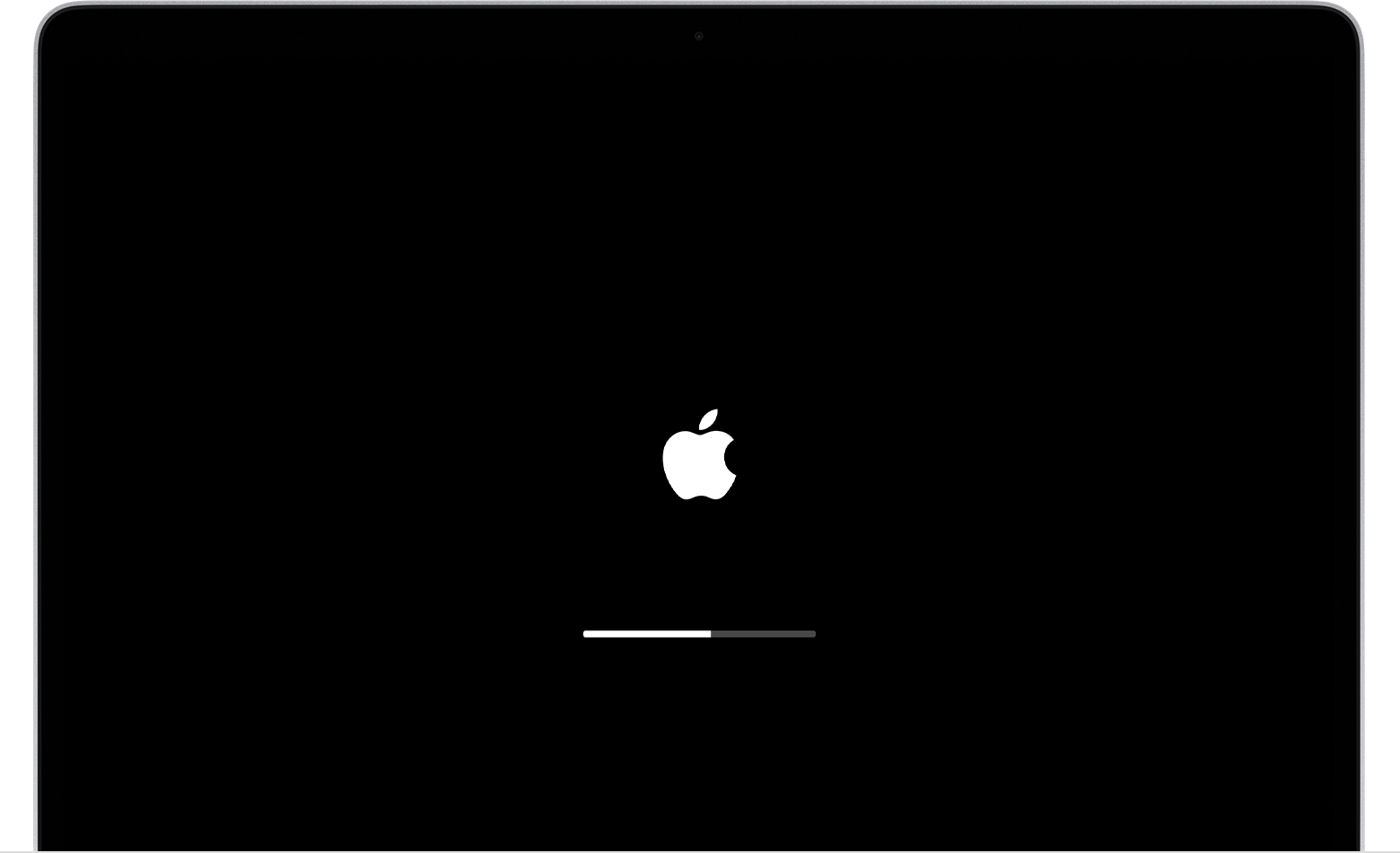
Your Mac shows an Apple logo when it finds your startup disk, which is usually the disk built into your Mac. As startup continues, you should see a progress bar, with or without the Apple logo. This screen might alternate with a blank screen several times.
If you're installing macOS, the Apple logo or progress bar might persist for much longer than usual. As installation continues, the progress bar might move slowly and pause for long periods. That's why Apple recommends beginning macOS installation in the evening—so that it can complete overnight, if needed.
If your Mac is stuck on this screen
If you think you've waited long enough to know that your Mac is stuck on this screen, follow these steps.
Need more help?
Your Mac shows an Apple logo when it finds your local startup disk, then shows a progress bar as the macOS startup or installation process continues.
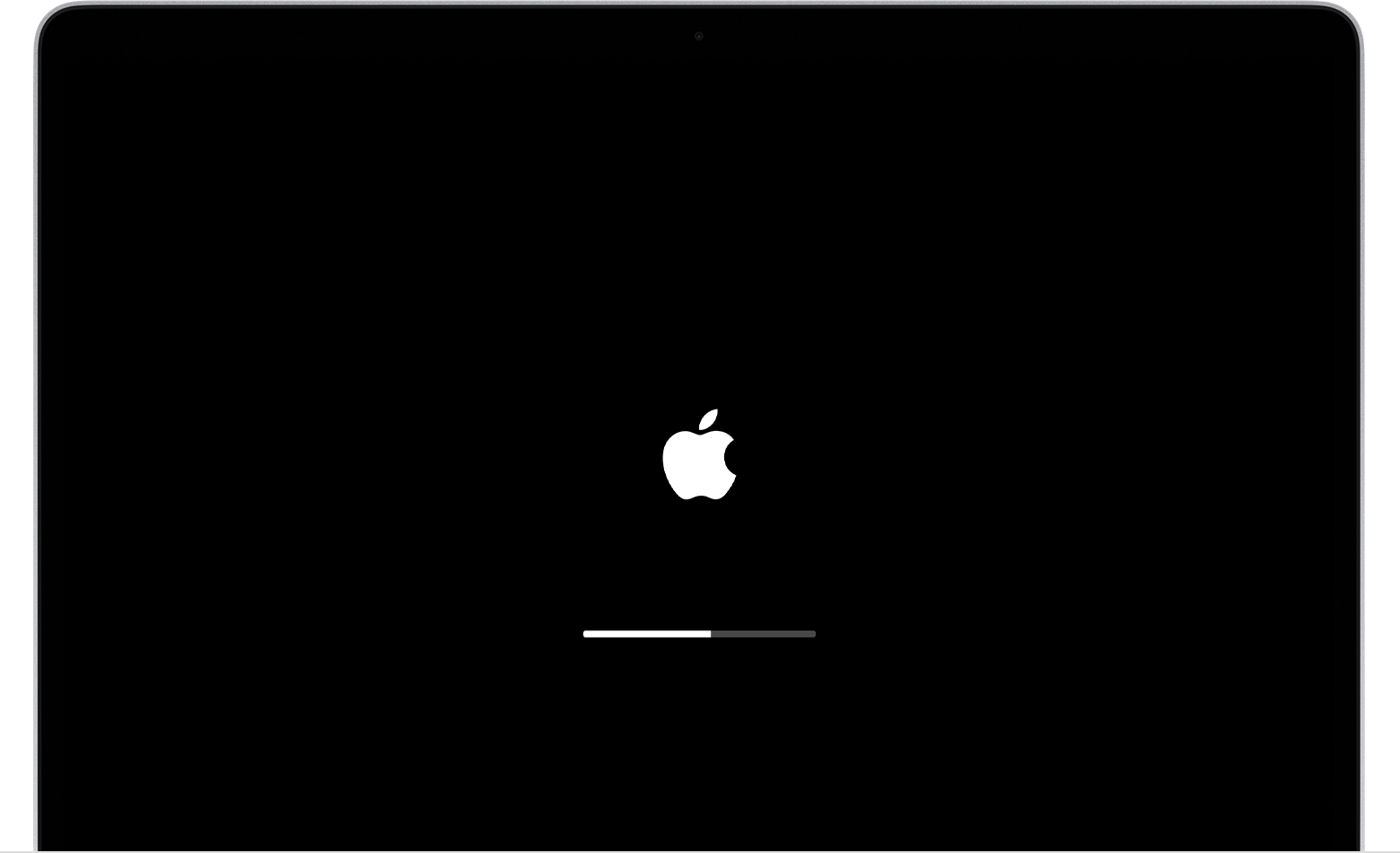
Your Mac shows an Apple logo when it finds your startup disk, which is usually the disk built into your Mac. As startup continues, you should see a progress bar, with or without the Apple logo. This screen might alternate with a blank screen several times.
If you're installing macOS, the Apple logo or progress bar might persist for much longer than usual. As installation continues, the progress bar might move slowly and pause for long periods. That's why Apple recommends beginning macOS installation in the evening—so that it can complete overnight, if needed.
If your Mac is stuck on this screen
If you think you've waited long enough to know that your Mac is stuck on this screen, follow these steps.
Need more help?
MacBook Air frozen on rebooting screen