Hello ekaton,
Thank you for reaching out to Apple Support Communities.
Did you attempt to Freeze the columns?
"Add, remove, or freeze header rows and columns
Adding header rows, header columns, or footer rows converts existing rows or columns into headers or footers. For example, if you have data in the first row of a table and you add a header row, the first row is converted to a header row that contains the same data.
You can freeze header rows or columns so they’re always visible as you scroll the spreadsheet.
- Tap the table, tap
 , tap Table, then tap Headers & Footer.
, tap Table, then tap Headers & Footer. - Do any of the following:
- Add or delete headers and footers: Tap
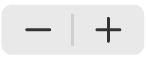 next to a header or footer category.
next to a header or footer category. - Freeze header rows or columns: Turn Freeze Rows or Freeze Columns on or off."
More details can be found here: Add or remove rows and columns in Numbers on iPad
If the issue persists, can you provide a few more details? Which iPadOS version are you currently using? Also, when did you first notice this?
Good Luck!
