New iPad set its own passcode
My new iPad set its own passcode what do I do?
My new iPad set its own passcode what do I do?
Hello Hanley1290t,
Welcome to Apple Support Communities!
If the password set it unknown, you'll need to set the iPad up again.
This Apple Support page has the four steps to take with all the details to restore the iPad: If you forgot your iPad passcode - Apple Support
"Step 1: Make sure that you have a computer (Mac or PC)
This process requires a Mac or PC. If you're using a PC, make sure that it has Windows 8 or later, and that iTunes is installed. You also need the cable that came with your iPad, or another compatible cable, to connect your iPad to the computer.
If you don't have a computer and you can't borrow one, you need to go to an Apple Store or Apple Authorized Service Provider for help.

Step 2: Turn off your iPad



Step 3: Put your iPad in recovery mode



If you can’t get your iPad to show the recovery mode screen and you need help, contact Apple Support.

Step 4: Restore your iPad
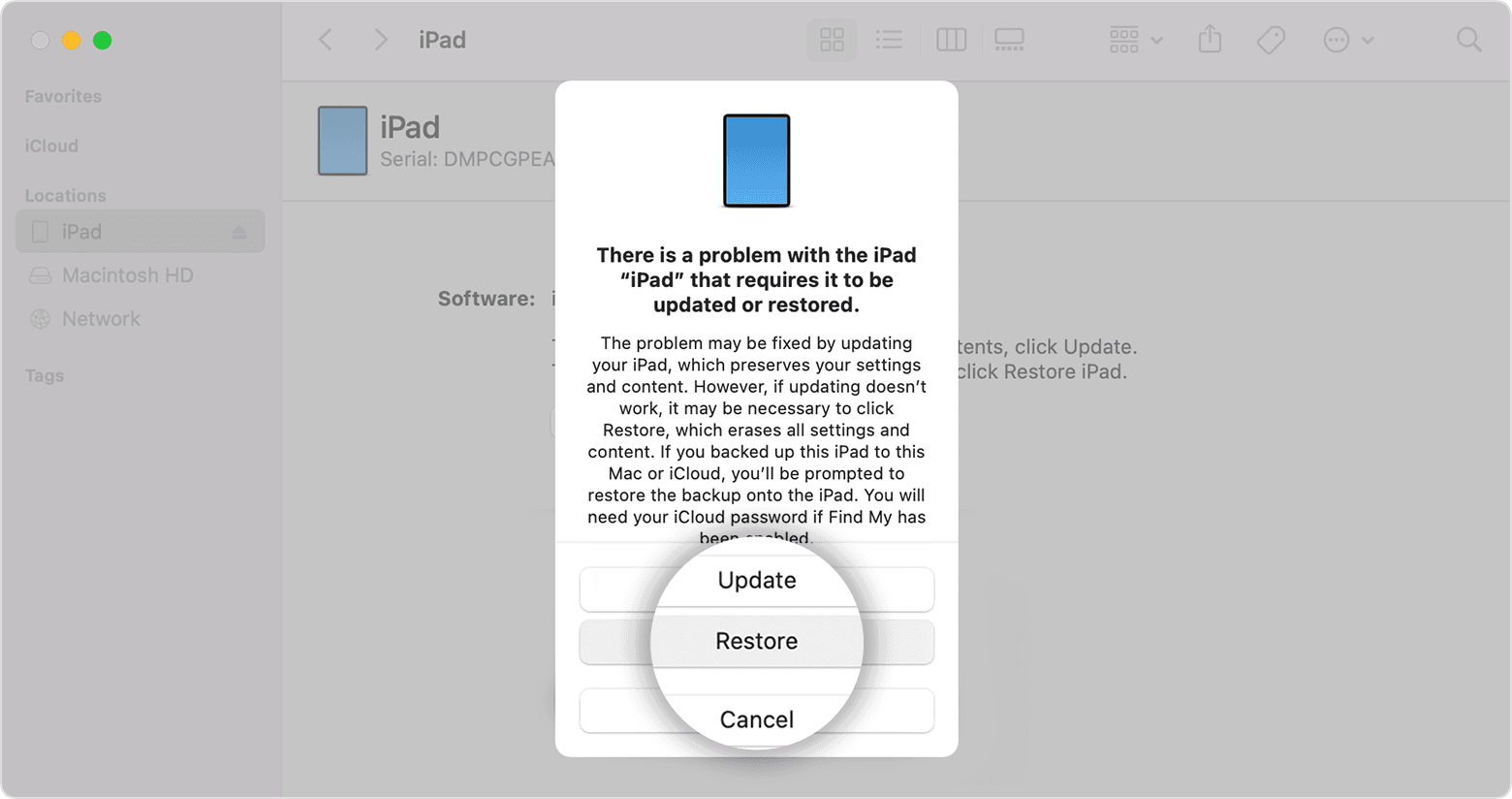
We hope this helps so you can set the iPad up for yourself. Cheers!
Hello Hanley1290t,
Welcome to Apple Support Communities!
If the password set it unknown, you'll need to set the iPad up again.
This Apple Support page has the four steps to take with all the details to restore the iPad: If you forgot your iPad passcode - Apple Support
"Step 1: Make sure that you have a computer (Mac or PC)
This process requires a Mac or PC. If you're using a PC, make sure that it has Windows 8 or later, and that iTunes is installed. You also need the cable that came with your iPad, or another compatible cable, to connect your iPad to the computer.
If you don't have a computer and you can't borrow one, you need to go to an Apple Store or Apple Authorized Service Provider for help.

Step 2: Turn off your iPad



Step 3: Put your iPad in recovery mode



If you can’t get your iPad to show the recovery mode screen and you need help, contact Apple Support.

Step 4: Restore your iPad
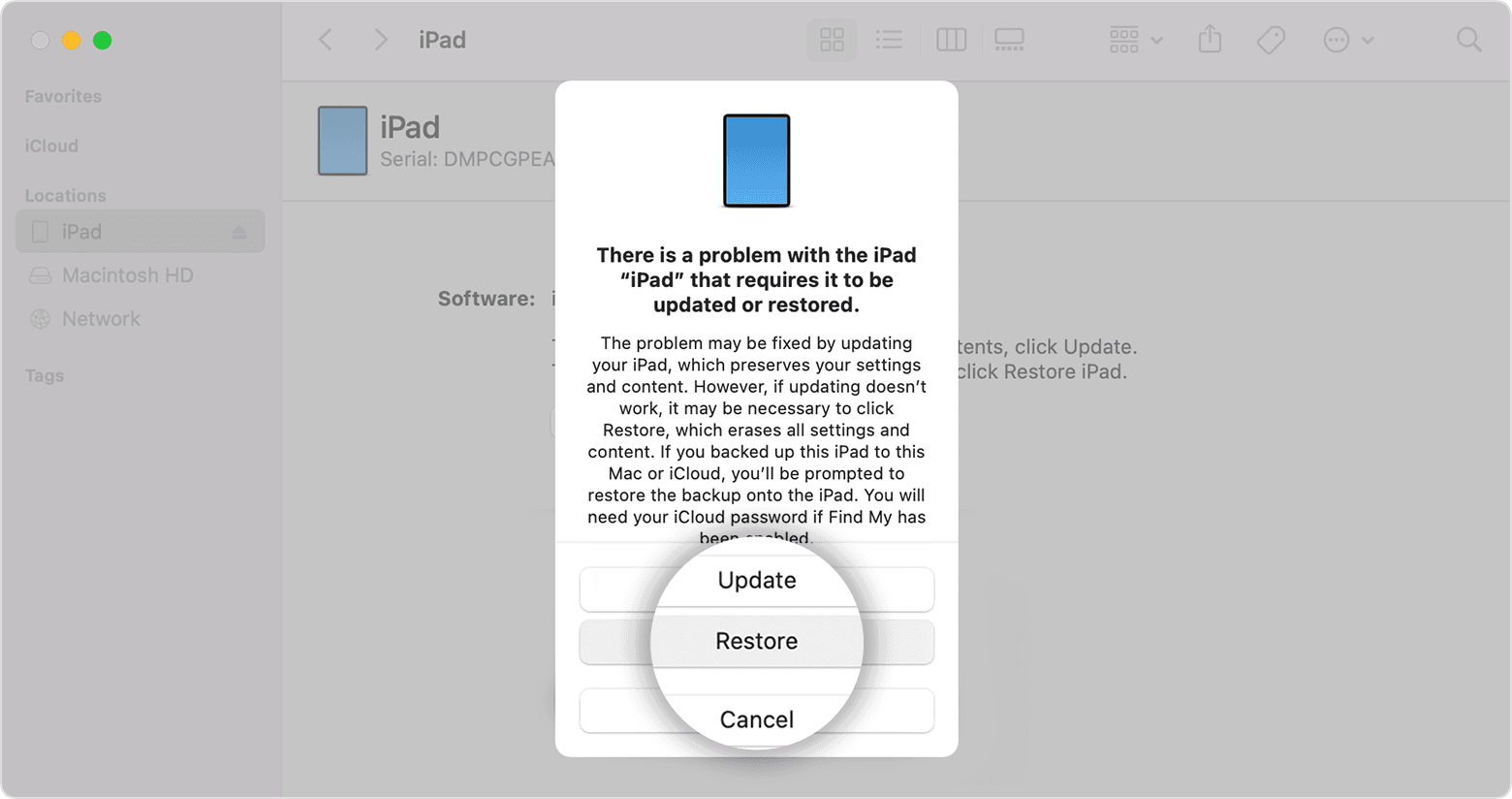
We hope this helps so you can set the iPad up for yourself. Cheers!
The Passcode is configured during initial set-up by the User; it doesn’t magically set itself.
An iPad passcode cannot be recovered, reset or modified from another device. If forgotten, all is not lost…
iPadOS 15.2 or later with a forgotten Passcode
Apple has introduced a new procedure with which to reset an iPad or iPhone with a forgotten Passcode - allowing you to use your AppleID and associated Password to reset your device.
How to reset your iPhone, iPad, or iPod touch when you forgot your passcode - Apple Support
You will be able to restore data from a pre-existing iCloud backup without the use of a computer, but will require a PC/Mac to restore data from an iTunes backup.
iPadOS 15.1 and earlier - and all devices that are Disabled
If your iPad is disabled, or you have forgotten your iPad passcode, you have no alternative other than to follow this process:
If you’ve forgotten the passcode on your iPad, or your iPad is disabled – Apple Support
You’ll need access to either a PC (with iTunes installed) or a Mac (with iTunes or Finder - as appropriate for the installed version of MacOS).
Download and use iTunes for Windows – Apple Support
Update to the latest version of iTunes – Apple Support
Use of a PC or Mac is unavoidable. If you don’t have access to a suitable computer of your own, that of a helpful friend or family member will suffice. Alternatively, the technicians at the Genius Bar of your local Apple Store will be delighted to assist.
You may also need your AppleID and associated password. If these have also been forgotten, they can be recovered here:
To recover your credentials, you’ll need access to one of the following:
Unless you AppleID account has not been fully/correctly configured, or has been seriously neglected, recovery of the AppleID and password should not be difficult.
More information about recovery of your AppleID:
If you forgot your Apple ID - Apple Support
More information about recovery of your AppleID password:
If you forgot your Apple ID password - Apple Support
When you recover access to your credentials, you would be well advised to log-in to your AppleID account from a web browser - and verify/update any email addresses and trusted telephone numbers:
No. It didn't. You had to have set it, or someone with physical access to it did.
Follow the instructions here: If you forgot your iPad passcode - Apple Support
New iPad set its own passcode