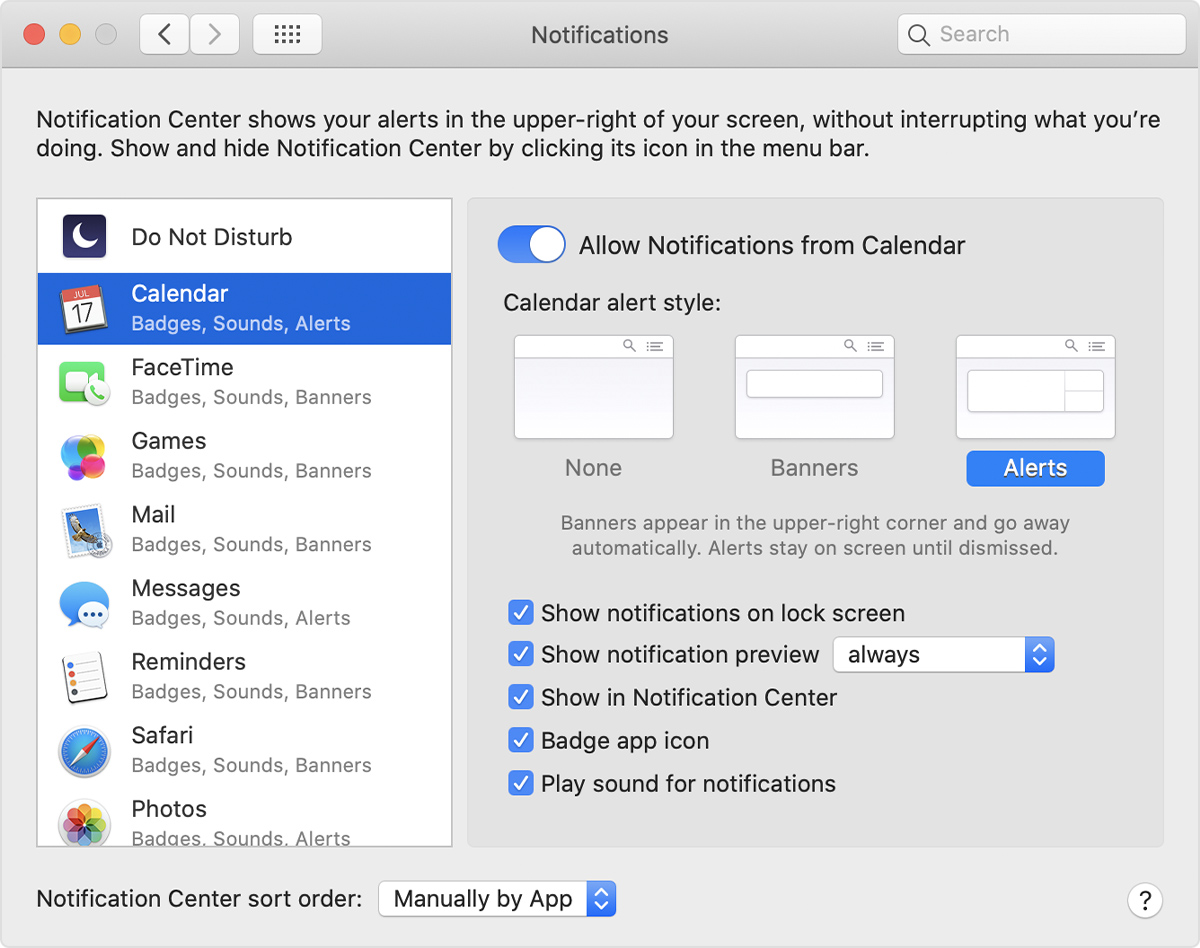Wi-Fi Calling notification pops up every day
I recently started getting a notification several times a day that says "Wi-Fi Calling: You can use your phone number to make and receive calls directly on this Mac using Wi-Fi." I haven't changed anything in my phone or computer setup that I think would obviously trigger this.
On my iPhone 13 Pro Max, in Phone settings, "Add Wi-Fi calling for other devices" is and has been off. In macOS Monterey FaceTime preferences, "Calls from iPhone" is unchecked and "Upgrade to Wi-Fi Calling" button is greyed out.
MacBook Air Apple Silicon