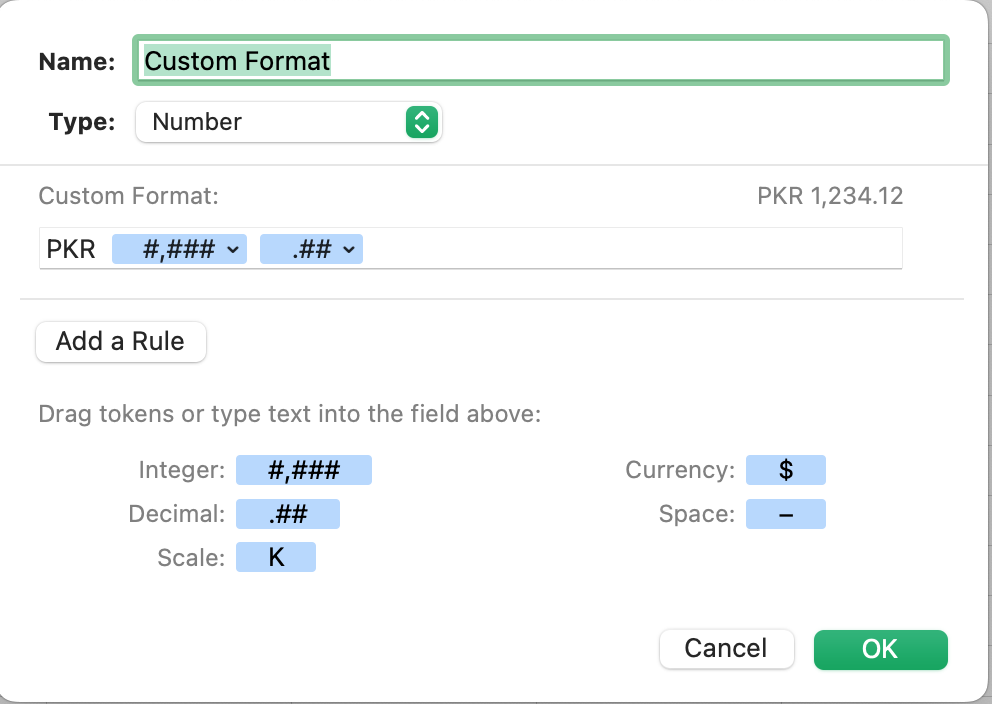Usually the answer is to change the region of your spreadsheet (File->Advanced->Language & Region) to the region that would include that currency, type a value into a cell and format it, then change the region back to whatever you wanted it to be. That did not work for me this time. Even if the region is Pakistan, PKR is not on the list on my computer. If it had worked, though, PKR would be on the list of currencies and would remain there as long as at all times there was at least one cell in the spreadsheet that uses it.
The other option is to create a custom format. It will display correctly but cannot be used in the CURRENCYCONVERT function because it will not accept it as a currency.