Log out of Apple ID
How can I log out of my Apple ID from another that I don’t have access to anymore?
iPhone SE (Gen 3)
Apple launches Apple Store app in India
The Apple Store app provides customers with the most personalized way to shop for Apple’s innovative lineup of products and services. Learn more >
The Apple Store app provides customers with the most personalized way to shop for Apple’s innovative lineup of products and services. Learn more >
You can make a difference in the Apple Support Community!
When you sign up with your Apple Account, you can provide valuable feedback to other community members by upvoting helpful replies and User Tips.
When you sign up with your Apple Account, you can provide valuable feedback to other community members by upvoting helpful replies and User Tips.
How can I log out of my Apple ID from another that I don’t have access to anymore?
iPhone SE (Gen 3)
Erase a device:
When you erase your device, all of your information (including credit, debit, or prepaid cards for Apple Pay) is deleted from the device.
Erase a device:
When you erase your device, all of your information (including credit, debit, or prepaid cards for Apple Pay) is deleted from the device.
Also click Remove from account.
From the article below.
If you forgot to turn off Find My before you sold or gave away your iPhone, iPad, iPod touch, Mac, or Apple Watch, you can turn off Activation Lock using Find My iPhone on iCloud.com.
If you still have the device, see the Apple Support article Activation Lock for iPhone, iPad, and iPod touch, Activation Lock for Mac, or About Activation Lock on your Apple Watch.
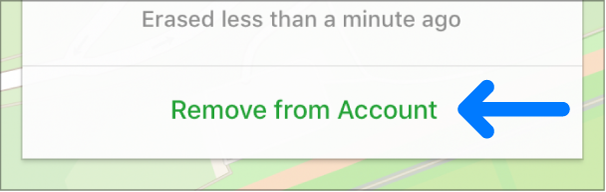
Log out of Apple ID