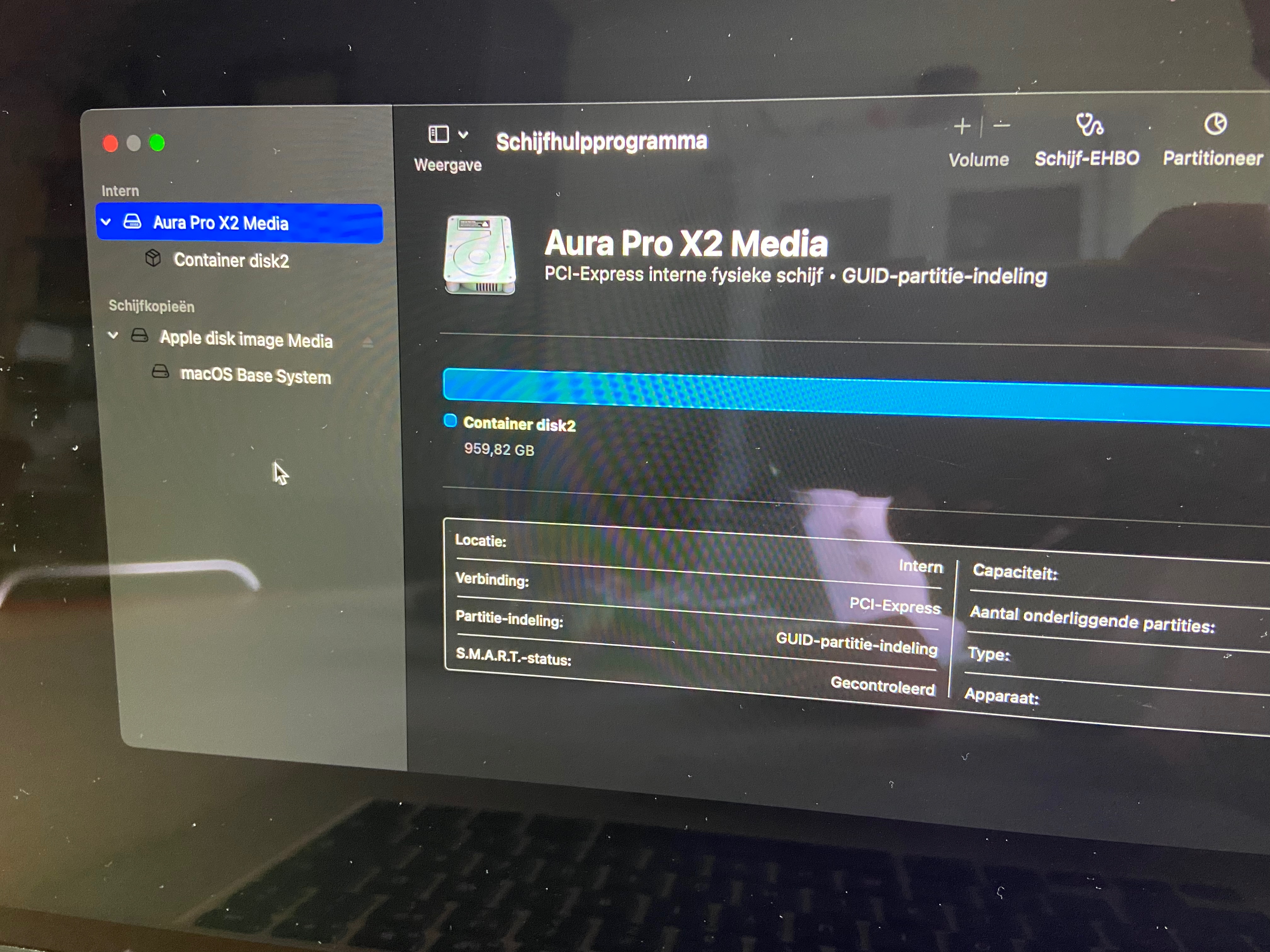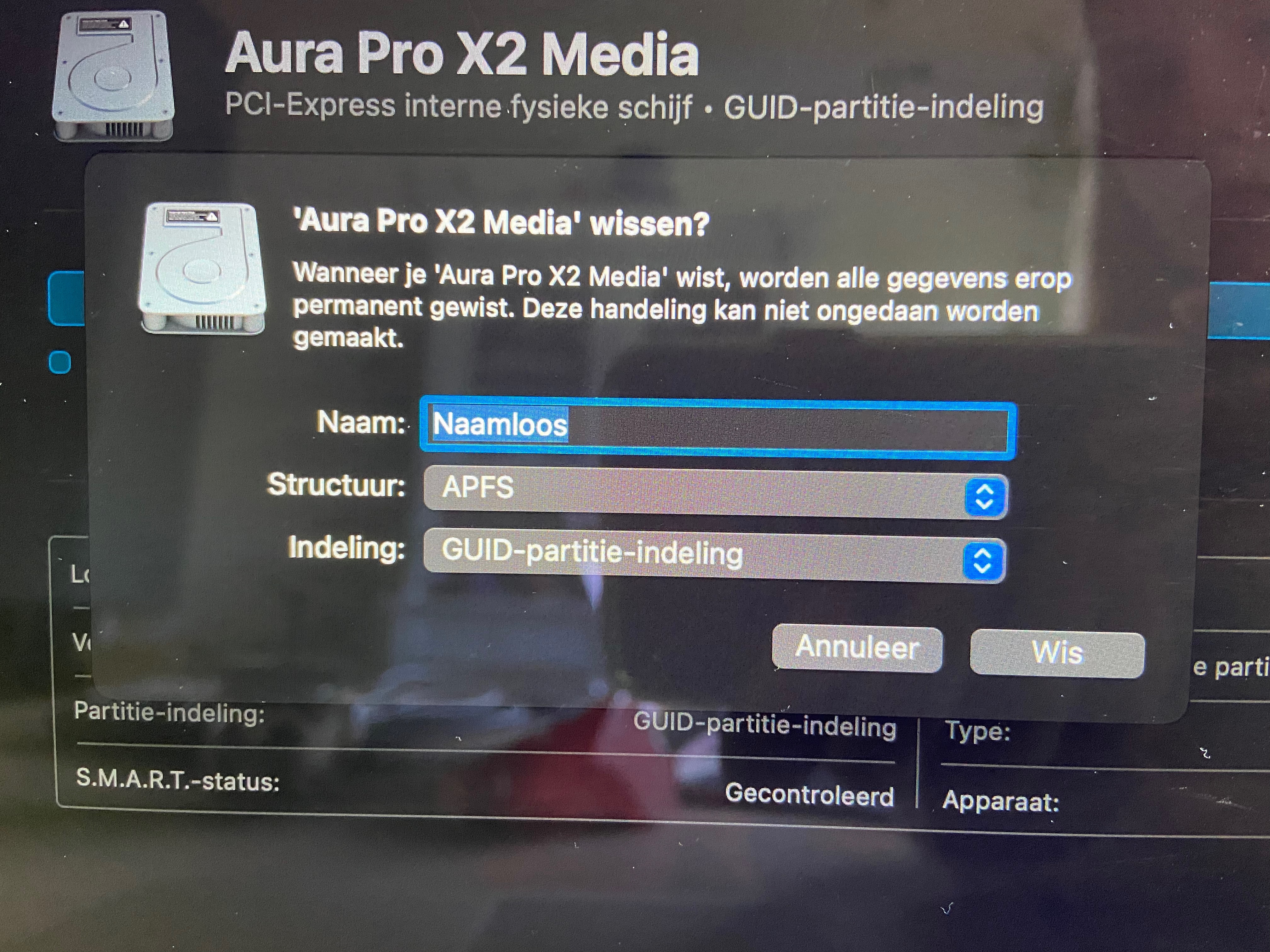I fixed it with the help of Apple Support! Thanks so much! I’ll share the solution in case anyone has the same issue…
Fist they asked me if I could go to the disk0 in the picture I shared before, then click Erase, change the name to “Macintosh HD” and the Erase button. But I could not change anything.
Then they told me to shut the Mac back off and when turning it back on immediately hold OPTIONS, COMMAND and R. It started Internet Recovery again and this time I suddenly got a different screen (I don’t know how, because I did this a few times myself before I got support and I always came back to the same old screen). Went back to Disk Utility and there were more options visible now. By the way, I accidentally clicked Dutch. So you might not recognise some words… But I’ll explain.
I clicked on the icon left of “Schrijfhulpprogramma” which is Desk Utility and chose “show all devices”. Now there’s the Aura Pro X2 Media disk that is internal. Select it and choose Erase in the toolbar on the top. Change the name to Macintosh HD and erase. Now I had my Macintosh HD back! I went back to reinstalling the OS and I could select Macintosh HD as a drive to install it on. Problem solved. Thanks so much Apple Support ;D