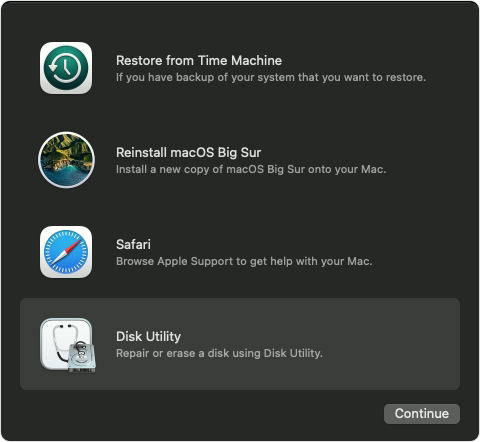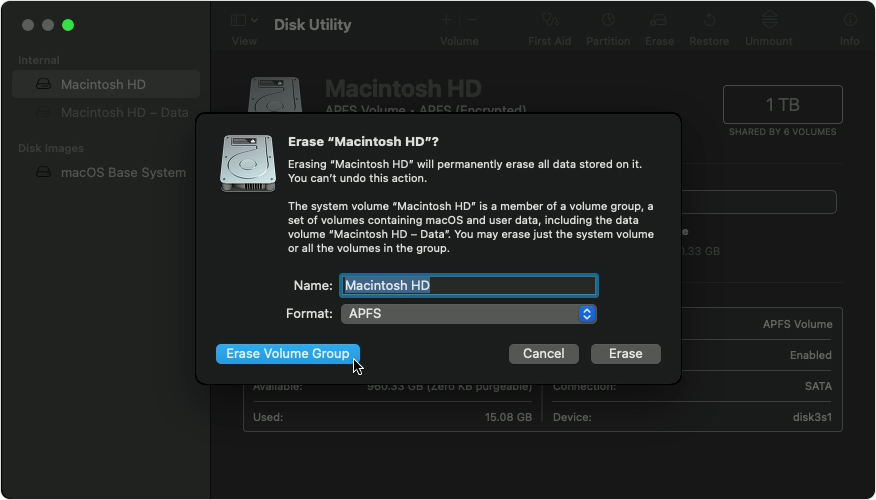Difficulty installing 'macOS Sierra'. Not sure what to do with 'APPLE SSD SM0256G Media'
I recently erased my 2017 Macbook air, and upon rebooting it in internet recovery, need to reinstall 'macOS Sierra'. I have tried to install it on the Hard drive, but after a long wait of doing so, it says there is not enough storage space and can't install.
In 'Internal', both HDs and 'update' (all under AppleAPFSMedia) are empty, but 'APPLE SSD SM0256G Media' is full and I assume I need to erase the data..., which I don't know how to! (e.g. Name, Format, Scheme...) Any help would be greatly appreciated!
MacBook Air 13″, macOS 11.6