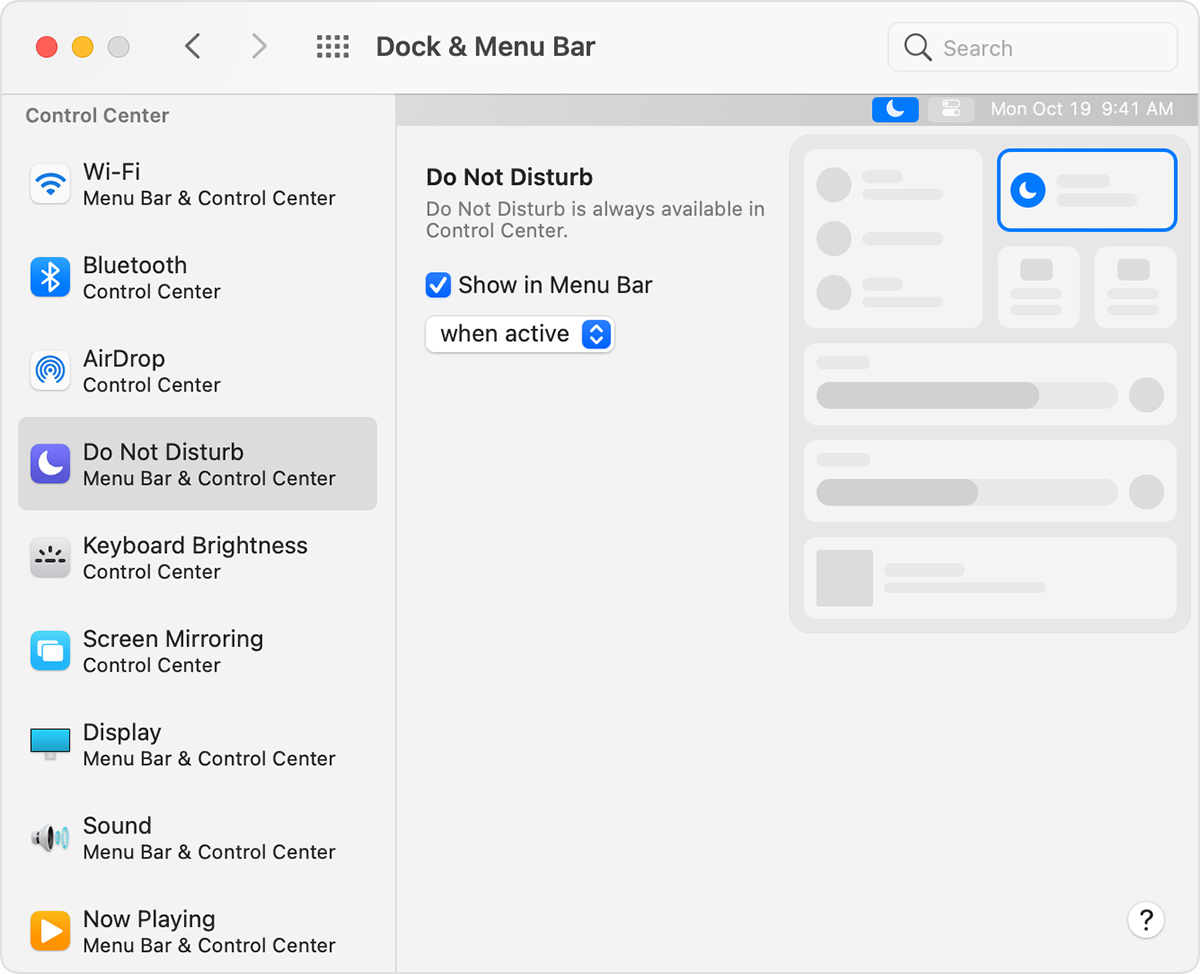widgets remain fixed in Cupertino even though everything is correct in system preferences
Big Sur widget issue. The time zone is correct in system preferences but the widget clock remains set for Cupertino. Similarly, I can't seem to edit the weather widget - it also has remained fixed for Cupertino.
?
MacBook Pro 13″, macOS 10.13