The clips are fading because the fade handles in the upper corner of the clips have been engaged.
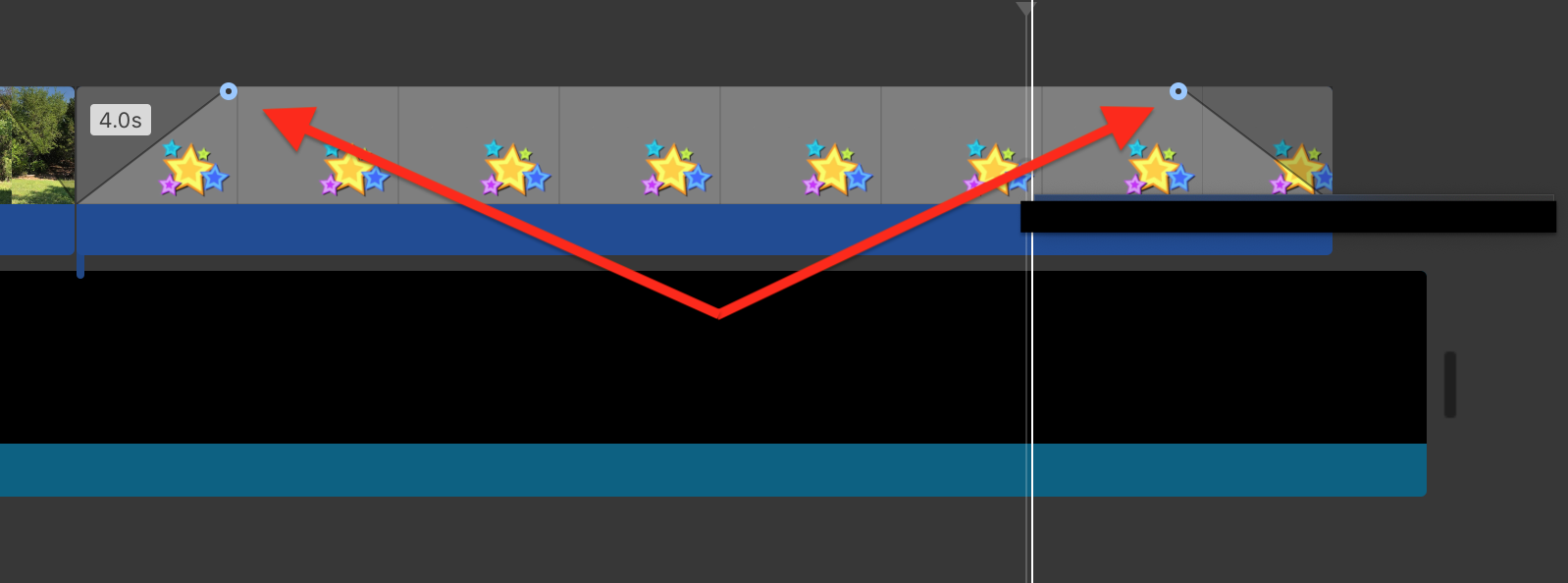
You can correct it by sliding the fade handles back to the corners of the clip.
However, iMovie should not automatically be imparting fades. There is no function that you can turn off if that is happening. Fades are set manually. So, perhaps there is a corrupt preference that is causing that. Try deleting preferences and see if that solves it. Open iMovie while holding down the Option and Command keys and select to delete preferences in the box that appears. iMovie will open in a new library. Reopen your old library to get back to your projects. Deleting preferences is a safe procedure that will not cause data loss or disruption to your project.
Another thing that you can try is to create a new project and see if the fades are not automatically applied.
-- Rich