To see the permissions in the Finder, select the image file, the go to "File > Get Info" as the message says. Or use the keyboard shortcut ⌘I to open the Info. The Info panel has many sections with disclosure triangles a the left border. The permissions are in the section at the bottom of the panel. To change permissions, click the disclosure triangle and then unlock the panel by clicking the padlock and the entering the password. You should have Read&Write permissions.
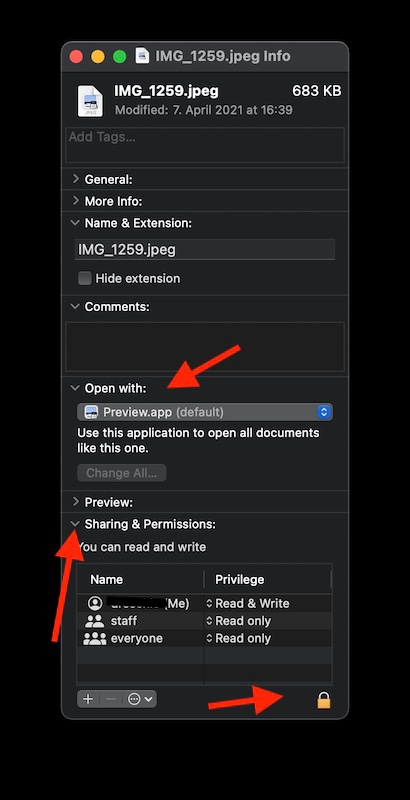
Also ensure, that the "Open with" section of the panel is set to an application, that can open photos, for example Preview.
What is the file format of the image files? Are they JPEGs or in an other format?
What has changed, right before you could no longer open the photos? Did you install a system update? Did you change any iCloud preferences? Which application are you using to view your photos?
You wrote: "Also I no longer have any photos since January 9th on my Apple Photos application".
Are you signed into the Mac with the same user account as before? Check the name in the Info that is shown as "(me).
is your Photos Library still in the same location, for example your Pictures folder? Has the size of the Photos Library changed? Are you able to open the Photos Library and see the photos, if you quit Photos, then double-click the library to open the library in Photos?
The upgrade to Big Sur changed the security features. You can no longer open a Photos Library, if they are on a Time machine volume. These are having a special protection. You cannot use a Photos Library on a NAS or another network share.