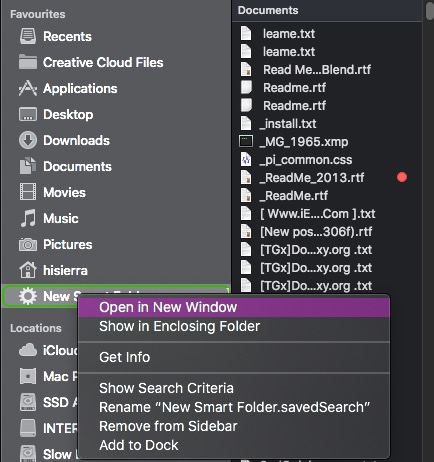These sound like Smart Folders you have created. These can easily be deleted by Control-clicking on the icon and selecting Remove from Sidebar.
When you create a Smart Folder you are setting up a folder to include items defined by certain search criteria .
If for example you create a Smart Folder for images, this will search for and collate all images on your mac to the Smart Folder. But remember it does not move all these images into the folder, the images stay in their original folder locations. So when you click on Remove from Sidebar it does not remove the items included in the search, just removes the Smart Folder icon from the Sidebar. Also before you Remove from Sidebar you can select Show Enclosing Folder, this will show you the location of the Smart Folder, the default location is Users/<Home>/Library/Saved Searches, you may have chosen to save it elsewhere. Show Enclosing Folder will open the location and you can elect to move it to the Trash, again the contents of the Smart Folder will not be deleted from their original locations.
Having done that you can then Control-click and Remove from Sidebar.