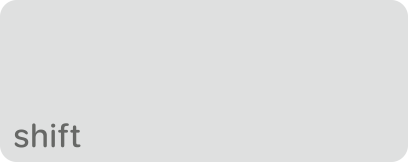Catalina Photo Library Error
Continuing to have this same issue. My photo library is stored on my Time Capsule as my macbook does not have the space available to store the library of photos. The library continues to be updated and repaired but will never open. What would be the next steps that I can try as I would like to recover my photos in this library, as well as a separate library that I had for a previous year.
After repairing my Photos library, I continue to get the error message "The library could not be opened." Photos was unable to open the library "Photos Library.photoslibreary." (3135) I am getting this error after updating my macbook to the latest OS.
MacBook Pro 13", macOS 10.15