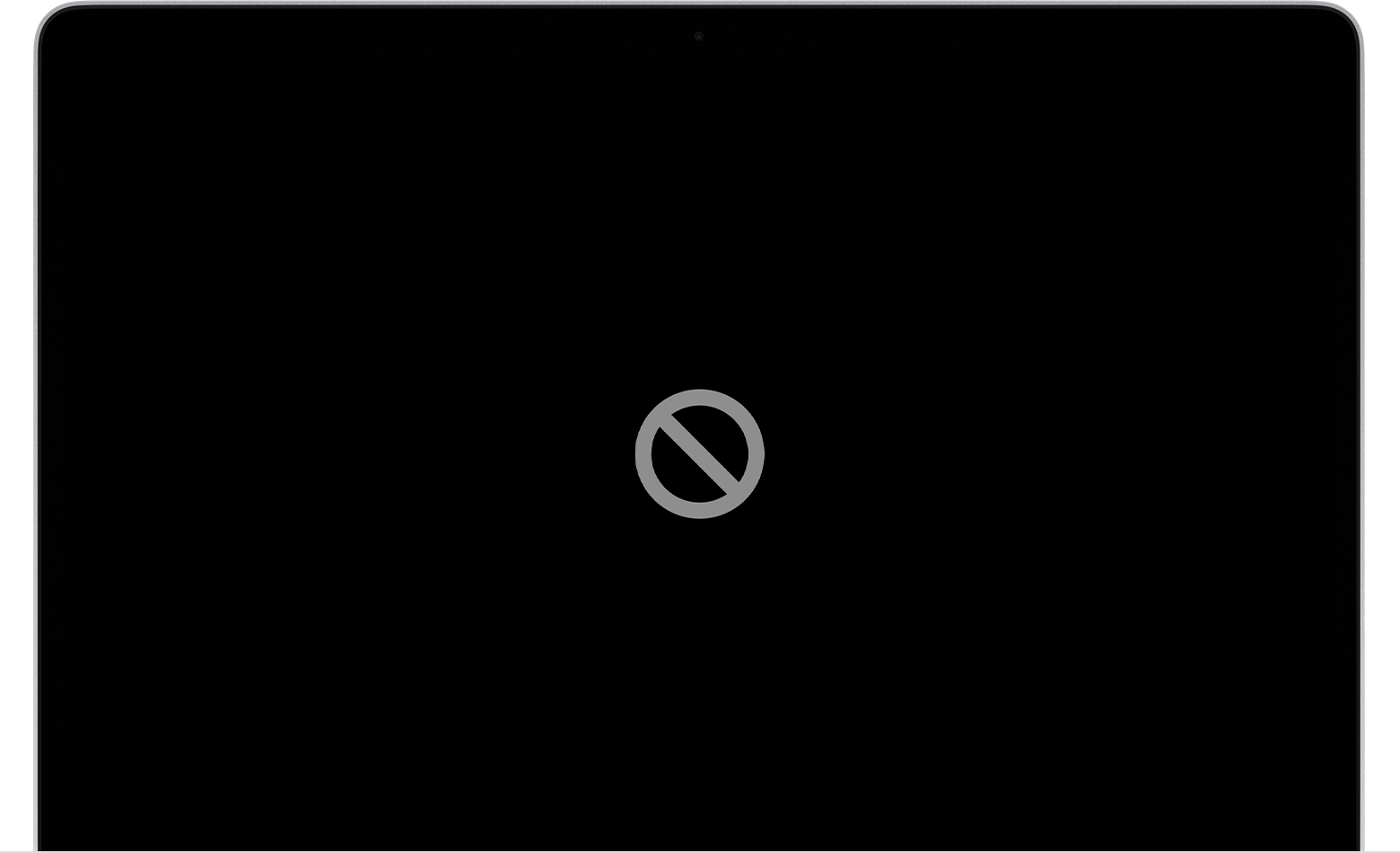Prohibitory symbol
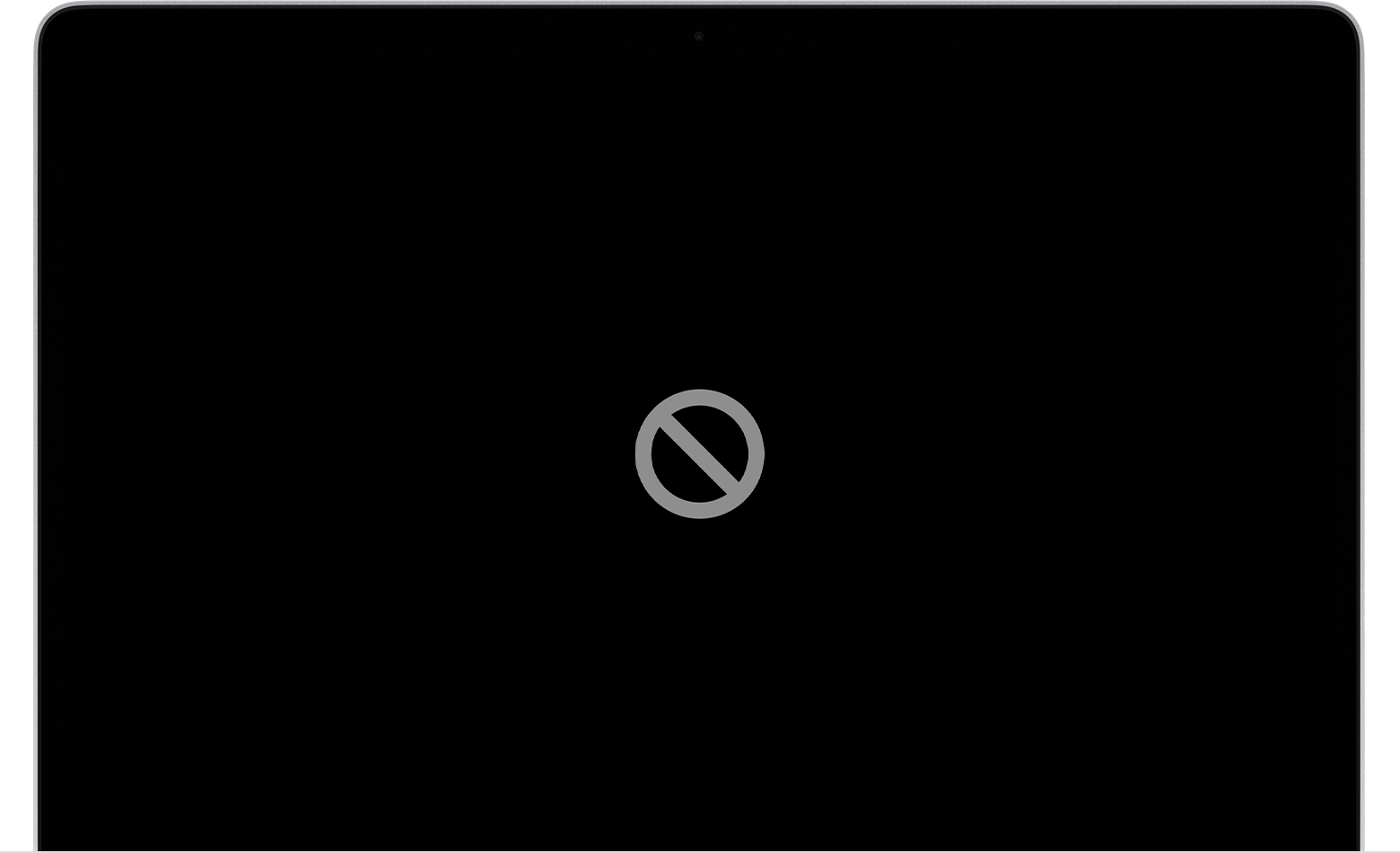
A circle with a line or slash through it means that the selected startup disk contains a Mac operating system, but it's not a macOS that your Mac can use. You should reinstall macOS on that disk.
I suggest that you backup your files, if you can, erase the drive, and reinstall macOS from scratch.
Install El Capitan or Later from Scratch
If possible, back up your files.
- Restart the computer. Immediately, at or before the chime, hold down the Command and R keys until the Apple logo and progress bar appear. Wait until the Utility Menu appears.
- Select Disk Utility from the Utility Menu and click on the Continue button.
- When Disk Utility loads select the volume (indented entry, usually Macintosh HD) from the Device list.
- Click on the Erase button in Disk Utility's toolbar. A panel will drop down.
- Set the Format type to APFS (SSDs only) or Mac OS Extended (Journaled.)
- Set the partition map to GUID.
- Click on the Apply button, then wait for the Done button to activate and click on it.
- Quit Disk Utility and return to the Utility Menu.
- Select Install OS X and click on the Continue button.
If you have a backup of your files, then you should restore them to the computer wherever they belong. If you had third-party software, then restore it from the original media or re-download them. Be sure they are the current version.