Use email aliases in Mail on Mac
An email alias is like a nickname and helps to keep your actual email address private. When you send emails using an alias, your recipients never see your actual email address.
Create or change an alias
- In the Mail app
 on your Mac, choose Mail > Preferences, then click Accounts.
on your Mac, choose Mail > Preferences, then click Accounts. - Select an account, then click Account Information.
- Click the Email Address pop-up menu, choose Edit Email Addresses, then do one of the following:
- Add an alias: Click the Add button
 , then enter a name and email address.
, then enter a name and email address. - Edit an alias: Click the Full Name or Email Address field, then change the name or email address.
- Remove an alias: Select an alias, then click the Remove button
 .
.
Send an email from an alias
- In the Mail app
 on your Mac, move the pointer over the From field in a message you’re writing.
on your Mac, move the pointer over the From field in a message you’re writing. - Click the pop-up menu that appears, then choose an email alias.
https://support.apple.com/guide/mail/use-email-aliases-mlhlp1205/mac
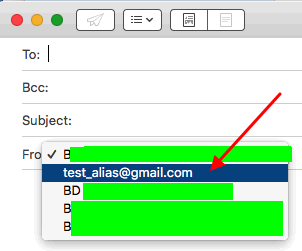
 on your Mac, choose Mail > Preferences, then click Accounts.
on your Mac, choose Mail > Preferences, then click Accounts. , then enter a name and email address.
, then enter a name and email address. .
.