Hi, razacks,
iMovie does not support 2K, which may be the problem. However, I would think that you could export the 2K clip at 1080p, as you have done. It might be jittery because your project frame rate is other than the 30fps in which the clip was shot. That would account for the jitter.
To check, expand your time line out with the slider next to the Settings button that is located above the timeline to the right.
Then put your cursor on the video clip in the timeline and, while pressing down and holding down the "r" key, drag to the right slowly. A yellow box will appear along with a frame counter box right above it that shows how many frames you have dragged. If it is a 30 fps project, when the frame counter reaches 00.29 (29 frames) at the next click it will show 01.00 or 01.01, meaning 30 fps. If the counter were to reach 00.59 before clicking to 00.01, that would be a 60fps project. In the screen shots below, the counter reached 00.29 and then clicked to 00.01, indicating a 30fps project.
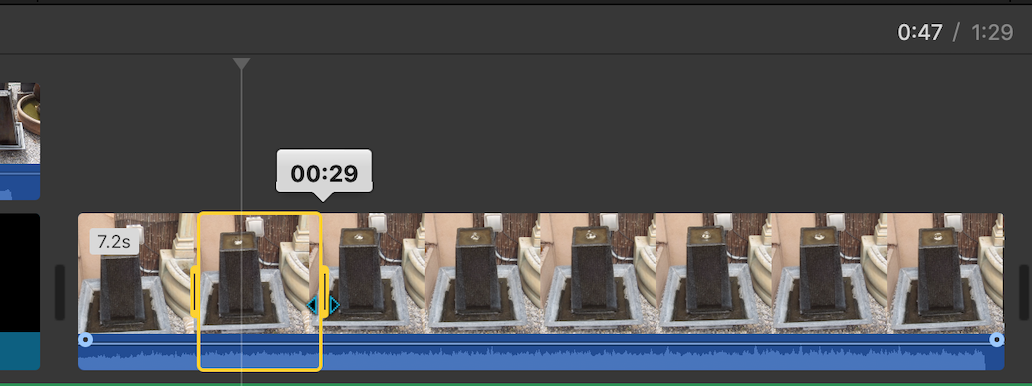
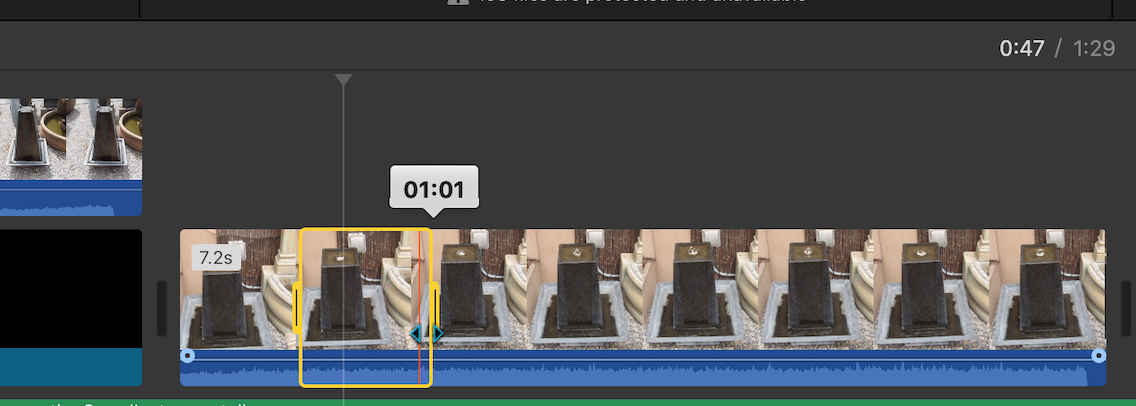
You can set the project frame rate by creating a new project and inserting a clip with a known frame rate, say 30fps, as the very first clip added to the project. You can later delete the clip and the project will remain 30fps even if you then add clips that are shot at other than 30fps. So if you add a 60fps clip to a 30fps project the 60fps clip will play at 30fps. You cannot change the frame rate of a project once it has been set. You would need to create a new project and set the frame rate there.
-- Rich