My face id is not working.
my face id is not working even though i have reset it. I have tried everything.
iPhone XR
my face id is not working even though i have reset it. I have tried everything.
iPhone XR
If Face ID isn't working on your iPhone or iPad Pro
If you need help using Face ID to unlock your iPhone or iPad, authenticate purchases, sign in to apps, or if you’re asked to enter your passcode, learn what to do.
Make sure that your iPhone or iPad model supports Face ID. Then follow these steps. After each step, see if you still need help.
Check for updates
Make sure that your iPhone or iPad is updated to the latest version of iOS.
Check your Face ID settings
To check your Face ID settings, go to Settings > Face ID & Passcode. Make sure that Face ID is set up and that the features you’re trying to use Face ID with are turned on.
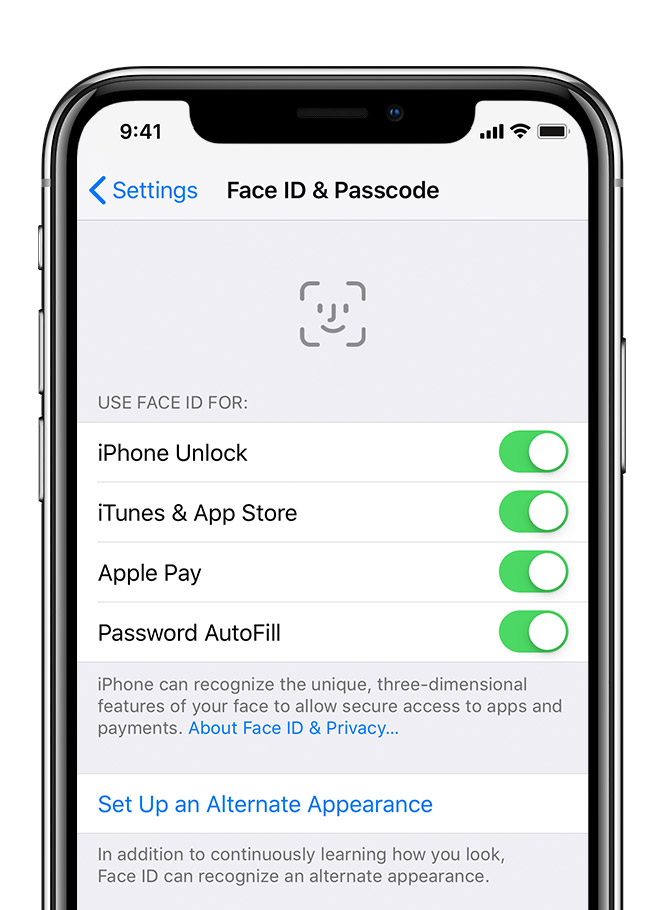 Check that nothing is covering the TrueDepth camera
Check that nothing is covering the TrueDepth camera
Make sure that the TrueDepth camera on your iPhone or iPad isn't covered with a case or a screen protector. Also, check if there’s residue or dirt covering the TrueDepth camera.
If you're using an iPad in landscape orientation, make sure that your finger or palm isn't covering the TrueDepth camera. If it is, you might see an alert at the top of the screen that says "Camera covered" with an arrow pointing at the TrueDepth camera.
Make sure that nothing is covering your face
Make sure that your eyes, nose, and mouth are fully visible to the TrueDepth camera.
Face ID works with many sunglasses. If you're wearing sunglasses designed to block certain types of light, then your sunglasses might be blocking the infrared light used by the TrueDepth camera. Try using Face ID without your sunglasses.
Make sure that you're facing the TrueDepth camera
Face ID works on iPhone only when it's in portrait orientation and you’re facing the TrueDepth camera. On iPad, you can use Face ID when your iPad is in any orientation.
The TrueDepth camera has a similar range of view as when you take a selfie or make a FaceTime call. Whether your iPhone or iPad is lying on a surface or you're holding it in a natural position, make sure that your iPhone or iPad is an arm’s length or closer (10-20 inches) from your face.
Add an alternate appearance
For most users, Face ID will continuously learn as they change. If you have an appearance that can look vastly different, you can set up an alternate appearance so Face ID still recognizes you.
To set up an alternate appearance:
Reset Face ID
If you still need help, reset Face ID, then set it up again. Go to Settings > Face ID & Passcode and tap Reset Face ID. Then tap Set up Face ID to set it up again.
If you can’t enroll your face, take your device to an Apple Retail Store or Apple Authorized Service Provider or contact Apple Support.
If you need to enter your passcode
You might need to enter your passcode or Apple ID instead of using Face ID in these situations:
If Face ID isn't working on your iPhone or iPad Pro - Apple Support
If Face ID isn't working on your iPhone or iPad Pro
If you need help using Face ID to unlock your iPhone or iPad, authenticate purchases, sign in to apps, or if you’re asked to enter your passcode, learn what to do.
Make sure that your iPhone or iPad model supports Face ID. Then follow these steps. After each step, see if you still need help.
Check for updates
Make sure that your iPhone or iPad is updated to the latest version of iOS.
Check your Face ID settings
To check your Face ID settings, go to Settings > Face ID & Passcode. Make sure that Face ID is set up and that the features you’re trying to use Face ID with are turned on.
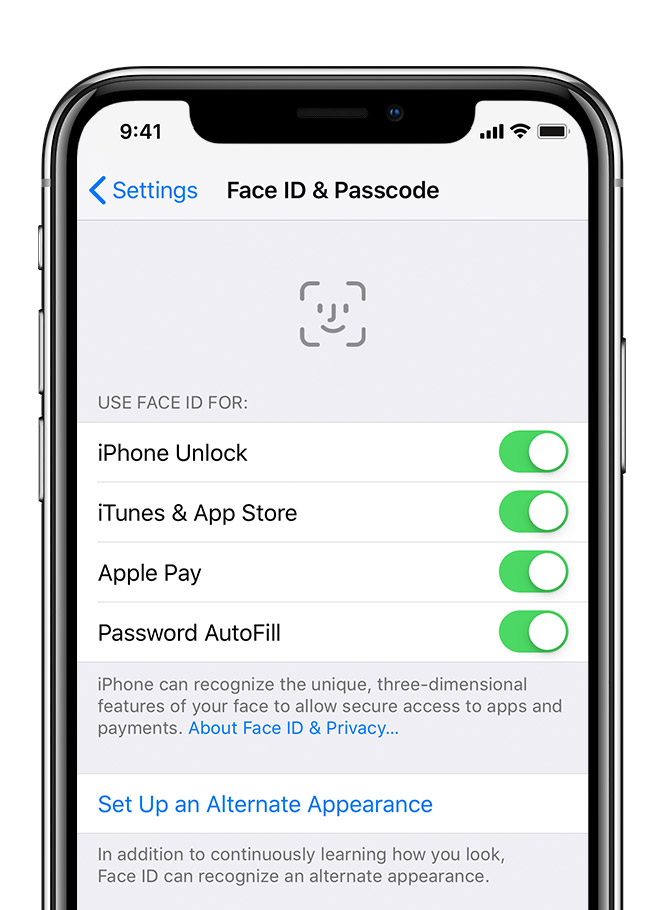 Check that nothing is covering the TrueDepth camera
Check that nothing is covering the TrueDepth camera
Make sure that the TrueDepth camera on your iPhone or iPad isn't covered with a case or a screen protector. Also, check if there’s residue or dirt covering the TrueDepth camera.
If you're using an iPad in landscape orientation, make sure that your finger or palm isn't covering the TrueDepth camera. If it is, you might see an alert at the top of the screen that says "Camera covered" with an arrow pointing at the TrueDepth camera.
Make sure that nothing is covering your face
Make sure that your eyes, nose, and mouth are fully visible to the TrueDepth camera.
Face ID works with many sunglasses. If you're wearing sunglasses designed to block certain types of light, then your sunglasses might be blocking the infrared light used by the TrueDepth camera. Try using Face ID without your sunglasses.
Make sure that you're facing the TrueDepth camera
Face ID works on iPhone only when it's in portrait orientation and you’re facing the TrueDepth camera. On iPad, you can use Face ID when your iPad is in any orientation.
The TrueDepth camera has a similar range of view as when you take a selfie or make a FaceTime call. Whether your iPhone or iPad is lying on a surface or you're holding it in a natural position, make sure that your iPhone or iPad is an arm’s length or closer (10-20 inches) from your face.
Add an alternate appearance
For most users, Face ID will continuously learn as they change. If you have an appearance that can look vastly different, you can set up an alternate appearance so Face ID still recognizes you.
To set up an alternate appearance:
Reset Face ID
If you still need help, reset Face ID, then set it up again. Go to Settings > Face ID & Passcode and tap Reset Face ID. Then tap Set up Face ID to set it up again.
If you can’t enroll your face, take your device to an Apple Retail Store or Apple Authorized Service Provider or contact Apple Support.
If you need to enter your passcode
You might need to enter your passcode or Apple ID instead of using Face ID in these situations:
If Face ID isn't working on your iPhone or iPad Pro - Apple Support
My face id is not working.