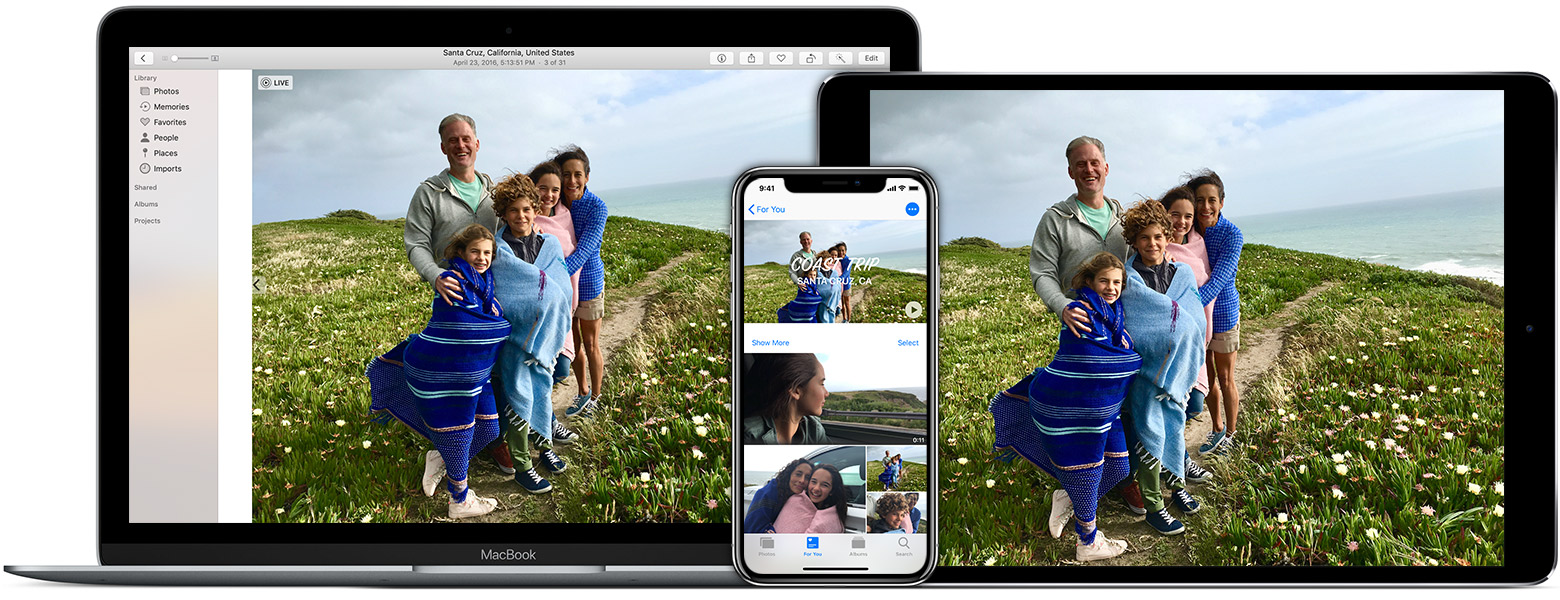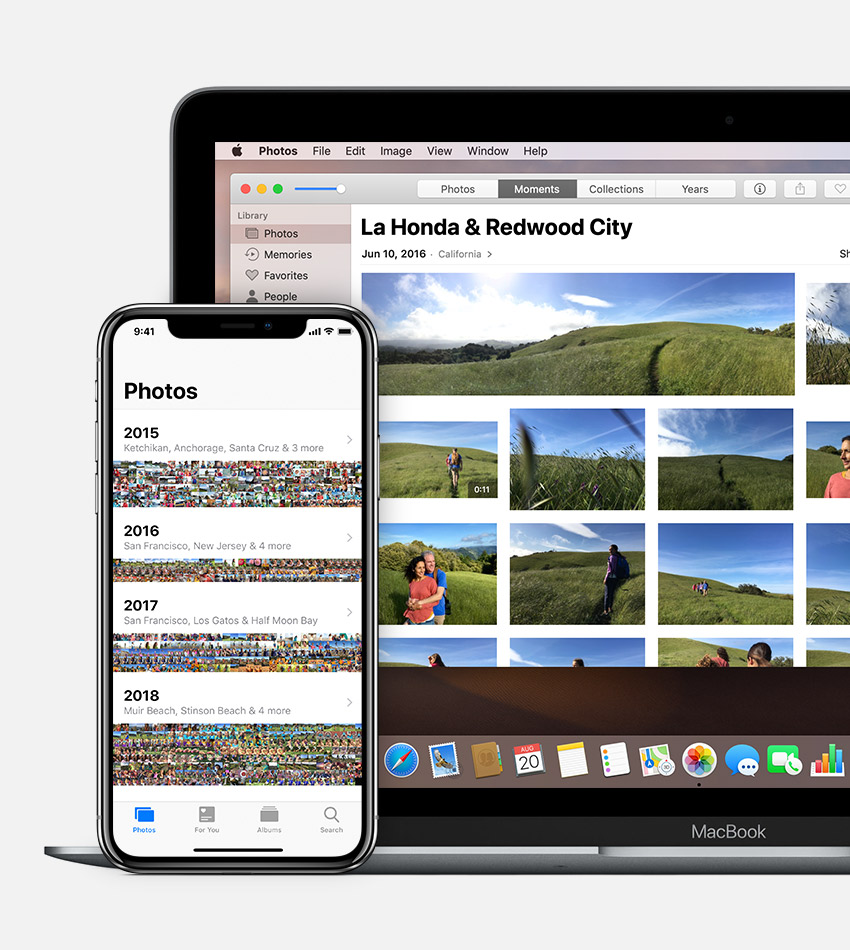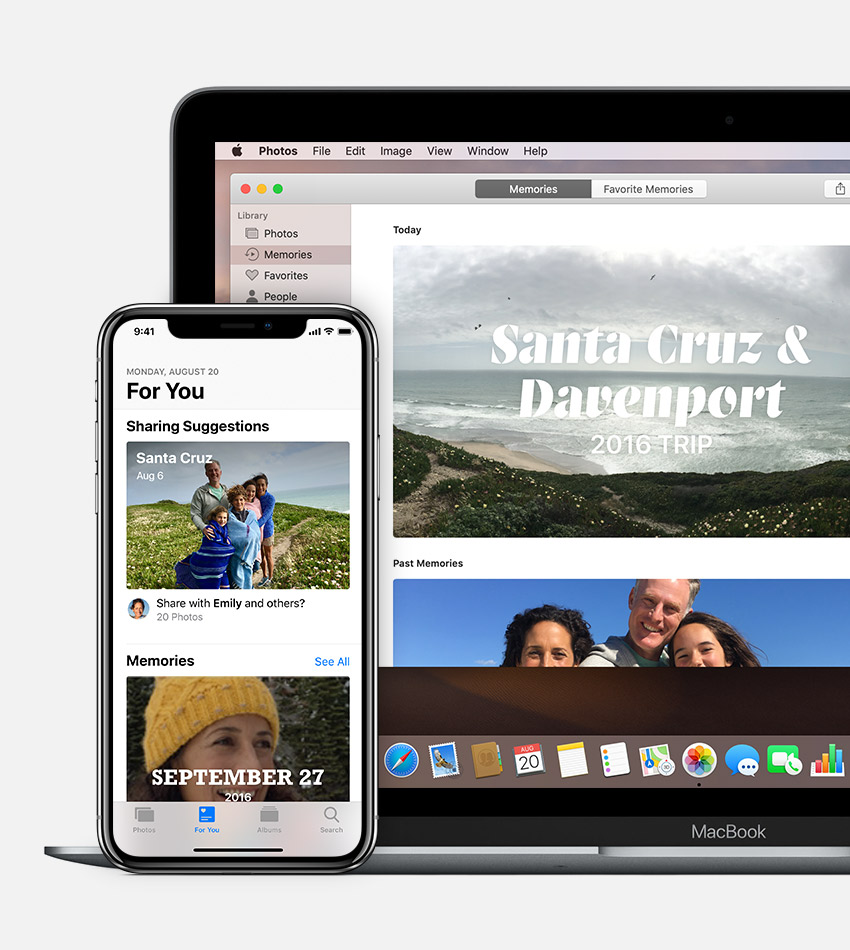Organize and find your photos
Keep your growing photo and video library organized and accessible with the Photos app. Then use the Search bar to quickly find the person, place, or thing that you're looking for.
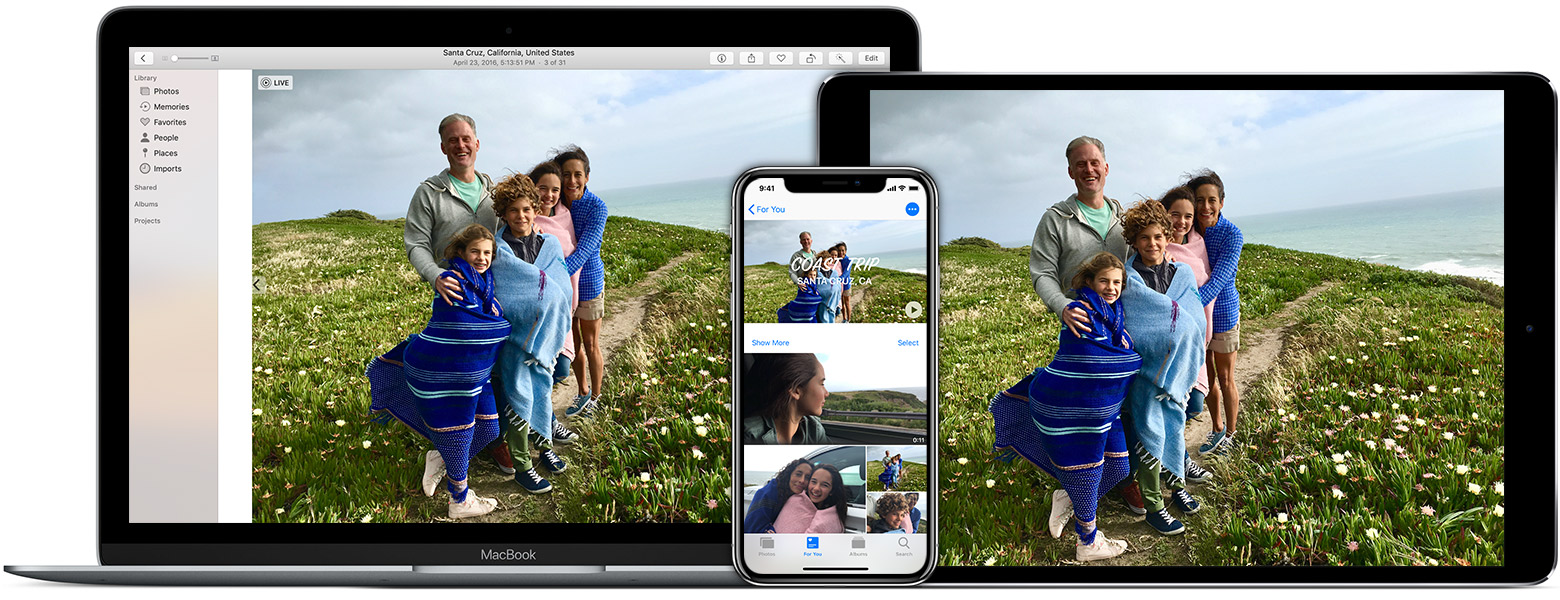

On your iPhone, iPad, or iPod touch, the Photos app is organized into Photos, For You, Albums, and Search. On your Mac, the main sections are Photos, Moments, Collections, and Years. Photos for macOS also lets you create and browse projects.
When you turn on iCloud Photos, your collection is kept up to date across your devices, so navigating your library always feels familiar. And thanks to the advanced search features in Photos, you can find pictures based on a person, place, object, or event.
First things first


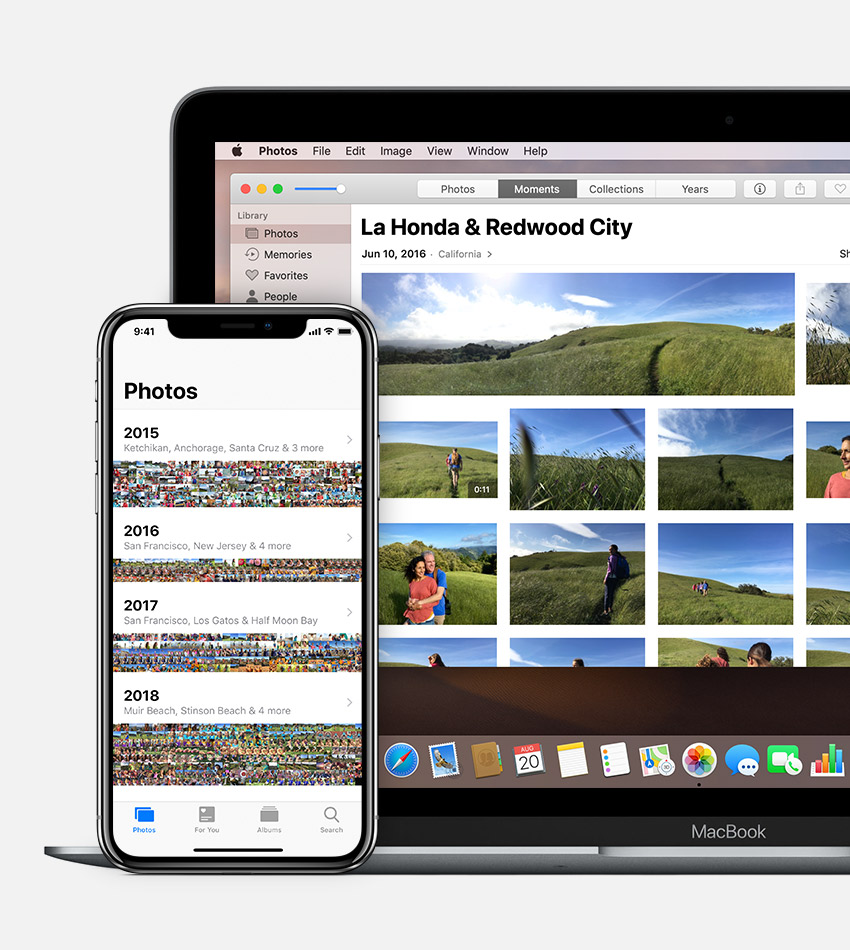
Photos
Photos groups your library into Moments, Collections, and Years arranged by time and location.
Moments: See groups of your photos and videos taken around the same time and place, like an afternoon at the beach.
Collections: Find distinct Moments taken at the same place, like your vacation in San Diego.
Years: View your entire library in a mosaic of all the photos and videos that you've taken each year.
When you tap the Photos tab in iOS, you see your library grouped by Moments. Tap  to view your library grouped by collections, and tap
to view your library grouped by collections, and tap  again to view years. On your Mac, use the Moments, Collections, and Years tabs at the top of Photos.
again to view years. On your Mac, use the Moments, Collections, and Years tabs at the top of Photos.
Tap or click the location of any Moment, Collection, or Year to see a summary of its photos and videos, the people in them, a map showing where they were taken, and related memories for you to explore.


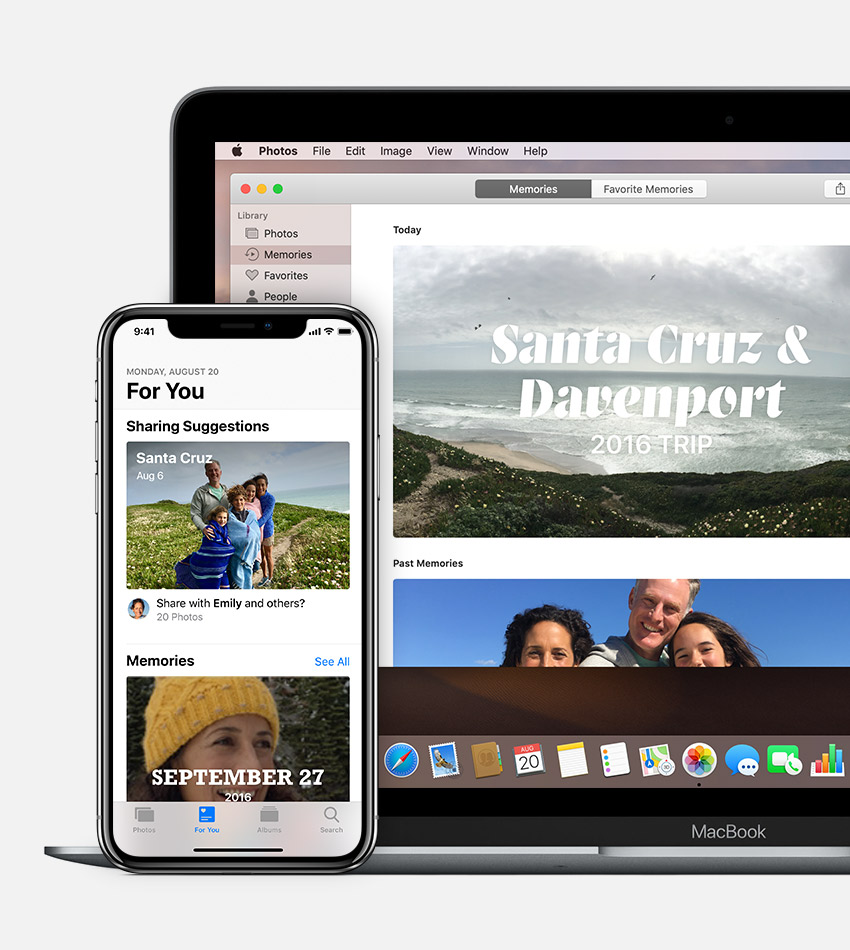
For You
In the For You section of Photos for iOS, you can see Shared Album activity, get ideas for adding effects to select photos, and find Sharing Suggestions — collections of photos perfect for sharing with friends.
For You also helps you relive your favorite moments with Memories. Photos searches your photos and videos to find events, trips, people, and more, then presents them in beautiful collections. That way you can rediscover a weekend hike or big events like a first birthday.
On your Mac, you can find Memories in the Photos sidebar.
Organize and find your photos - Apple Support
https://support.apple.com/en-us/HT207368