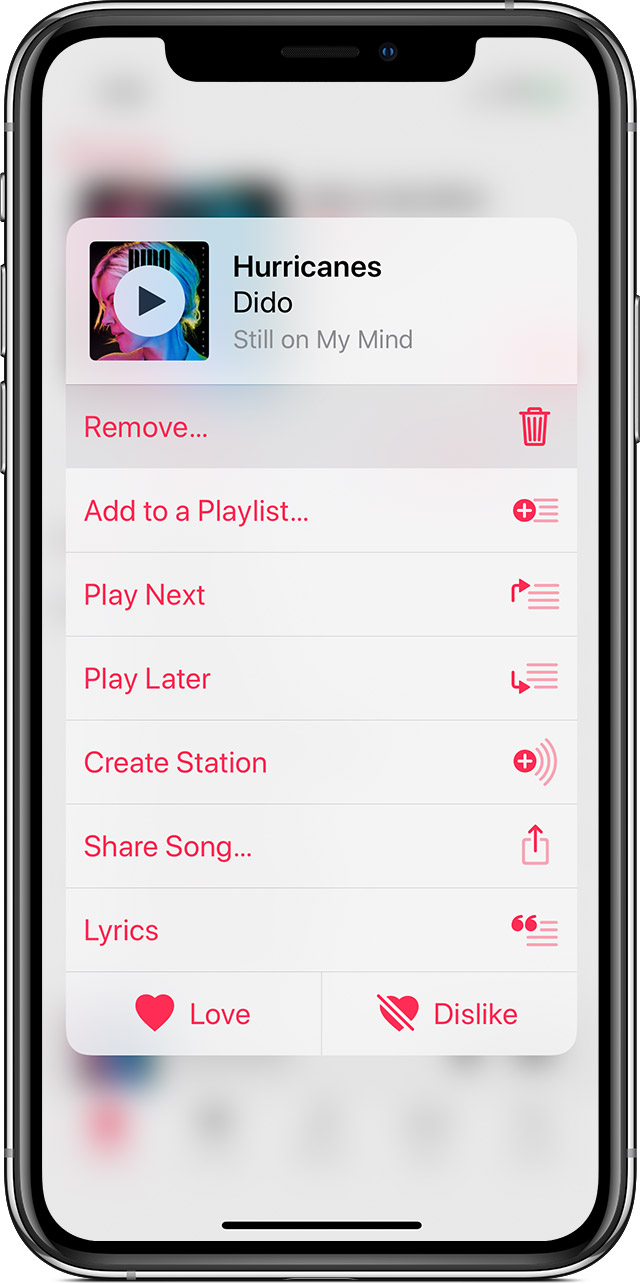Deleting Music
Hello,
I was wondering if anyone could help me with deleting music off of my apple music app. I have tried multiple times to delete it, and the music just won't go away. I would delete songs one by one, but have over a thousand.
I have already tried going to setting --> General --> Iphone storage --> Music --> Delete all songs. It does not work. I tried it over three times already. I also tried deleting the whole app including it's data, and once I reinstall it, it all just downloads again.
I have the iphone xs max, if anyone could help that would be wonderful.
iPhone XS Max, iOS 12