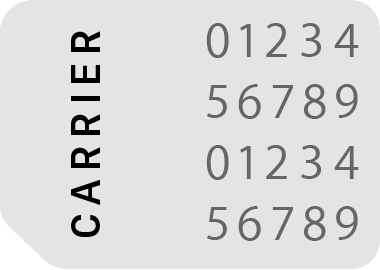It seems that you accidentally locked your SIM card by entering the wrong SIM PIN. When this happens, your iPhone will display a "SIM Locked" message, and you won’t be able to make calls, send messages, or use mobile data until it's unlocked. Here's how you can fix it:
Solution 1: Unlock Your SIM with a PUK Code
If your SIM card is locked, you will need a PUK (Personal Unlocking Key) from your mobile carrier. Follow these steps:
- Contact your carrier (check their website or customer service for your PUK code).
- Once you have the PUK code, enter it when prompted on your iPhone.
- If your iPhone does not prompt you, go to:
- Settings > Cellular > SIM PIN
- Enter the PUK code provided by your carrier.
- Follow the on-screen instructions to create a new SIM PIN or disable it.
⚠️ Important: Do not enter the wrong PUK code multiple times! If you enter the wrong code too many times (usually 10 attempts), your SIM card will be permanently blocked, and you’ll need a replacement from your carrier.
If you don’t want to use a PUK code, you can try contacting your carrier for alternative solutions. Check out their contact details here: How to Unlock SIM Card Without PUK Code
Solution 2: Remove and Reinsert the SIM Card
- Turn off your iPhone.
- Use a SIM ejector tool (or a paperclip) to remove the SIM card tray.
- Wait a few seconds, then reinsert the SIM card.
- Turn your iPhone back on and check if it asks for a PUK code or SIM PIN again.
Solution 3: Disable the SIM PIN Feature (If You Remember Your SIM PIN)
If your SIM is still active and you remember the PIN, you can turn it off:
- Go to Settings > Cellular > SIM PIN.
- Toggle off SIM PIN (you may need to enter your current SIM PIN).
For more details, check Apple’s official support guide: Use a SIM PIN for your iPhone.