Sorry Barney but you're just plain wrong. This has worked for as long as I can remember (I've had a Mac for about 15 years) as described by others. It's just broken in Sequoia.
It may have worked in some intervening macOS versions, but when "Displays have separate spaces" was created by Apple, you could not put the Dock on the seam between two displays. You still cannot put the Dock on a vertical seam between two displays. In searching the evolution, eventually, Apple did make what you want work. I would have never known because my Dock has always been on the side of the screen and as noted, it has never been possible to put it on a vertical seam.
But, as has been the norm for quite some time, things that were "fixed" in one macOS tends to get "broken" about every other macOS release. It's almost as if the new macOS developers start from the preceding macOS, not the current macOS. Or, they just write everything from scratch and fail to incorporate the previous modifications.
Not sure why you think we'd overshoot the bar at the bottom of the screen, I think everyone using a computer nowadays can navigate using a mouse very accurately.
Well, Apple certainly thinks they can't. That's why the menu bar is at the top of the screen. I'll leave that research to you. You have to go way back to the '80's and the origins of the Macintosh.
Who wants to scroll all the way down to the bottom of the lowest monitor to open an app?
I don't know why anyone would reach for the mouse to open an app. Just type cmd-space, type a couple of letters, and hit return. The Dock is just something to make Windows user comfortable much like the Launchpad makes iOS users comfortable. Both are unnecessary wastes of space. There are some useful features in the Dock, like dragging a file to Mail to create an attachment and opening files with the non-default App, but that's not worth the effort. My Dock looks like this so I can make it the least obtrusive as possible:
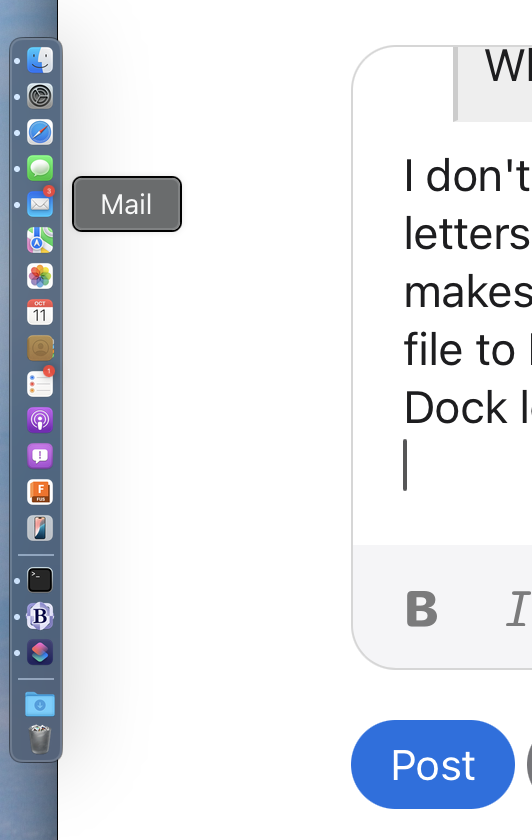
Learn to live without the Windows Woobie.