New iPhone 14
I have bought a new iphone14 running ios16. My backup phone has been upgraded to ios17. Can I back up/transfer as normal without loading iOS 17 on to the new phone?
iMac (2017 – 2020)
I have bought a new iphone14 running ios16. My backup phone has been upgraded to ios17. Can I back up/transfer as normal without loading iOS 17 on to the new phone?
iMac (2017 – 2020)
You can't use a backup made with a newer iOS version to restore to a device with an older version. You will need to upgrade the new iPhone 14 to iOS 17 and then use the backup.
After you have updated the new iPhone 14 to iOS 17 you will then need to erase it in order to set it up using the data from the old phone. See the following from Restore your iPhone, iPad, or iPod touch from a backup - Apple Support
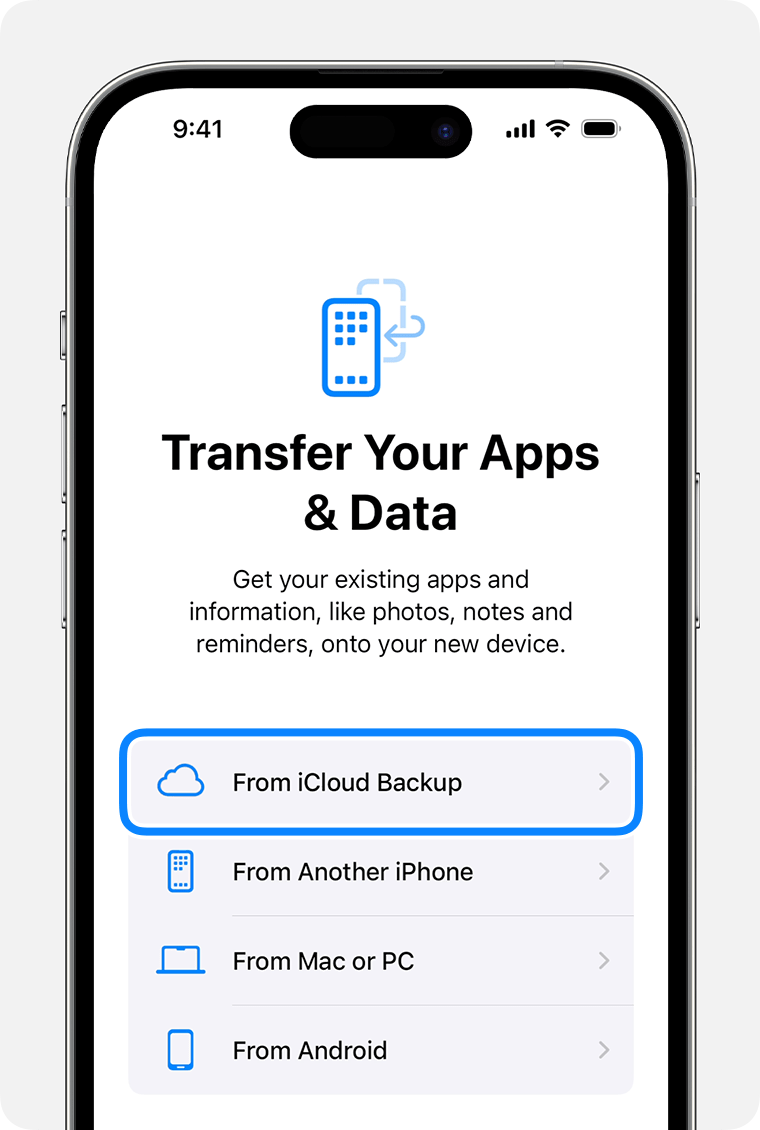
You can't use a backup made with a newer iOS version to restore to a device with an older version. You will need to upgrade the new iPhone 14 to iOS 17 and then use the backup.
After you have updated the new iPhone 14 to iOS 17 you will then need to erase it in order to set it up using the data from the old phone. See the following from Restore your iPhone, iPad, or iPod touch from a backup - Apple Support
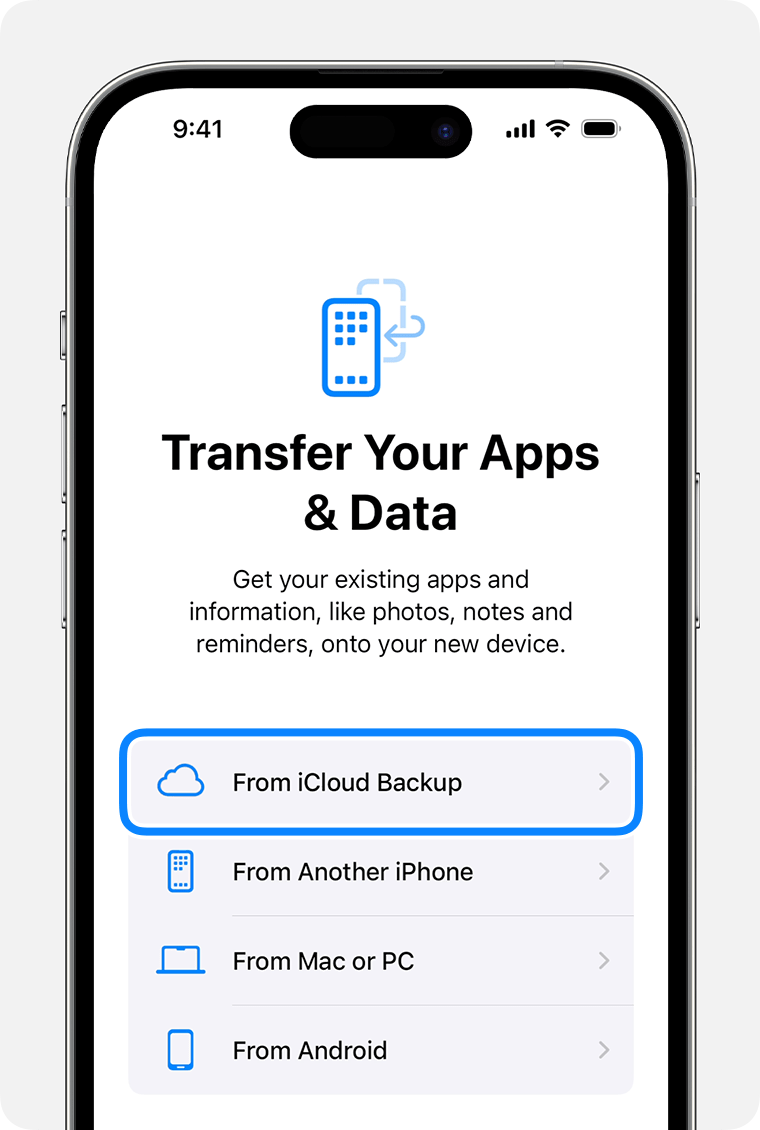
Hi FoxFifth
Thank you for your prompt and most helpful reply about setting up an iPhone 14 which had an older iOS on it than the one being used for a transfer. Your advice worked and the new phone is running well. Once again, thanks.
Tony
New iPhone 14