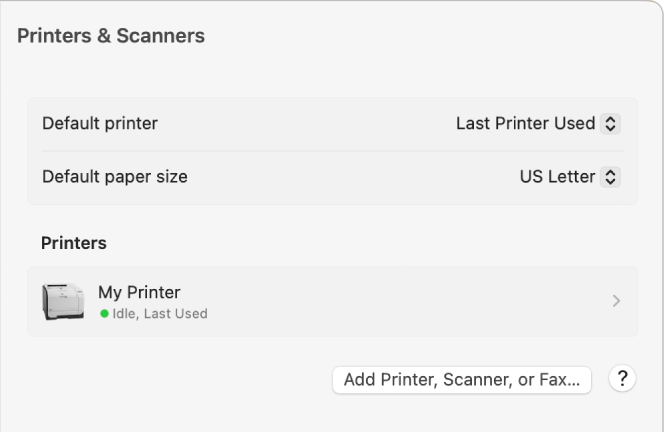Credenziali crittografia scadute - Stampante EPSON
Ciao a tutti,
su MacOS Ventura 13.1 da qualche giorno al momento della stampa su una stampante EPSON connessa in rete (cablata) è comparso il messaggio secondo cui:
"Le credenziali di crittografia sono scadute".
Ho provato ad aggiornare i driver della stampante, applicare tutti gli updates e le patch di EPSON, cancellare la stampante e riconfigurarla da zero tramite Bonjour, ma il problema rimane.
Mi sono collegato anche alla pagina web della stampante come amministratore, forzato il nuovo certificato e riavviato il tutto ma non ho risolto.
.... come si fa?
Grazie in anticipo a chi potrà aiutarmi.
Mac mini, macOS 13.1