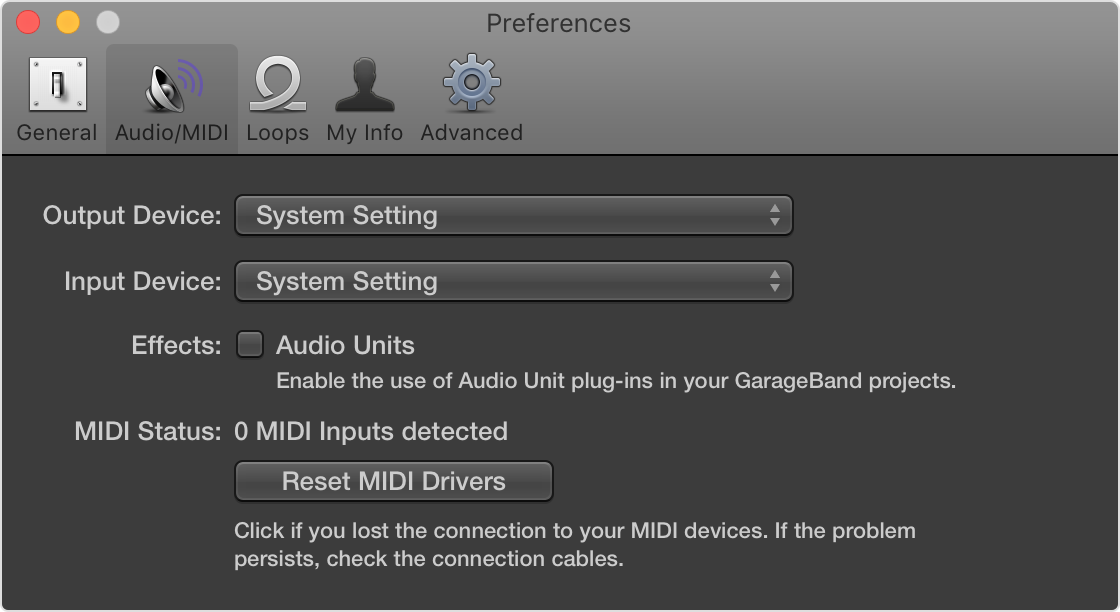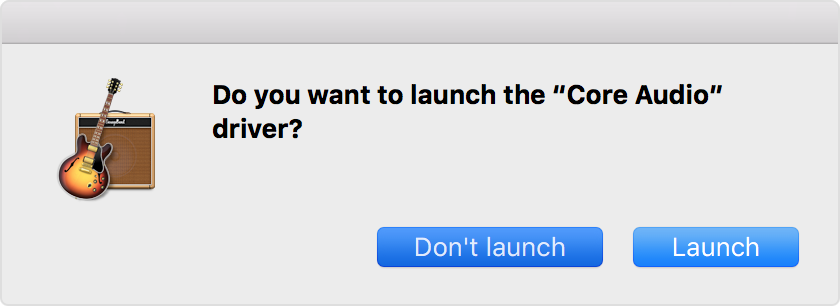All iLok protected plug-ins not working in GarageBand after upgrade to Mac OS 13
I have been successfully using an array of plug-ins for several years (Sound Toys, LX480 Essentials, Blackhole, plus a few others). All using iLok copy protection.
However, after upgrading from Mac OS 11 to Mac OS 13 none of them work. GarageBand gives an error about how it cannot be opened because the developer cannot be verified. There is a temporary fix to manually override this in the system security settings. However, upon opening the project again the same error occurs. Everything is up to date including the plug-ins as well as the latest version of iLok.
These same plug-ins work fine in Logic Pro X which makes it strange because they also work in all other audio applications I have tried other than GarageBand.
I found an earlier question about this from nearly a year ago with many others checking 'Me Too.' This is beyond frustrating and if anyone has any insight into how to remedy it I would greatly appreciate it.
MacBook Pro 16″, macOS 13.1