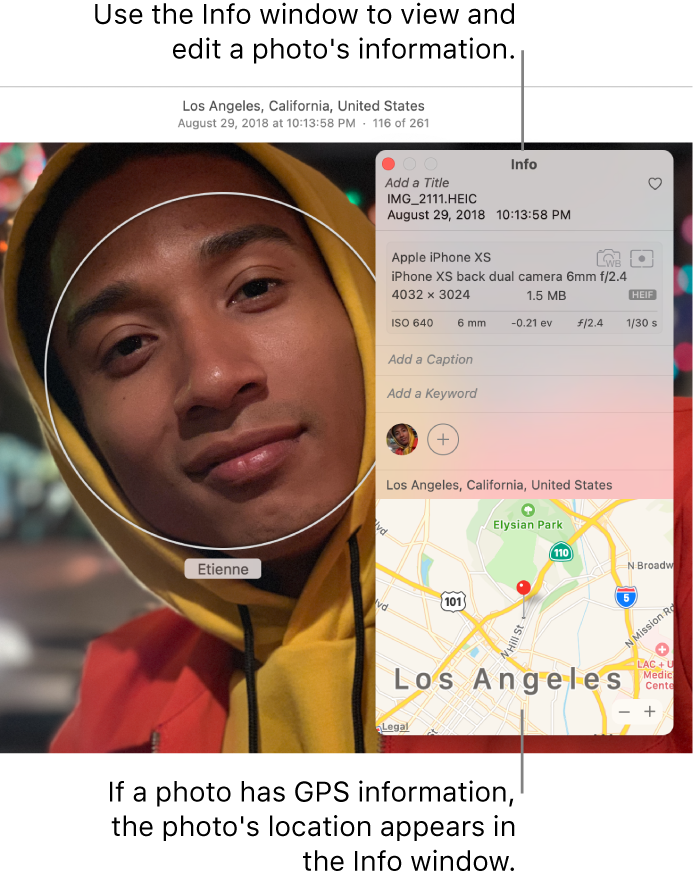Sorry, I probably added some confusion in my original question. I'm using a PC keyboard (KVM switched with a Linux PC), so the key labels differ from Mac keyboard key labels. It looks like on a Mac keyboard, what I called "Delete" is labeled as "del", the lower-left key in the 3x2 set of keys including fn, home, page up, del, end, page down.
Yes, when I click on a photo and hit del (Delete on a PC keyboard), it removes the picture from the album.
If I click in the Caption/Description field where I have written some text, yes, the delete key (PC Backspace) removes the character to the left of the cursor. And it works the same way in the Title field. And that key behaves just as I'd expect, and just as it did on Catalina and many versions prior.
It's the behavior of the del key (PC Delete, see above) that changed somewhere between Catalina & Ventura. If I click on a photo and hit the del key, it removes the picture from the album. No change there. But if I click in the Caption/Description field where I have written some text and hit del, it removes the picture from the album. Same for when I click in the Title field. But in Photos on Catalina and before, hitting del used to remove the character to the right of the cursor, just as it still does in other apps (Pages, Numbers, Notes, etc.). I expected the del key in a text field to still perform text operations, just as the delete key still does. But instead, it removes the photo from the album.
So the bottom line is that it seems to me that the delete key (PC Backspace) changes behavior depending on if you just have a photo selected, or if you're editing text in a text field. But the del key (PC Delete) does not change behavior when editing text in a text field, whereas it used to on Catalina and before.
Again, sorry for the confusion between PC & Mac key labels.
Thanks!