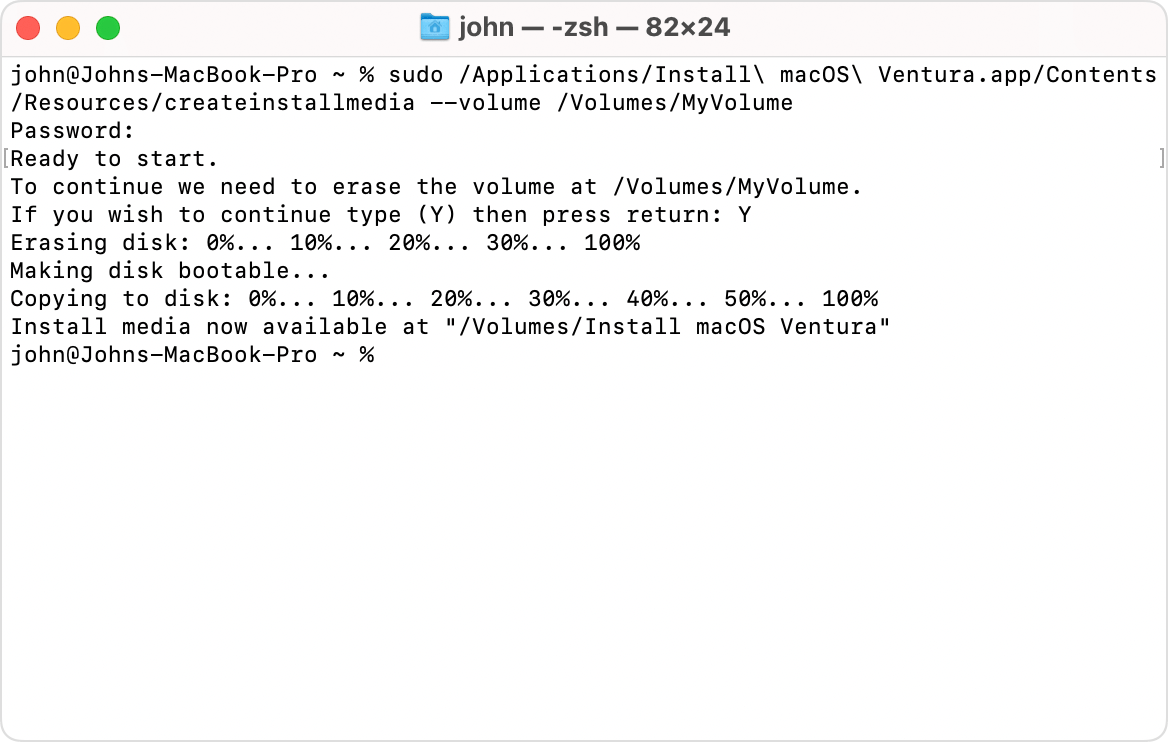Creating a bootable USB installer
I erased my old MacBook pro before creating a bootable USB installer, and although I've downloaded El Capitan onto a USB, it can't seem to be found using the terminal language included by Apple. I've read through blogs and watched videos on creating the bootable installer, and I'm wondering if I was supposed to install it - as in unpackaged it completely - on a different Mac before moving it to the USB. I'm also wondering if there's a way to alter the Terminal language so it doesn't have to come through an Applications pathway, because I can't see how the computer will recognize that on the USB.
Any help is super appreciated. I just need to know if I can reinstall El Capitan to the computer, given that it has nothing at all on it right now.
Thanks
MacBook Pro