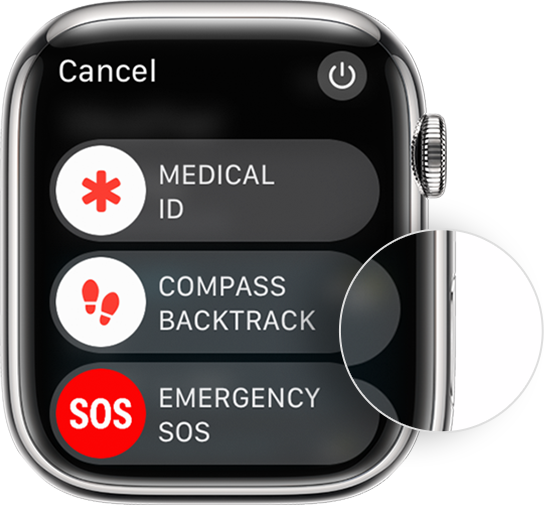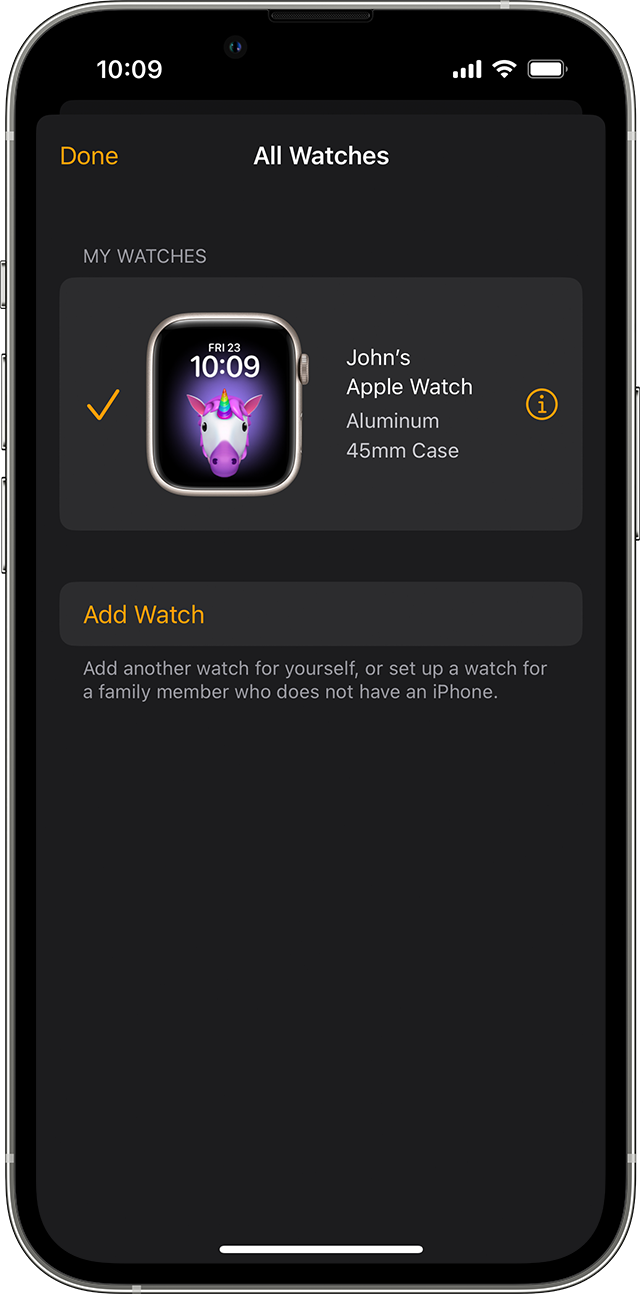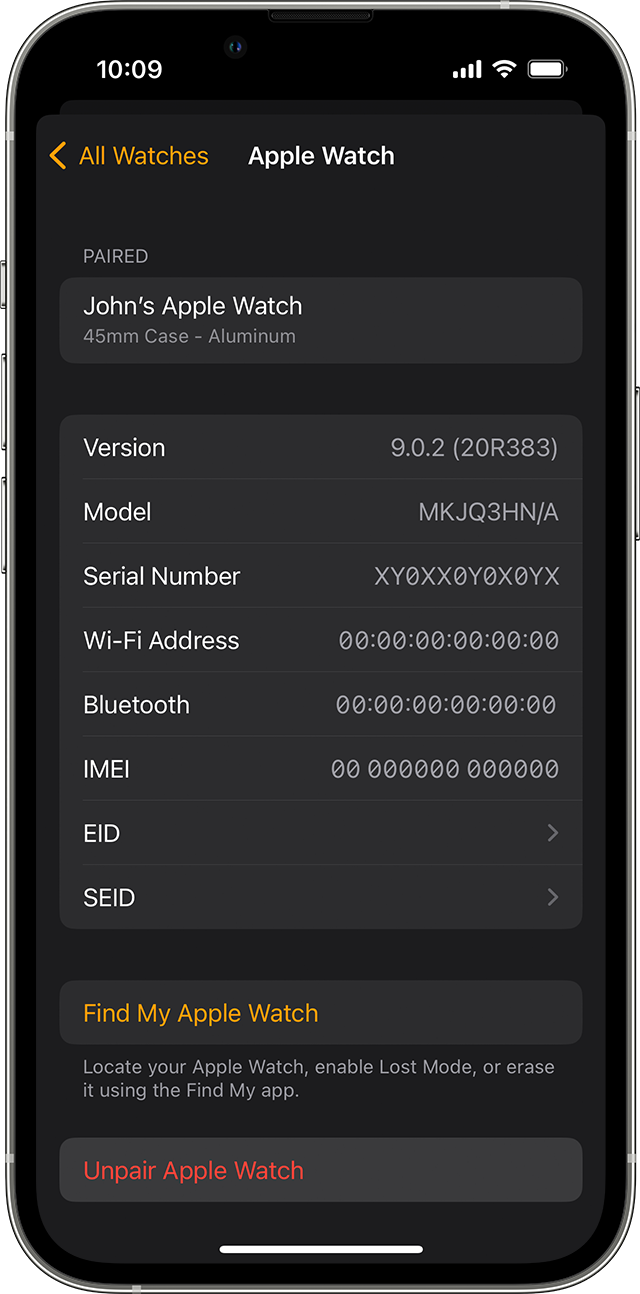Hi Machine_Design,
Welcome to Apple Support Communities. We understand that you're having an issue with entering your password on your Apple Watch. We'd like to know more so we can help.
Is this a new Apple Watch? If it's not, have you made any changes to your device or Settings recently? Have you tried to restart both your Apple Watch and iPhone to see if that helps with the connection? If not, give that a try.
Restart your Apple Watch
Learn how to restart your Apple Watch, even if it isn't responding.
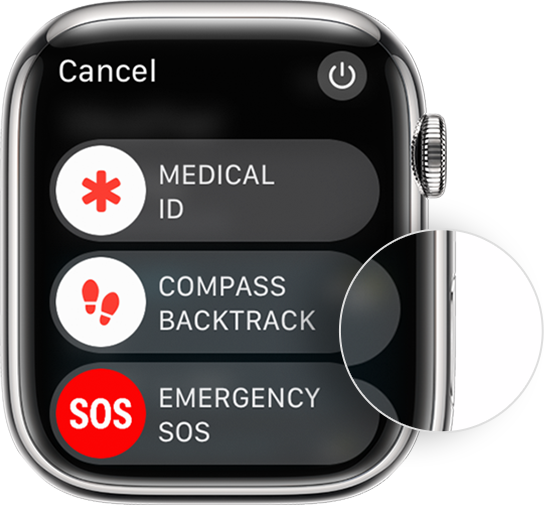
How to restart your Apple Watch if you have watchOS 9
1. If your Apple Watch is charging, take it off the charger.
2. Press and hold the side button until you see the power button 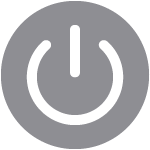 in the upper-right corner of the display.
in the upper-right corner of the display.
3. Tap the power button.
4. Drag the Power Off slider.
5. After your watch turns off, press and hold the side button again until you see the Apple logo.
If you're running a different watchOS, this link will have additional steps: Restart your Apple Watch - Apple Support
Restart your iPhone
Learn how to turn your iPhone off, then back on.
How to restart your iPhone X, 11, 12, 13, or later
1. Press and hold either volume button and the side button until the power-off slider appears.

2. Drag the slider, then wait 30 seconds for your device to turn off. If your device is frozen or unresponsive, force restart your device.
3. To turn your device back on, press and hold the side button (on the right side of your iPhone) until you see the Apple logo.
If you have a different model iPhone, there are additional steps here: Restart your iPhone - Apple Support
If those steps do not help, unpairing and repairing your Apple Watch can resolve issues like this:
Unpair and erase your Apple Watch
Unpairing your Apple Watch restores it to its factory settings.
Before you start
* If you have the iPhone that your Apple Watch is paired with, you should follow the steps to unpair your Apple Watch. This removes Activation Lock from your Apple Watch as well as erasing all its content and settings. If you don't have the paired iPhone, you can erase your Apple Watch, but Activation Lock will remain.
* If you're using your Apple Watch with a transit card in the Wallet app, remove your transit card from your Apple Watch before you unpair.
* Apple Watch doesn't have a physical SIM slot or reset button — the holes in your Apple Watch case are there to allow sound to and from the microphone and speakers, and to allow water-depth measurement on Apple Watch Ultra. To avoid damage, don't insert any object into the holes in your Apple Watch case.
How to unpair and erase your Apple Watch if you have your iPhone
1. Keep your Apple Watch and iPhone close together as you unpair them.
2. Open the Apple Watch app on your iPhone.
3. Go to the My Watch tab and tap All Watches.
4. Tap the info button  next to the watch that you want to unpair.
next to the watch that you want to unpair.
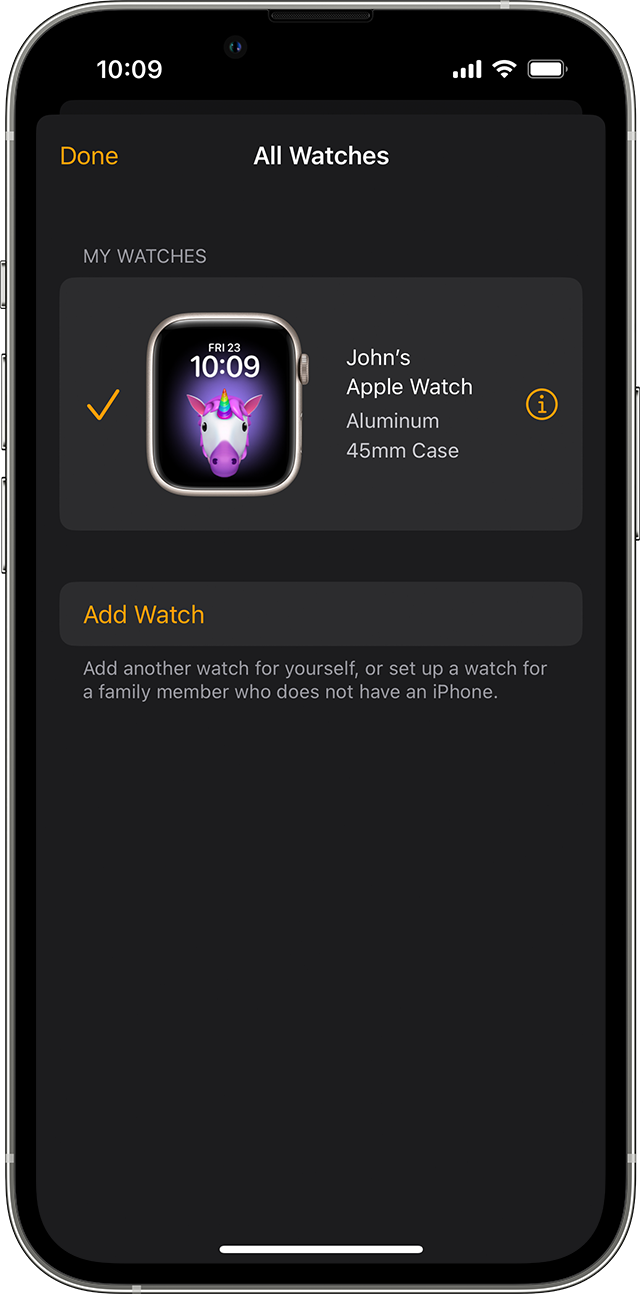
5. Tap Unpair Apple Watch.
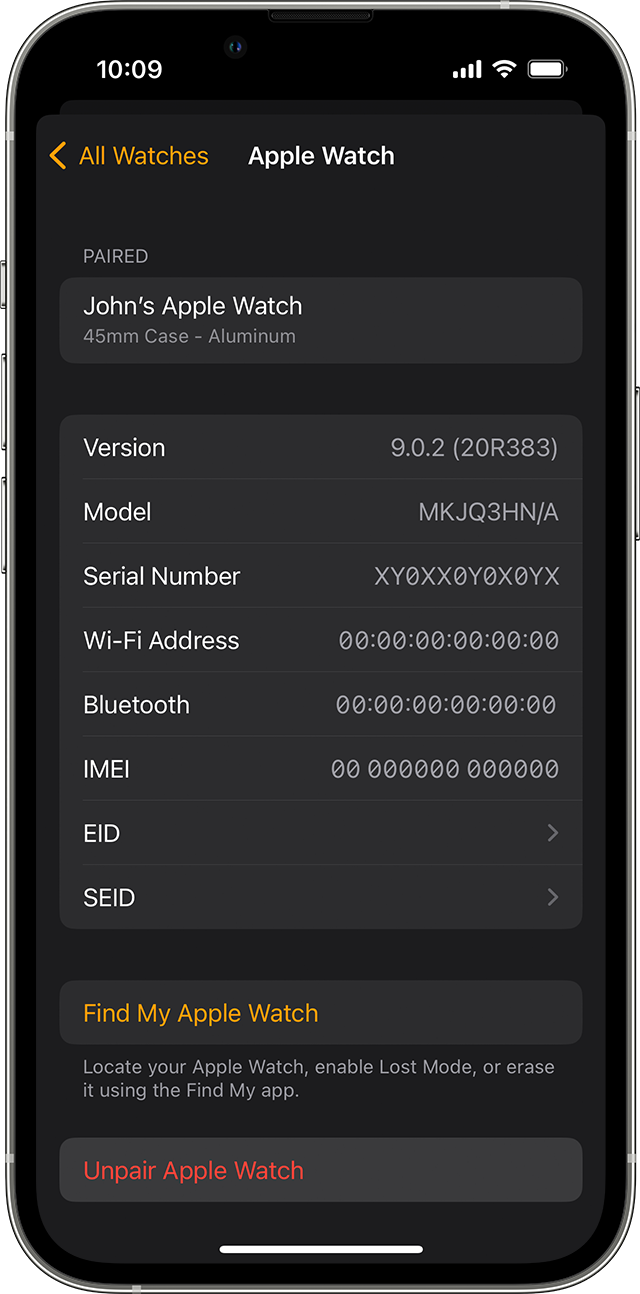
6. Tap Unpair [your Apple Watch name].
7. For GPS + Cellular models, choose whether to keep or remove your cellular plan.
* If you want to pair your Apple Watch and iPhone again, keep your plan.
* If you don't want to pair your Apple Watch and iPhone again, remove your plan. If you aren't going to pair with a different watch or iPhone, you might need to contact your carrier to cancel your cellular subscription.
8. Type your Apple ID password to disable Activation Lock, then tap Unpair.
Before erasing all content and settings on your Apple Watch, your iPhone creates a new backup of your Apple Watch. You can use the backup to restore a new Apple Watch. After your Apple Watch unpairs, you'll see the Start Pairing message.
Now you can set up your Apple Watch again or turn it off if you're selling it or giving it away.
Let us know if these steps help resolve this issue.
Take care!