If it is a 21.5-inch iMac, the RAM slots are so inaccessible that some pros won't attempt to access them, so basically, no.
If a 27-inch, yes, the slots are users accessible
👉🏻 HOWEVER!...
Befoer you spend money uslessly, I doubt you have a RAM problem. Your report shows the Mac is very effectively using its RAM.
Please make sure you are not stressing over something that changed years ago. Starting with macOS 10.9 in Oct 2013, Apple re-engineered its software RAM allocation scheme based on the principle that “unused RAM is wasted RAM.” "Memory Used" may be good for Windows but is nearly useless for today's macOS. The current metrics for Mac RAM evaluation changed in 2013 to "Memory Pressure" and "Swap Used."
If Pressure is in the green and Swap Used is zero or nearly so, everything is working normally. Your chart says "not a RAM problem."
What is a known problem for iMacs made between 2012 and 2019, especially the 21.5-inch models, is the slow and under-spec mechanical hard drives Apple installed. The old drives are simple not up to the modern macOS versions.
ADDING RAM WILL NOT HELP THE HARD DRIVE ISSUE.
That is all based on history, not your symptoms. For us to recommend actions specific to your situation, we need to know about your current hardware configuration and your drive's performance. We need a system config profile.
Fortunately there is a safe, secure way to do that without playing a protracted game of "20 Questions" that could go on for days.
We can quickly and within the confines of these forums help you determine what issues are at play if you use EtreCheck Pro, available here:
https://etrecheck.com/index
The free version will do nicely for this purpose, although the app is worthy of our financial support.
We can see hard data about drive performance, software issues, and RAM usage. Etrecheck is the development of a long-serving and trusted contributor here expressly for displaying information in these forums to help us help you. It will not reveal any personal or secure information.
Run it, select “Report" from the left-hand pane (scroll down to the bottom of that pane to find):
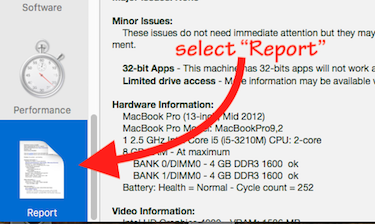
When its report displays, click the "Share Report" icon from EtreCheck’s toolbar and then "Copy report” from the resulting dropdown.
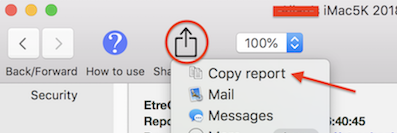
⚠️ Please DO NOT highlight the text in the report before using Etrecheck’s “Copy report” command—that will garble the formatting and make the report slower and harder to evaluate.
NOTE: Changes in late 2018 to the forum software require you use the “Additional Text" icon (see example below) to embed the report into a post:

Paste the report into the resulting “Additional Text” window:
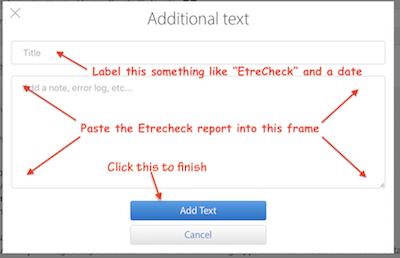
With the repot we can give you very targeted advice on how to proceed,