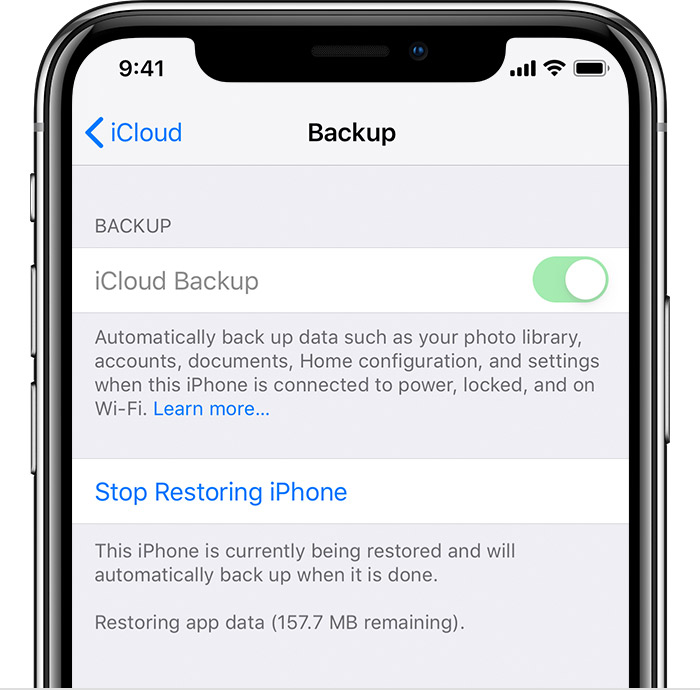Hello Myell98,
Thank you for reaching out to Apple Support Communities, and we'll be happy to help in any way we can. We understand you're having issues with Messages in iCloud taking some time to download. The time it takes depends on the amount of data and the speed of your Wi-Fi connection. Make sure your device is plugged in to charge and stays connected to Wi-Fi for the process to complete. You can find more information about this here: About missing information after you restore your iPhone, iPad, or iPod touch with iCloud Backup - Apple Support
"Things you can check
- Make sure that you correctly restored your iOS device from iCloud Backup. When you sign in to iCloud, it's not the same as when you restore from iCloud Backup. Learn how to restore from iCloud Backup.
- Make sure that iCloud Backup includes the kind of information that you’re missing. If you restore an iPad from an iPhone backup or vice versa, some data won’t restore.
- If an app asks for your Apple ID password during the restore process, make sure that you enter it. Some apps and services, like the App Store, need your password before they can restore purchased content. If you purchased content on multiple Apple IDs, enter the password for each Apple ID when prompted.
- If the restore process takes a long time to finish, or if you receive an error message, learn what to do.
- You can also check to see if you have any backups on your computer that may contain the data that’s missing.
- Sometimes the restore process may look complete, but your device is still downloading information in the background. To check this, tap Settings > [your name] > iCloud > iCloud Backup. If your device is still being restored, you see “This [device] is currently being restored and will automatically back up when it is done.”
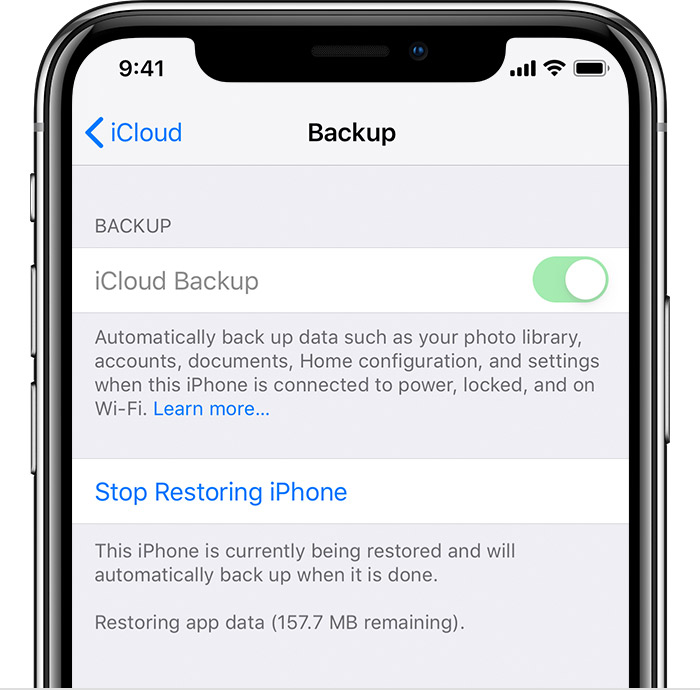
Want to learn more? Keep reading to discover what’s included in iCloud Backup.

About your Mail and Notes data
Since your Mail already lives in iCloud, it isn't included in iCloud Backup. iCloud Backup does include the settings for your iCloud email account and any other email accounts on your device. After you restore from iCloud Backup, iCloud and your other email providers replace your available email messages so you can pick up where you left off.
If you set up your device to store Notes in iCloud, iCloud sends those notes to your device after the restore process finishes. To find storage options for Notes in iOS 10.3 or later, tap Settings > [your name] > iCloud.
Notes data stored by a third-party service (like Microsoft Exchange) isn't backed up to iCloud. Contact the provider of that service for information about how to retrieve your data.

About your Messages and Voice Memos data
With Messages in iCloud and Voice Memos in iCloud*, your text messages and voice recordings automatically upload to iCloud. They aren’t included in your backup. After you restore your device from iCloud Backup, stay connected to Wi-Fi so that your text messages and voice recordings can download.
If you turn off Messages in iCloud, your text messages and attachments no longer upload automatically, but they save in your next iCloud Backup and download in the background when you restore. Stay connected to Wi-Fi until the process finishes. The time it takes to restore depends on the size of your backup and the speed of your Wi-Fi.
Sometimes, if you restore a device from a backup of another kind of device, your Messages and Voice Memos won’t restore. For example, if you use an iPad backup to restore an iPhone, your Messages and Voice Memos may not appear on the iPhone.
If your information is still missing after you restore, you can try to restore from a different backup in iCloud or on your computer. Always back up your current data on your computer before you try to restore from iCloud Backup.
We hope this helps.
Cheers!