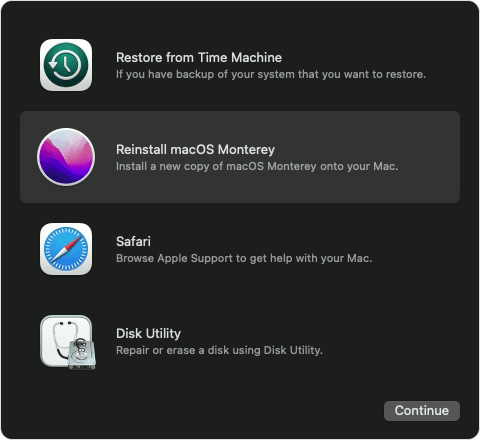Hey Scotty M,
Welcome to Apple Support Communities. We'll be happy to assist. At this point if things aren't improving and you're still unable to boot up your Mac, we'd recommend working through the following steps as they directly assist with issues booting up and seeing progress bar or Apple logo: If your Mac starts up to an Apple logo or progress bar - Apple Support
If that doesn't solve the issue, you're going to want to reinstall macOS. Keep in mind that you shouldn't lose any data when doing so, as we're not going to be erasing the HDD, just reinstalling the software to refresh things as it sounds like something must've gone wrong during the update process.
For help with the reinstall process, work through these steps best equipped to assist:
Start up from macOS Recovery
First make sure that your Mac has a connection to the internet. Then determine whether you're using a Mac with Apple silicon and follow the appropriate steps:
Apple silicon
Turn on your Mac and continue to press and hold the power button until you see the startup options window. Click the gear icon labeled Options, then click Continue.
Intel processor
Turn on your Mac and immediately press and hold Command (⌘)-R until you see an Apple logo or other image.
If you're asked to select a user you know the password for, select the user, click Next, then enter their administrator password.
Reinstall macOS
Reinstalling macOS does not remove data from your Mac. To begin installation, select Reinstall macOS from the utilities window in macOS Recovery, then click Continue and follow the onscreen instructions.
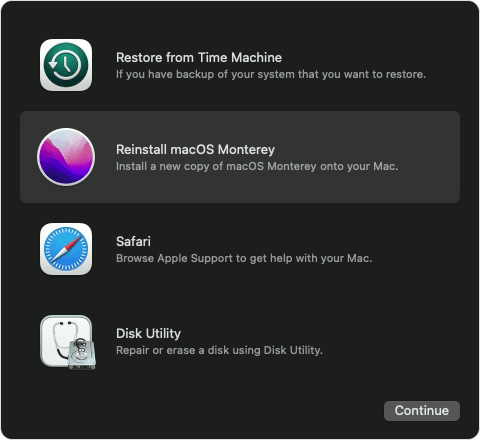
Follow these guidelines during installation:
• If the installer asks to unlock your disk, enter the password you use to log in to your Mac.
• If the installer doesn't see your disk, or it says that it can't install on your computer or volume, you might need to erase your disk first.
• If the installer offers you the choice between installing on Macintosh HD or Macintosh HD - Data, choose Macintosh HD.
• Allow installation to complete without putting your Mac to sleep or closing its lid. Your Mac might restart and show a progress bar several times, and the screen might be empty for minutes at a time.
After installation is complete, your Mac might restart to a setup assistant. If you're selling, trading in, or giving away your Mac, press Command-Q to quit the assistant without completing setup. Then click Shut Down. When the new owner starts up the Mac, they can use their own information to complete setup.
All this information and more is available here: How to reinstall macOS - Apple Support
We hope this helps out with getting your Mac booting properly once again.
Take care!