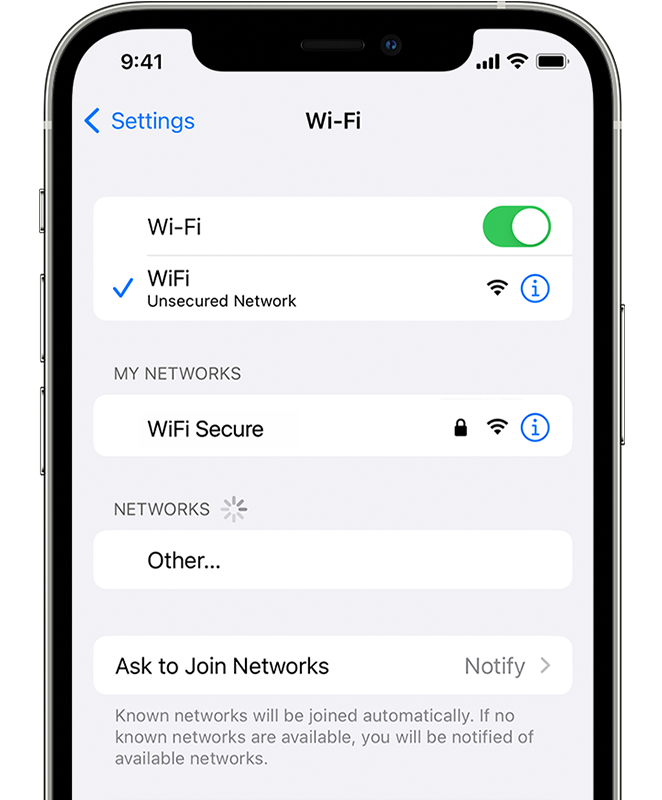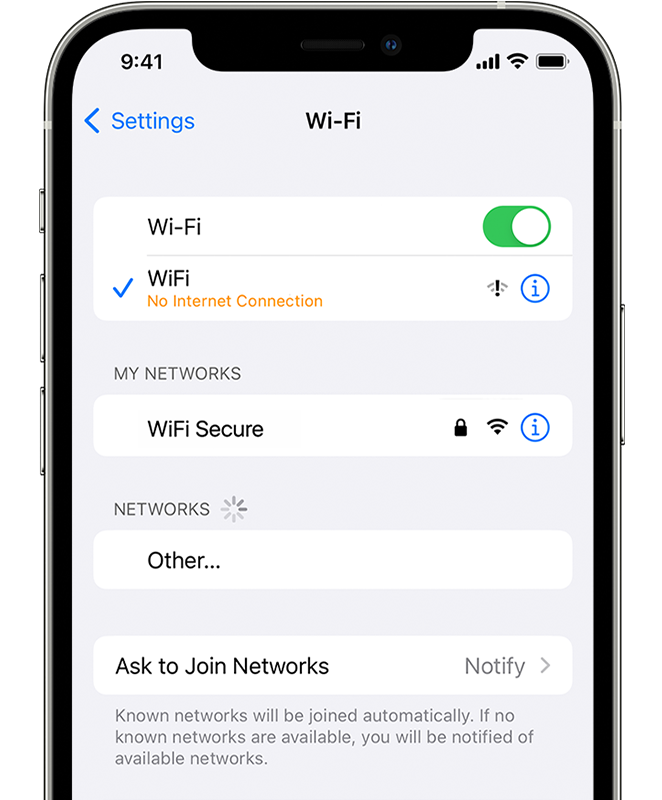Hello kbangalore,
Thanks for reaching out to Apple Support Communities. We see you have some questions about issues you're seeing after updating, and we'd like to help. With your slow performance issues, the following link can go over different reasons for why you may be seeing this: About iOS or iPadOS performance on your iPhone, iPad, or iPod touch - Apple Support
A few things to check within that article:
Close an app that's not responding
If an app stops responding or freezes, you might need to force it to close and then open it again.*
1) From the Home screen of iPhone X or later or an iPad, swipe up from the bottom of the screen and pause slightly in the middle of the screen. On iPhone 8 or earlier, double-click the Home button to show your most recently used apps.
2) Swipe right or left to find the app that you want to close.
3) Swipe up on the app's preview to close the app.
Also, this:
Make sure you have enough storage
If your device is low on storage, iOS or iPadOS automatically frees up space while installing an app, updating iOS or iPadOS, downloading music, recording videos, and more. iOS or iPadOS only removes items that can be downloaded again or that aren't needed anymore.
You can check your device's storage in Settings > General > [Device] Storage. For best performance, try to maintain at least 1GB of free space. If your available storage is consistently less than 1GB, your device might slow down as iOS repeatedly makes room for more content.
If you need to free up some space, follow these steps to turn on the storage-saving recommendations built in to iOS or iPadOS:
1) Go to Settings > General > [Device] Storage and read the recommendations that iOS or iPadOS might provide.
2) Tap Enable to turn on a recommendation, or tap a recommendation title to review the content that you can delete.
With your internet issues, you may find help within the following links: If your iPhone, iPad, or iPod touch won't connect to a Wi-Fi network - Apple Support
1) Make sure that your router is on and you're within range
If you're too far from your Wi-Fi router, you can't get a signal, so make sure that you're within range.
2) Make sure that Wi-Fi is on and you can see your network
Go to Settings > Wi-Fi and make sure that Wi-Fi is on. Tap the name of your Wi-Fi network to join. A blue checkmark beside a network name means that you're connected.
If you see Auto Join Disabled under your Wi-Fi network name, tap it turn on Auto-Join.
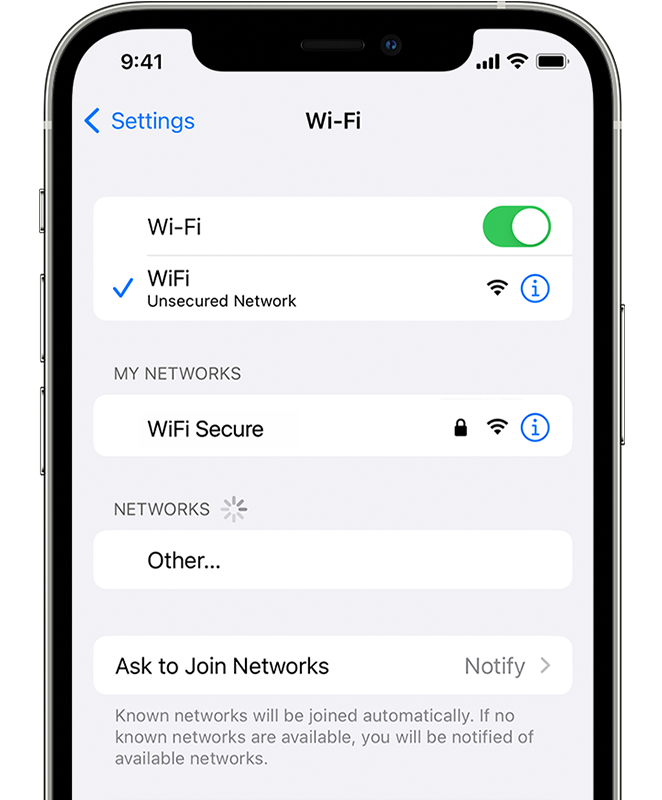
3) If asked, enter your Wi-Fi password
If asked, enter the password for your Wi-Fi network. Get help if you don't know your password.
Even if you enter the correct password, you might see an "unable to join the network" message or an "incorrect password" message. Restart all of your devices, then try to enter your password again.
4) Check for issues with your Wi-Fi network
If iOS or iPadOS detects an issue with your Wi-Fi connection, you might see a Wi-Fi recommendation under the name of the Wi-Fi network that you're connected to. For example, you might see the alert "No Internet Connection." To get more information, tap the Wi-Fi network.
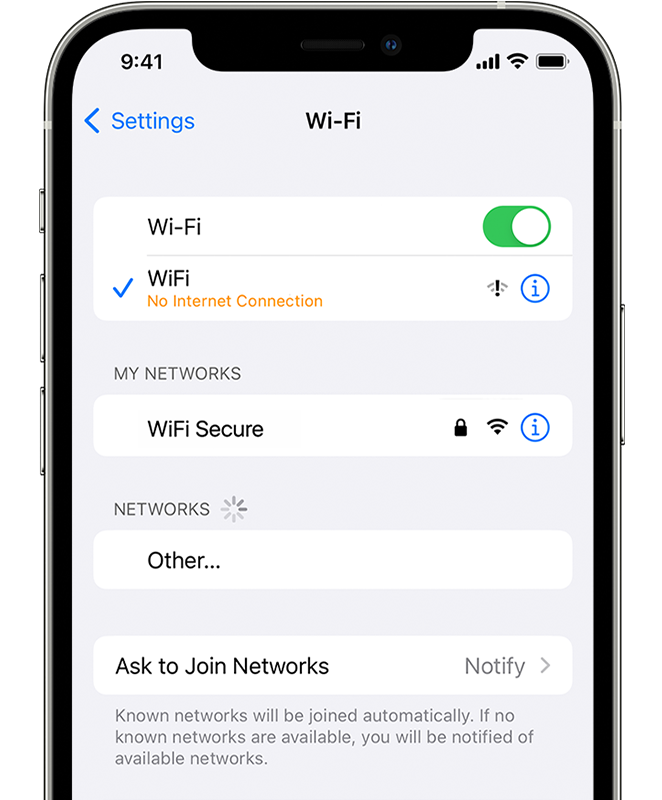
5) Check your cables and connections
If you still can't connect to your network or get online, make sure that your router is connected to the modem and turned on.
6) Restart
Try restarting your iOS or iPadOS device. Here's how to restart your iPhone, iPad, or iPod touch.
Then restart your router, and cable or DSL modem. To restart your router or modem, unplug it, then plug it back in.
After you restart each device, see if you fixed the issue.
7) Still can't connect?
Reset your Network Settings. If you're using iOS or iPadOS 15 or later, tap Settings > General > Transfer or Reset [Device] > Reset > Reset Network Settings. If you're using iOS or iPadOS 14 or earlier, tap Settings > General > Reset > Reset Network Settings. This also resets Wi-Fi networks and passwords, cellular settings, and VPN and APN settings that you've used before.
As that was for Wi-Fi issues, this would help with cellular issues: If you see No Service, Searching, or SOS on your iPhone or iPad - Apple Support
As there are steps in that article, that don't require a certain order, they will let you check on certain things you may have already checked.
If you still have issues after all of that, please reach out to Apple Support: Contact - Official Apple Support
Regards.