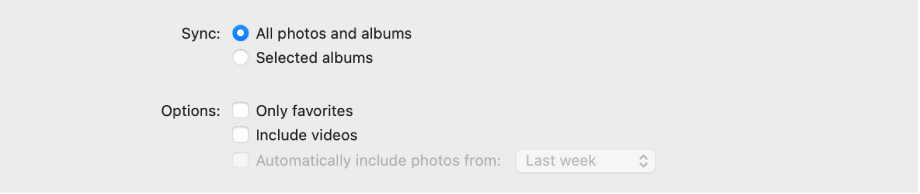Mac Photos albums not syncing to iPhone Photos
After getting a new iPhone (running iOS 16):
The Finder is not synching Mac Photos albums (selected) to the iPhone Photos. There is no "From My Mac" or "On my Mac" section under the Albums tab on iPhone (as there used to be on an older phone / older iOS.)
The photos themselves in those selected albums are synching, and shown under Library on the iPhone. Just the albums are not created.
MacOS Big Sur 11.7, iOS 16.0.2. iCloud Photos is OFF (intent to manually sync selected albums to phone via Finder sync).
iPhone 14