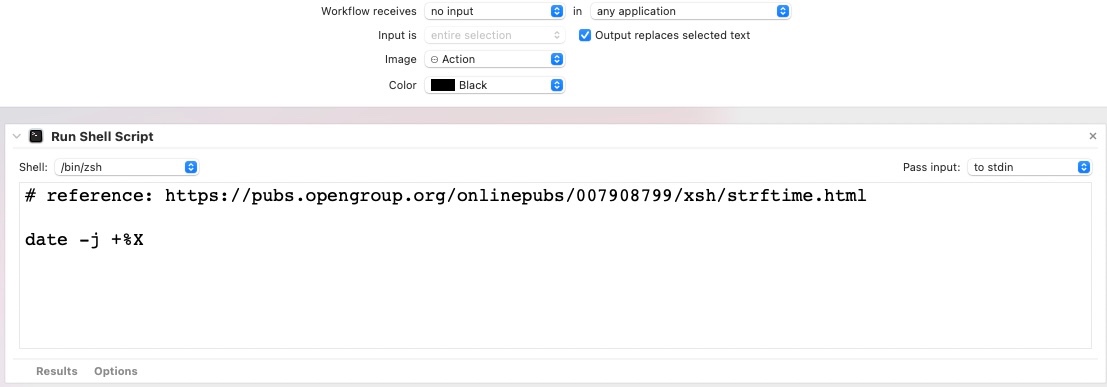Pages does not have any macro support language inherent to the application. Apple includes Automator with macOS through macOS Monterey, and Shortcuts, the Automator replacement beginning with Monterey. The upside is that you can create an Automator Service associated with Pages that can be assigned a non-conflicting keyboard shortcut, and that can enter any timestamp you want.
Try this:
In your Applications folder you will find a robot icon named Automator.

Double-click to launch Automator, and with the dialog, select New Document > Service or Quick Action (depending on the version of macOS), and then click Choose.
This opens a three-column display with Libraries, actions, and large workflow window.
- Select the Utilities Library. Locate Run Shell Script, and drag/drop that action over onto the large workflow window.
- At the top of the workflow window, set Workflow receives current [ no input ] in [ any application ]. And ☑︎ Output replaces selected text.
- In the Run Shell Script window, just enter the UNIX date command and the formatting for the timestamp that you want to apply in Pages.
- Save the Service or Quick Action with the name Date_Time_Stamp.
- In System Preferences > Keyboard > Shortcuts > Services, scroll down in the service items until you encounter the preceding service name you used.
- In the right-column, there will be a gray word none. Click that. It will change to a Add Shortcut button. Click that. Use control+t which will appear as ^T. Press enter to set it.
- Quit System Preferences
In Pages, the first time you want to enter the time stamp, click where you want it, and then control-click to open the secondary menu, where you select Services > Your service name. That will enter the Time Stamp. Subsequently you can use the keyboard shortcut to enter that content.
Here is what you copy/paste into that Run Shell Script action:
# reference: https://pubs.opengroup.org/onlinepubs/007908799/xsh/strftime.html
date -j +%X
hh:mm:ss
The OpenGroup link shows you all of the % codes you can use to manipulate your output. If you want time adjusted to UTC, then use date -j -u +%X. You can also view these codes locally in the Terminal application by entering:
man strftime
The Automator Service/Quick Action will look like this: